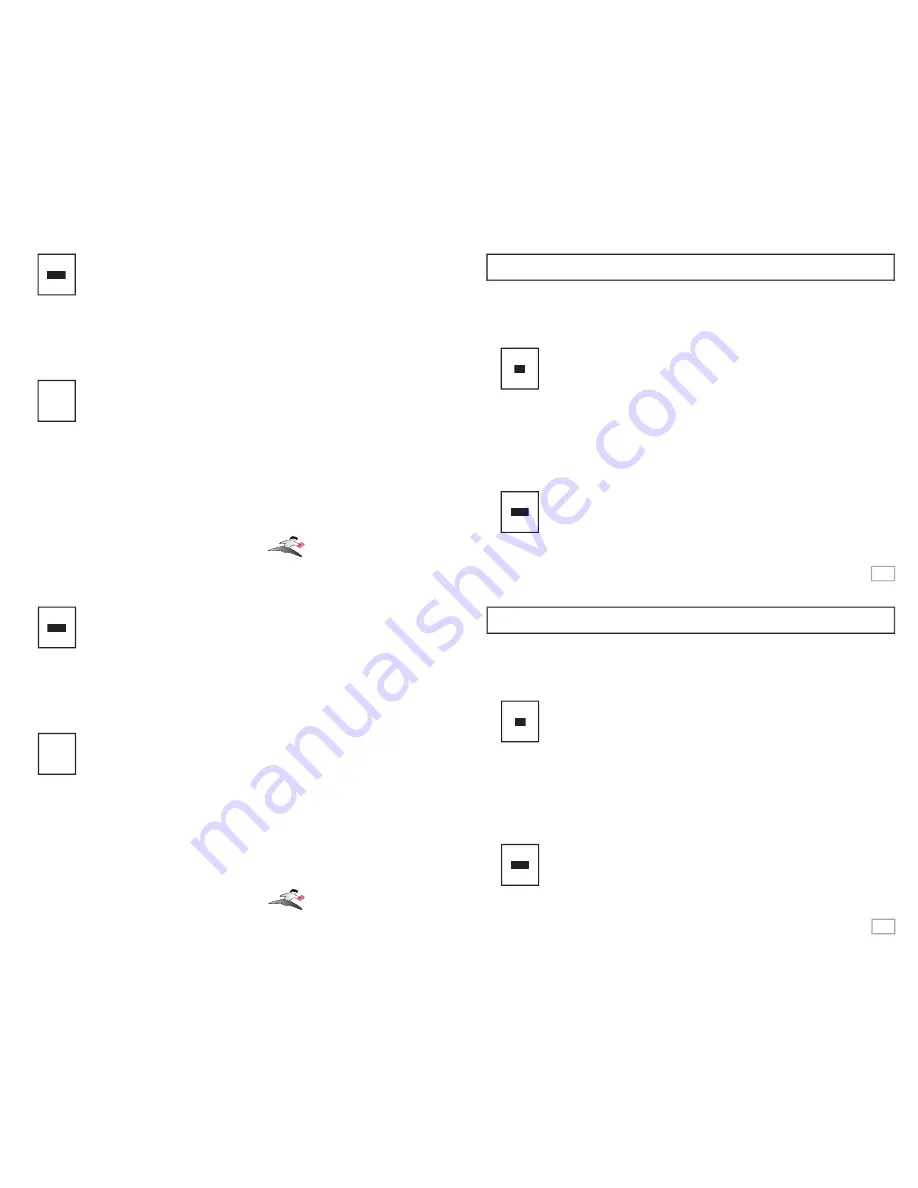
Keyspan USB Server QuickStart
Thank you for purchasing the Keyspan USB Server. This QuickStart guide is intended to
quickly get you up and running with your new Keyspan USB Server. For more detailed
instructions, please refer to the electronic documentation on your Keyspan CD.
1
STEP
1
1
Hardware Installation
Connect your Keyspan USB Server to your network using a RJ45
Ethernet cable. Then connect the included power supply to your Keyspan
USB Server. You should now see lights on your Keyspan USB Server. When
the left-most (green) SYSTEM light starts blinking slowly (once every 3
seconds), proceed to the next step.
TROUBLESHOOTING
: If the do not see the left-most (green) SYSTEM light blinking
slowly, please read the detailed troubleshooting instructions located in the USB Server’s elec-
tronic user’s manual. This manual can be found on your Keyspan CD and web site.
Software Installation
Turn your computer ON. When your computer starts up, place the Keyspan
USB Server CD into the CD-ROM drive.
(Rev XIS-US4A.A0.0404)
KEYSPAN
Need help with this Keyspan product? Please contact us at:
web: www.keyspan.com/support/
fax: +1 510 222 0323
telephone: +1 510 222 8802
Pg 1
2
STEP
2
2
4
STEP
4
4
Finishing Up - Additional Help
You have now installed your Keyspan USB Server hardware and software as
well as learned how to use your fi rst USB device via your USB Server. The
instructions provided here are intended to cover the basic use of the Keyspan
USB Server using our default settings. While our default settings are suit-
able for most uses, you may want to confi gure the USB Server to use differ-
ent settings depending on your needs. Please refer to our electronic user’s
manual for more information about changing your settings.
Notes About Networks And Multiple Users
By default, the Keyspan USB Server can be accessible to your computer via
a LAN (local area network) or Wireless LAN. If you want additional users
to connect to your USB Server, you will need to install the Keyspan USB
Server software on each ‘client’ computer.
Notes About Firewalls
If you have installed a software or hardware fi rewall, you may need to
confi gure it to allow access to your USB Server. Please refer to our electronic
user’s manual for further details.
!
Keyspan USB Server QuickStart
Thank you for purchasing the Keyspan USB Server. This QuickStart guide is intended to
quickly get you up and running with your new Keyspan USB Server. For more detailed
instructions, please refer to the electronic documentation on your Keyspan CD.
1
STEP
1
1
Hardware Installation
Connect your Keyspan USB Server to your network using a RJ45
Ethernet cable. Then connect the included power supply to your Keyspan
USB Server. You should now see lights on your Keyspan USB Server. When
the left-most (green) SYSTEM light starts blinking slowly (once every 3
seconds), proceed to the next step.
TROUBLESHOOTING
: If the do not see the left-most (green) SYSTEM light blinking
slowly, please read the detailed troubleshooting instructions located in the USB Server’s elec-
tronic user’s manual. This manual can be found on your Keyspan CD and web site.
Software Installation
Turn your computer ON. When your computer starts up, place the Keyspan
USB Server CD into the CD-ROM drive.
(Rev XIS-US4A.A0.0404)
KEYSPAN
Need help with this Keyspan product? Please contact us at:
web: www.keyspan.com/support/
fax: +1 510 222 0323
telephone: +1 510 222 8802
Pg 1
2
STEP
2
2
4
STEP
4
4
!
Finishing Up - Additional Help
You have now installed your Keyspan USB Server hardware and software as
well as learned how to use your fi rst USB device via your USB Server. The
instructions provided here are intended to cover the basic use of the Keyspan
USB Server using our default settings. While our default settings are suit-
able for most uses, you may want to confi gure the USB Server to use differ-
ent settings depending on your needs. Please refer to our electronic user’s
manual for more information about changing your settings.
Notes About Networks And Multiple Users
By default, the Keyspan USB Server can be accessible to your computer via
a LAN (local area network) or Wireless LAN. If you want additional users
to connect to your USB Server, you will need to install the Keyspan USB
Server software on each ‘client’ computer.
Notes About Firewalls
If you have installed a software or hardware fi rewall, you may need to
confi gure it to allow access to your USB Server. Please refer to our electronic
user’s manual for further details.


