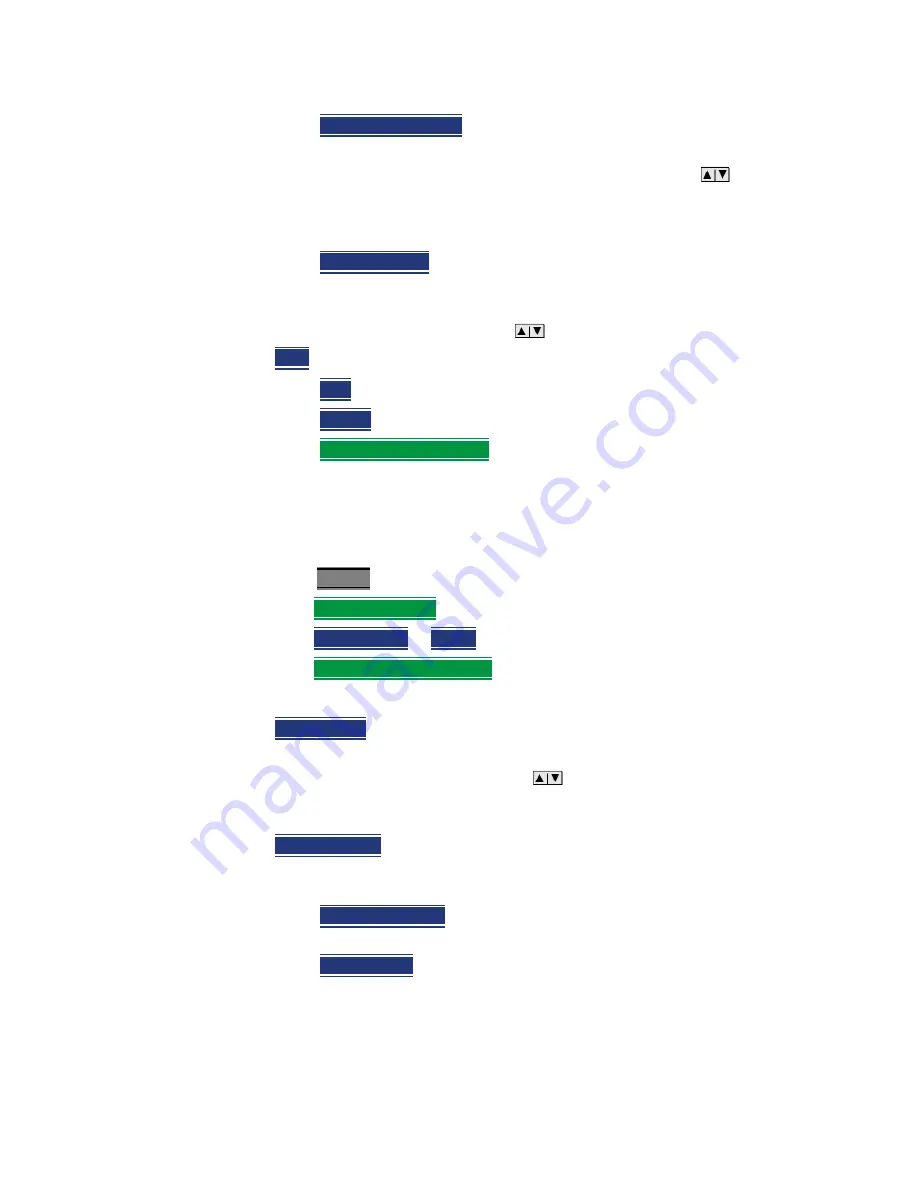
230 Keysight N9927-90001 User’s Guide
RTSA (Real-Time Spectrum Analyzer) Mode—Option 350 (CPU2 Only)
Record/Playback (RTSA Option)
—
Playback State/Tag
Allows you to continue playback from a state
tag, or scroll through the state tags. Enter a value between 1 and the
total number of state tags using the numeric keypad,
arrows, or
the rotary knob. Active when playback is paused. Learn more in
About State and User Tags
in
“About State and User Tags” on
—
Playback Trace
Activated automatically when Paused. Allows you to
continue playback from a specific trace, or scroll through traces
manually. Enter a value between 1 and the total number of traces
using the numeric keypad,
arrows, or the rotary knob.
—
Stop
Immediately stops playback. Then choose from the following:
—
Play
Start playback from trace 1.
—
Record
Resume recording from the last recorded trace.
—
Record Playback Setup
Return to the setup menu to change
Configuration settings or Close the session.
Recording Configuration
To change Recording Configuration settings:
— Press
Trace 6
— Then
Record Playback
— Then
New Session
or
Recall
an existing session.
— Then
Recording Configuration
Then choose from the following:
—
Record Time
Sets the amount of time to record traces. Default is MAX,
which is to record indefinitely. Enter a value between 1s and 1 Ms (million)
seconds using the numeric keypad,
arrows, or the rotary knob. When
set, a timer appears during recording in the lower-left corner which counts
DOWN from the specified time.
—
Record Source
Determines which trace is recorded. Sets where, in the
FieldFox data flow, data is recorded. Learn more in
. Choose from the following:
—
First Active Trace
(Default) This setting automatically selects the first
active trace (1,2, 3 or 4) (i.e., any state other than View or Blank).
—
Trace 1,2,3,4
Records data from the corresponding trace in its
current state.
Содержание N9913A
Страница 6: ...6 ...
Страница 56: ...56 Keysight N9927 90001 User s Guide CAT Cable and Antenna Test Mode 2 Port Insertion Loss Measurements ...
Страница 82: ...82 Keysight N9927 90001 User s Guide TDR Time Domain Reflectometry Option 215 TDR Measurement Settings ...
Страница 106: ...106 Keysight N9927 90001 User s Guide NA Network Analyzer Mode NA Mode Settings ...
Страница 142: ...142 Keysight N9927 90001 User s Guide Calibration for NA CAT and VVM Modes Calibration Method Summary ...
Страница 202: ...202 Keysight N9927 90001 User s Guide SA Spectrum Analyzer Mode Channel Measurements ...
Страница 262: ...262 Keysight N9927 90001 User s Guide IQ Analyzer IQA Option 351 CPU2 Only Other Features Available ...
Страница 286: ...286 Keysight N9927 90001 User s Guide Interference Analyzer SA Mode Option 236 Record Playback SA Option ...
Страница 292: ...292 Keysight N9927 90001 User s Guide Reflection Mode SA Models Option 320 Reflection Mode Settings ...
Страница 316: ...316 Keysight N9927 90001 User s Guide Frequency Offset Using Power Sensor FOPS Option 208 FOPS Settings ...
Страница 332: ...332 Keysight N9927 90001 User s Guide Pulse Measurements Mode Option 330 Pulse Measurement Settings ...
Страница 346: ...346 Keysight N9927 90001 User s Guide VVM Vector Voltmeter Mode Option 308 A B and B A Measurements ...
Страница 370: ...370 Keysight N9927 90001 User s Guide AM FM Metrics SA Only and Option 355 Interpreting AM FM Metrics Error Messages ...
Страница 444: ...444 Keysight N9927 90001 User s Guide Noise Figure Mode Option 356 CPU2 Only Troubleshooting ...
Страница 470: ...Data Analysis Features All about Scale Settings 470 Keysight N9927 90001 User s Guide ...
Страница 528: ...528 Keysight N9927 90001 User s Guide Working with the Lithium Ion Battery Lithium Ion Battery Disposal ...
Страница 544: ...544 Keysight N9927 90001 User s Guide Safety Considerations Certification and Compliance Statements ...
Страница 546: ...546 Keysight N9927 90001 User s Guide Connector Care Review ...
Страница 548: ...548 Keysight N9927 90001 User s Guide Connector Care Review ...
Страница 550: ...550 Keysight N9927 90001 User s Guide Specifications Data Sheet ...
Страница 553: ...553 Keysight Handheld Analyzers N99xxA User s Guide D Korean Battery Safety Translation ...
Страница 554: ...554 Keysight N9927 90001 User s Guide Korean Battery Safety Translation ...
Страница 555: ...555 Keysight Handheld Analyzers N99xxA User s Guide E Keysight Software End User Licensing Agreement EULA ...
Страница 556: ...556 Keysight N9927 90001 User s Guide Keysight Software End User Licensing Agreement EULA ...
Страница 557: ...Keysight N9927 90001 User s Guide 557 Keysight Software End User Licensing Agreement EULA ...
Страница 558: ...558 Keysight N9927 90001 User s Guide Keysight Software End User Licensing Agreement EULA ...
Страница 565: ......
















































