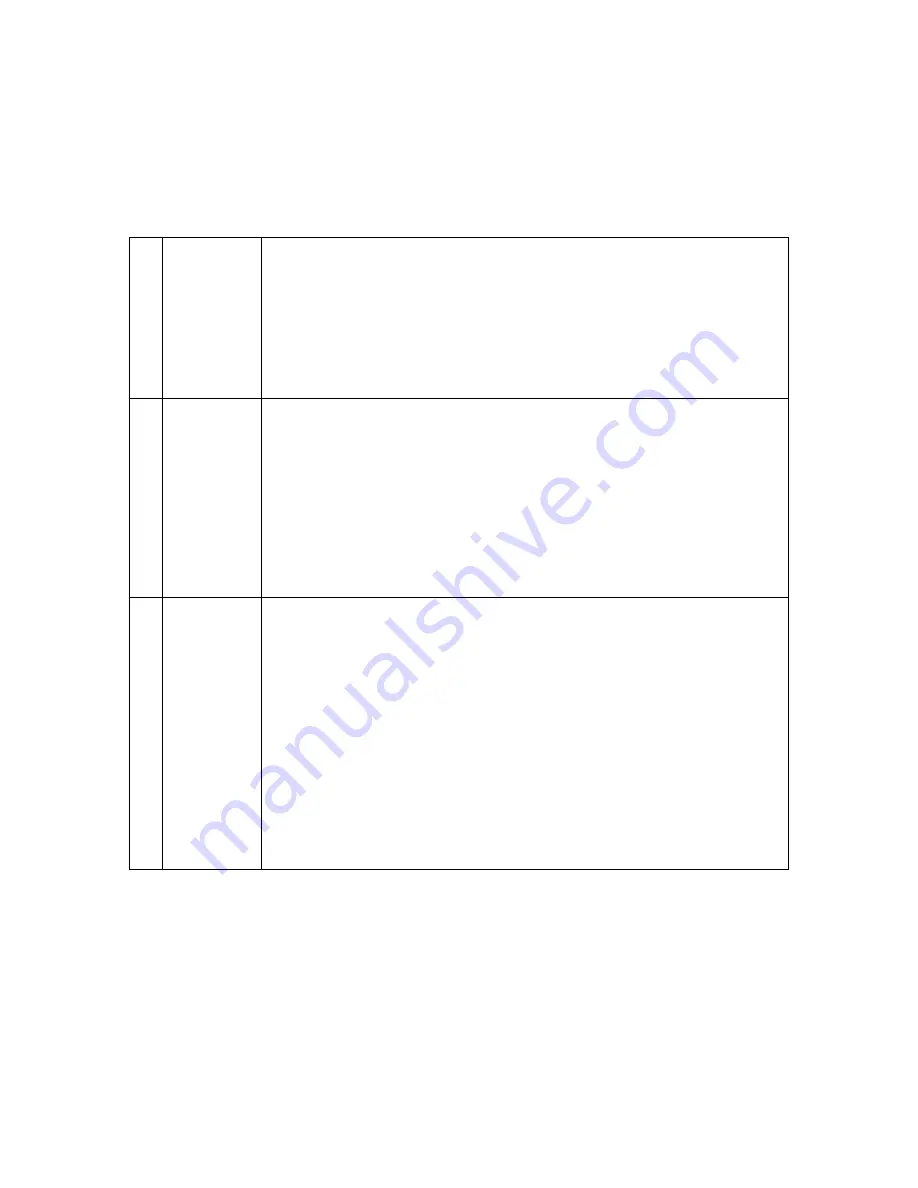
Getting Started
1
Keysight InfiniiVision 1000 X-Series Oscilloscopes User's Guide
21
8.
Run Control
keys
When the
[Run/Stop]
key is green, the oscilloscope is running, that is, acquiring data when trigger
conditions are met. To stop acquiring data, press
[Run/Stop]
.
When the
[Run/Stop]
key is red, data acquisition is stopped. To start acquiring data, press
[Run/Stop]
.
To capture and display a single acquisition (whether the oscilloscope is running or stopped), press
[Single]
. The
[Single]
key is yellow until the oscilloscope triggers.
For more information, see
“Running, Stopping, and Making Single Acquisitions (Run
9.
Measure
controls
The measure controls consist of:
• [Analyze]
key — Press this key to access analysis features like trigger level setting, measurement
threshold setting, Video trigger automatic set up and display, or digital voltmeter (see
• [Meas]
key — Press this key to access a set of predefined measurements. See
• [Cursors]
key — Press this key to open a menu that lets you select the cursors mode and source.
•
Cursors knob — Push this knob select cursors from a popup menu. Then, after the popup menu
closes (either by timeout or by pushing the knob again), rotate the knob to adjust the selected
cursor position.
10.
Tools keys
The Tools keys consist of:
• [Save/Recall]
key — Press this key to save oscilloscope setups, screen images, waveform data, or
mask files or to recall setups, mask files or reference waveforms. See
• [Utility]
key — Press this key to access the Utility menu, which lets you configure the
oscilloscope's I/O settings, use the file explorer, set preferences, access the service menu, and
choose other options. See
• [Display]
key — Press this key to access the menu where you can enable persistence, adjust the
display grid (graticule) intensity, label waveforms, add an annotation, and clear the display (see
• [Quick Action]
key — Press this key to perform the selected quick action: measure all snapshot,
print, save, recall, freeze display. and more. See
“Configuring the [Quick Action] Key"
• [Save to USB]
key — Press this key to perform a quick save to a USB storage device.






























