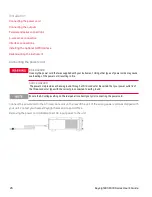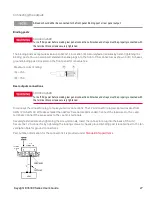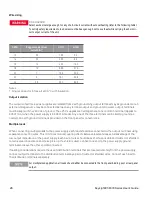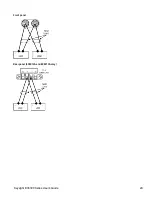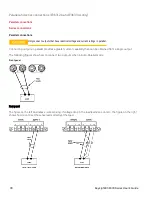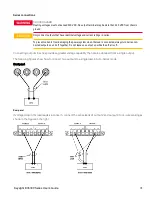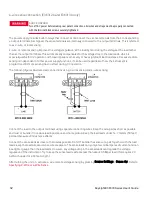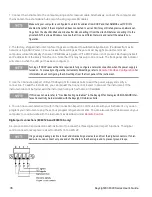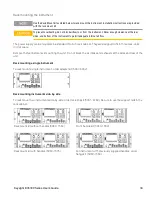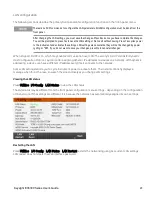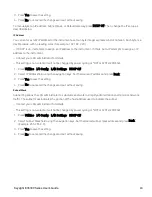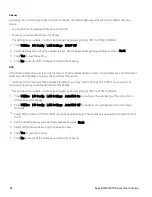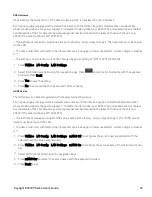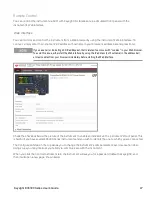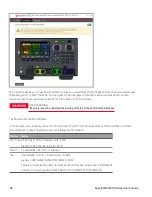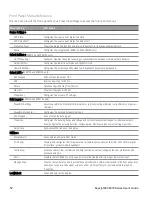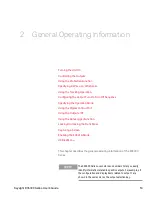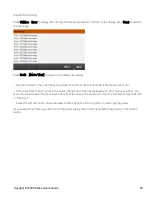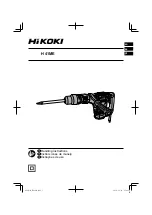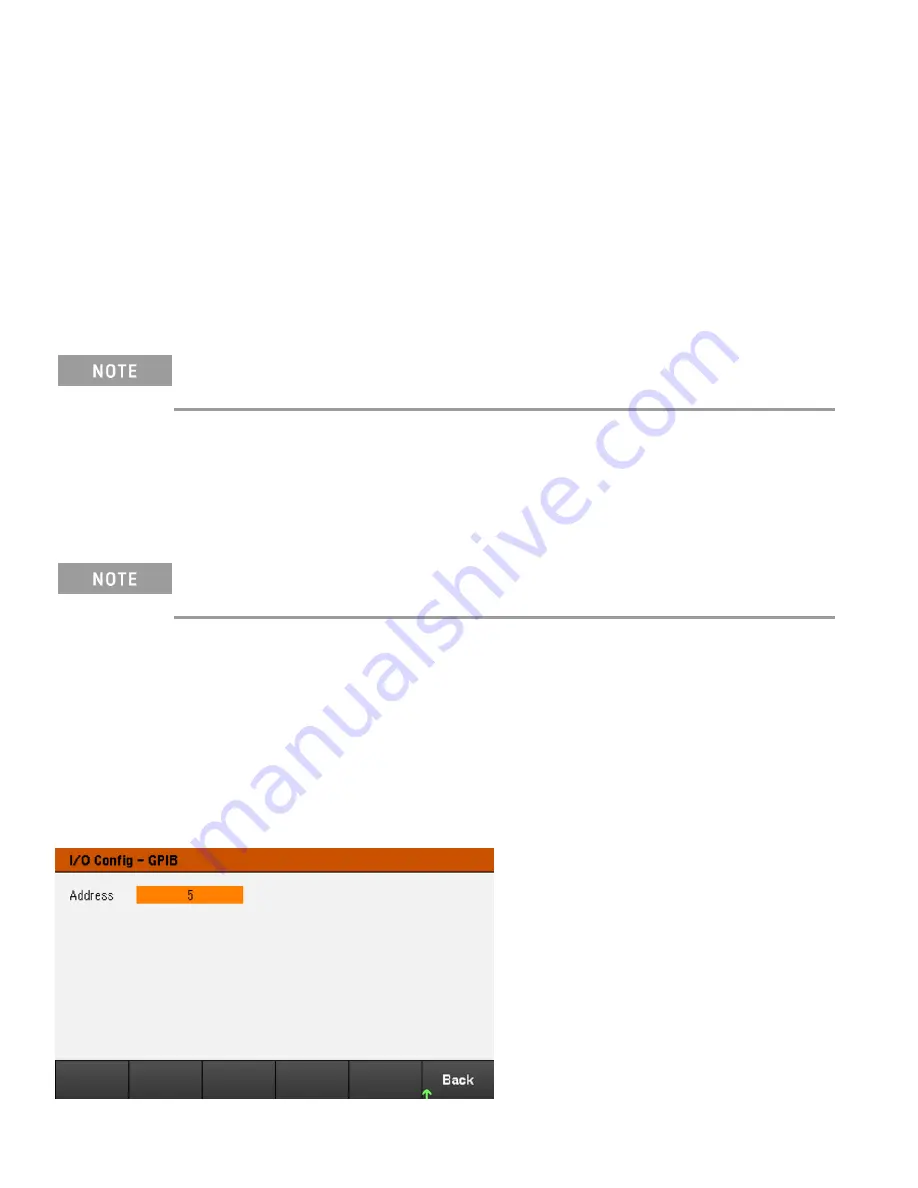
Remote Interface Configuration
The instrument supports remote interface communication over three interfaces: USB, GPIB, and LAN.
– USB Interface: Use the rear-panel USB port to communicate with your PC.
– GPIB Interface: Set the instrument's GPIB address and connect to your PC using a GPIB cable.
– LAN Interface: By default, DHCP is on, which may enable communication over LAN. The acronym DHCP stands
for Dynamic Host Configuration Protocol, a protocol for assigning dynamic IP addresses to networked devices. With
dynamic addressing, a device can have a different IP address every time it connects to the network.
Keysight IO Libraries Suite
Ensure that the Keysight IO Libraries Suite is installed before you proceed for the remote interface con-
figuration.
Keysight IO Libraries Suite is a collection of free instrument control software that automatically discovers
instruments and allows you to control instruments over LAN, USB, GPIB, RS-232, and other interfaces. For more
information, or to download IO Libraries, go to
.
GPIB configuration
There are no SCPI commands to configure the GPIB parameter. All GPIB configuration must be done from the
front panel.
Each device on the GPIB (IEEE-488) interface must have a unique whole number address between 0 and 30. The
instrument ships with a default address of 5.
– This setting is non-volatile; it will not be changed by power cycling or *RST or SYSTem:PRESet.
– Your computer’s GPIB interface card address must not conflict with any instrument on the interface bus.
1.
Press
Utilities
>
I/O Config
>
GPIB
to access the GPIB window.
2.
From this window, you can set the GPIB address using the numeric keys and press
[Enter]
.
3.
Press
Back
to exit.
40
Keysight E36300 Series User's Guide
Содержание E36300 Series
Страница 1: ...User s Guide E36300 Series Programmable DC Power Supplies ...
Страница 12: ...12 Keysight E36300 Series User s Guide ...
Страница 29: ...Front panel Rear panel E36312A and E36313A only Keysight E36300 Series User s Guide 29 ...
Страница 106: ...106 Keysight E36300 Series User s Guide ...