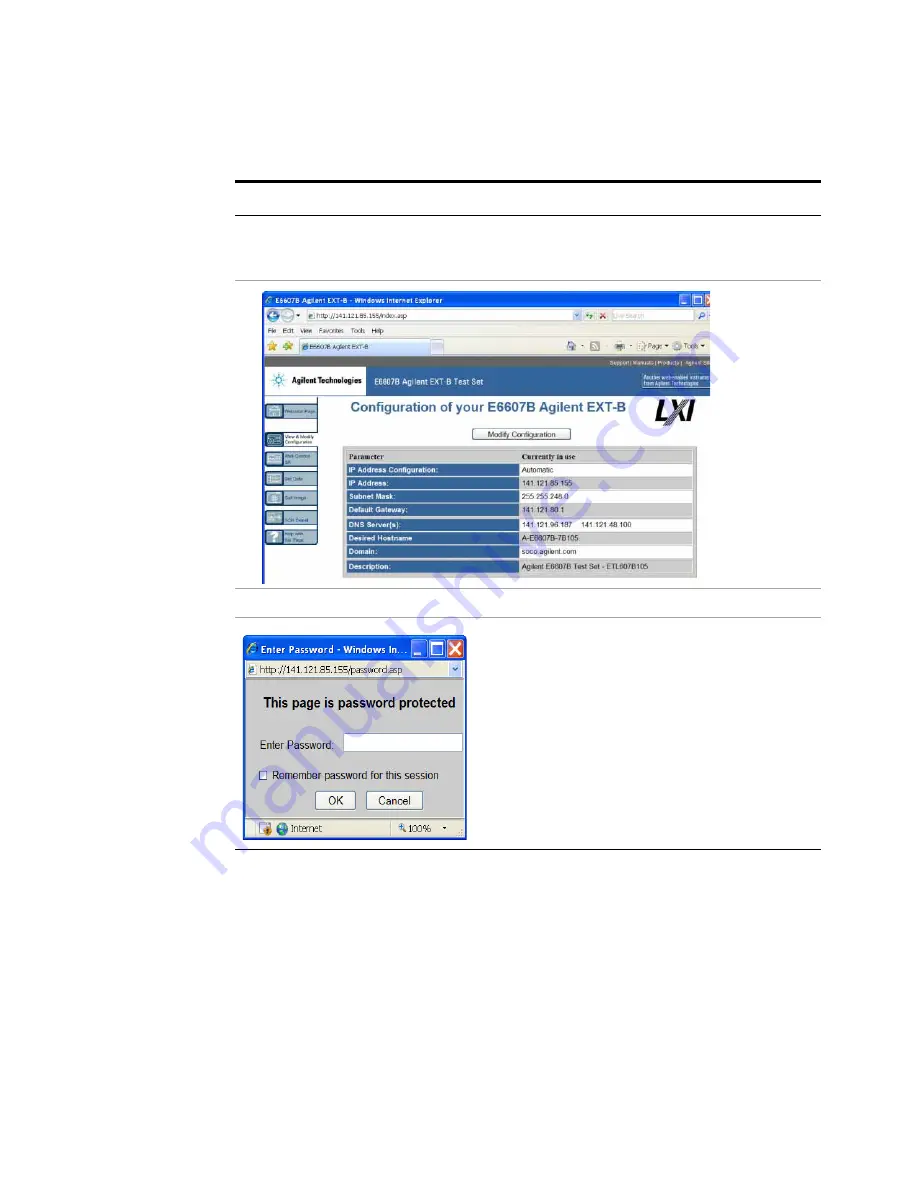
94
Getting Started Guide
4
Using Microsoft Windows Operating System
Selecting the View and Modify Configuration tab
Step
Notes
1
Click
Verify and Modify
Configuration
.
This displays a web page, which shows the currently-
assigned IP address and other TCP/IP parameters of
the test set.
2
Click on
Modify Configuration
.
A password entry dialog appears.
By default, this password is set at the factory as
“agilent”. However, you may subsequently change the
password. (Press
System
,
I/O
Config
,
Reset Web
Password
on the test set front panel to change the
password.)
When the correct password has been entered, the
Modify Configuration web page appears.
Содержание Agilent X-Series
Страница 9: ...10 Getting Started Guide...
Страница 17: ...18 Getting Started Guide 1 Quick Start The 1 GHz signal appears on the display Steps Actions Notes...
Страница 26: ...Quick Start 1 Getting Started Guide 27...
Страница 39: ...40 Getting Started Guide 2 Front and Rear Panel Features...
Страница 107: ...108 Getting Started Guide 4 Using Microsoft Windows Operating System...






























