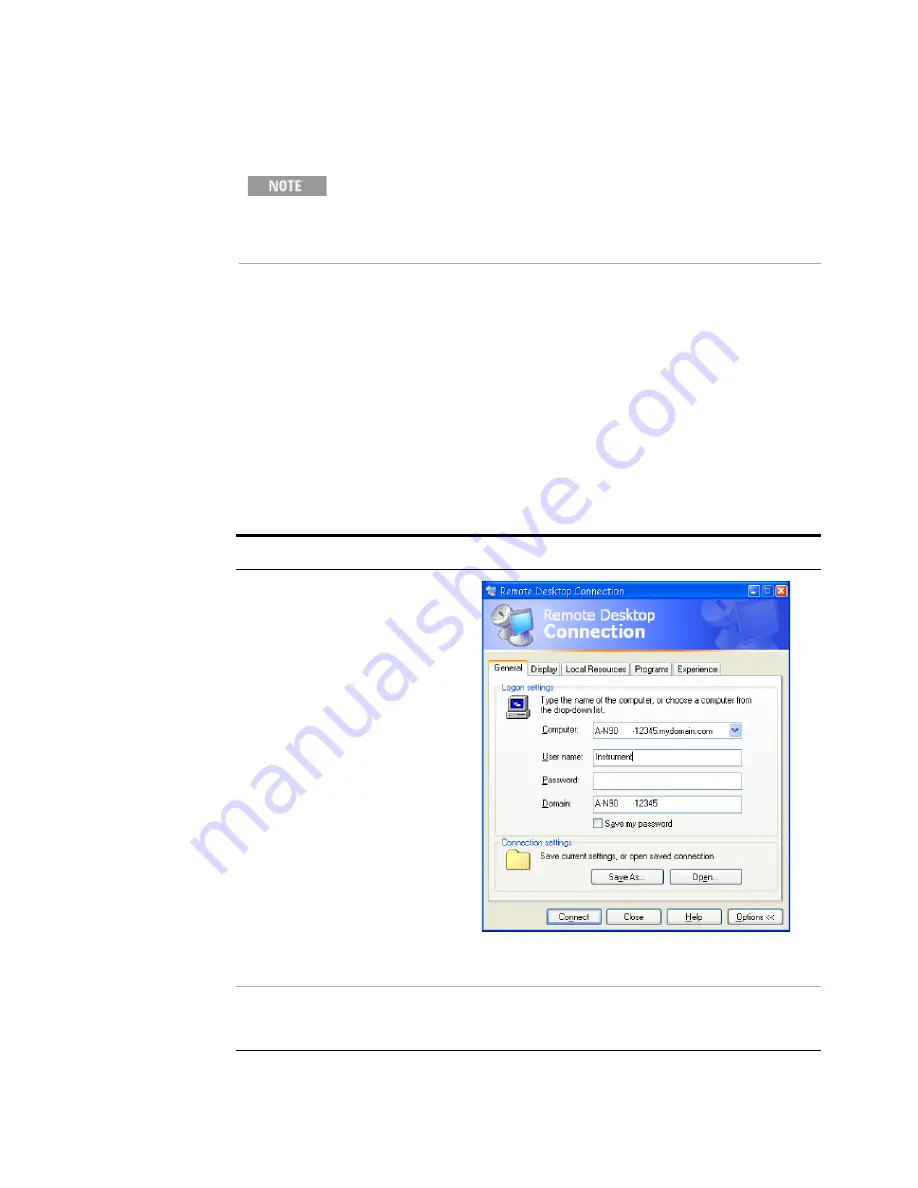
Using Microsoft Windows Operating System
4
Getting Started Guide
83
The test set display appears on the screen of the remote computer. Because the test set
front-panel keys are not available when using the test set remotely, three alternative
methods are available to perform the functions of the front-panel keys, as detailed in the
following sections:
•
“Accessing menus for Remote Desktop operation"
•
“Keycode commands for Remote Desktop operation"
•
Setting Remote Desktop options
Only the current User or an Administrator can remotely log into the test
set. To see who the current user of the test set is, press
Ctrl
+
Esc
on the
test set until you can view the current user name on the Start menu. If no
one is currently logged into the test set, any valid instrument user can
remotely log in.
Step
Notes
1
On the Remote Desktop
Connection menu, click
Options
.
The Options dialog has several tabs. Generally, the
default settings are correct.
2
Under the
General
tab, ensure that
the Computer name, User name
and Domain name are set correctly.
You may choose to enter the password and save it for
future sessions, by checking the
Save my password
box.
Содержание Agilent X-Series
Страница 9: ...10 Getting Started Guide...
Страница 17: ...18 Getting Started Guide 1 Quick Start The 1 GHz signal appears on the display Steps Actions Notes...
Страница 26: ...Quick Start 1 Getting Started Guide 27...
Страница 39: ...40 Getting Started Guide 2 Front and Rear Panel Features...
Страница 107: ...108 Getting Started Guide 4 Using Microsoft Windows Operating System...
















































