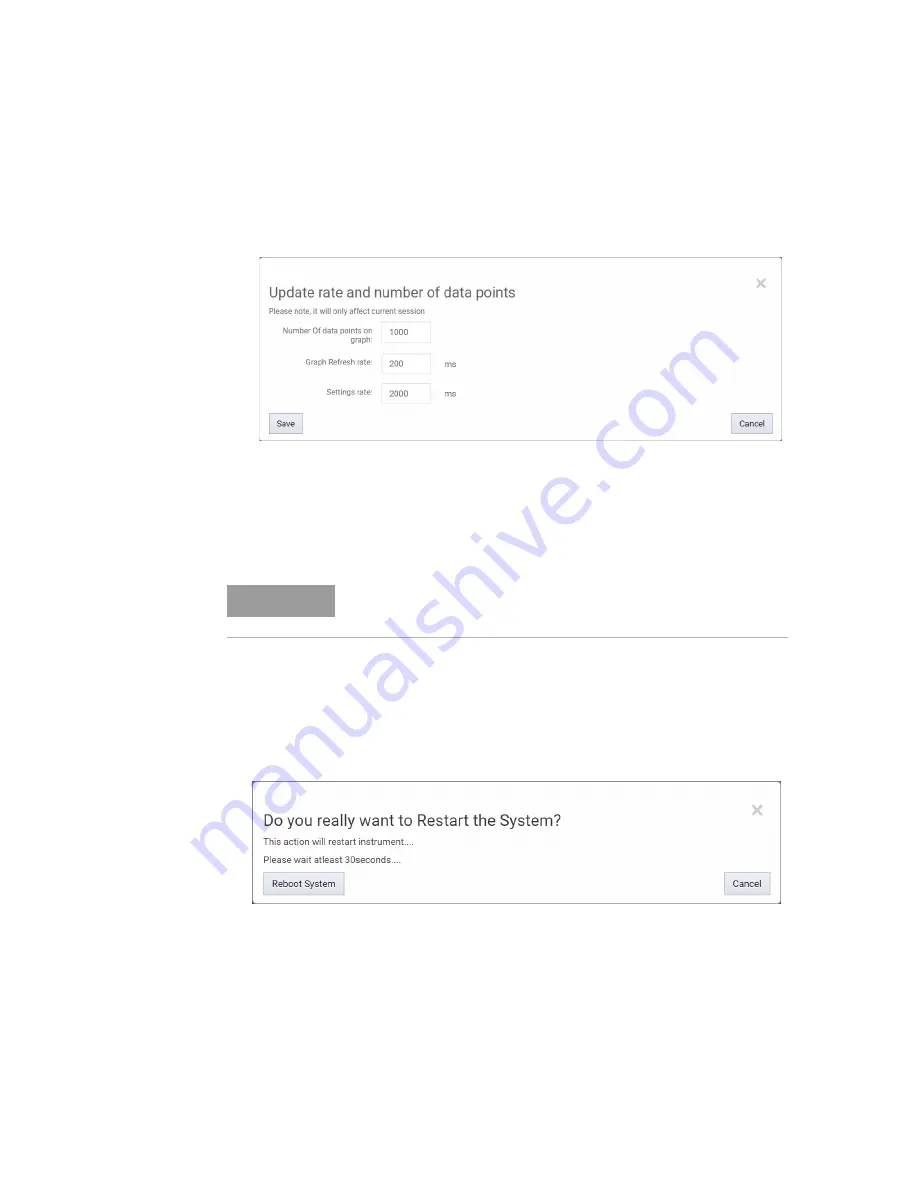
92
Keysight N774-C & 8162-C Series User’s Guide
4
User Interface Reference
2 Enter the following details:
•
number of data points required on the graph,
•
refresh rates in milliseconds for the graph, and
•
refresh rates for the instrument settings.
3 Click on
Save
button.
Reboot Device
A firmware reboot is required if it becomes unresponsive or returns errors.
To perform a reboot:
1 Go to Settings and click
Reboot
. A
Reboot Device
dialog will appear:
2 Click on the
Reboot System
button. This action will restart the
firmware and take at least 30 seconds. Please wait until the reboot
process is completed.
NOTE
The new refresh rates will only be effective for the current session.
Содержание 8162-C Series
Страница 12: ......
Страница 20: ......
Страница 70: ......
Страница 96: ......
Страница 97: ...Keysight N774 C 8162 C Series User s Guide 5 Accessories...
Страница 100: ......
Страница 109: ......
Страница 110: ...This information is subject to change without notice Keysight Technologies 2021 Edition 2 0 April 2021 www keysight com...






























