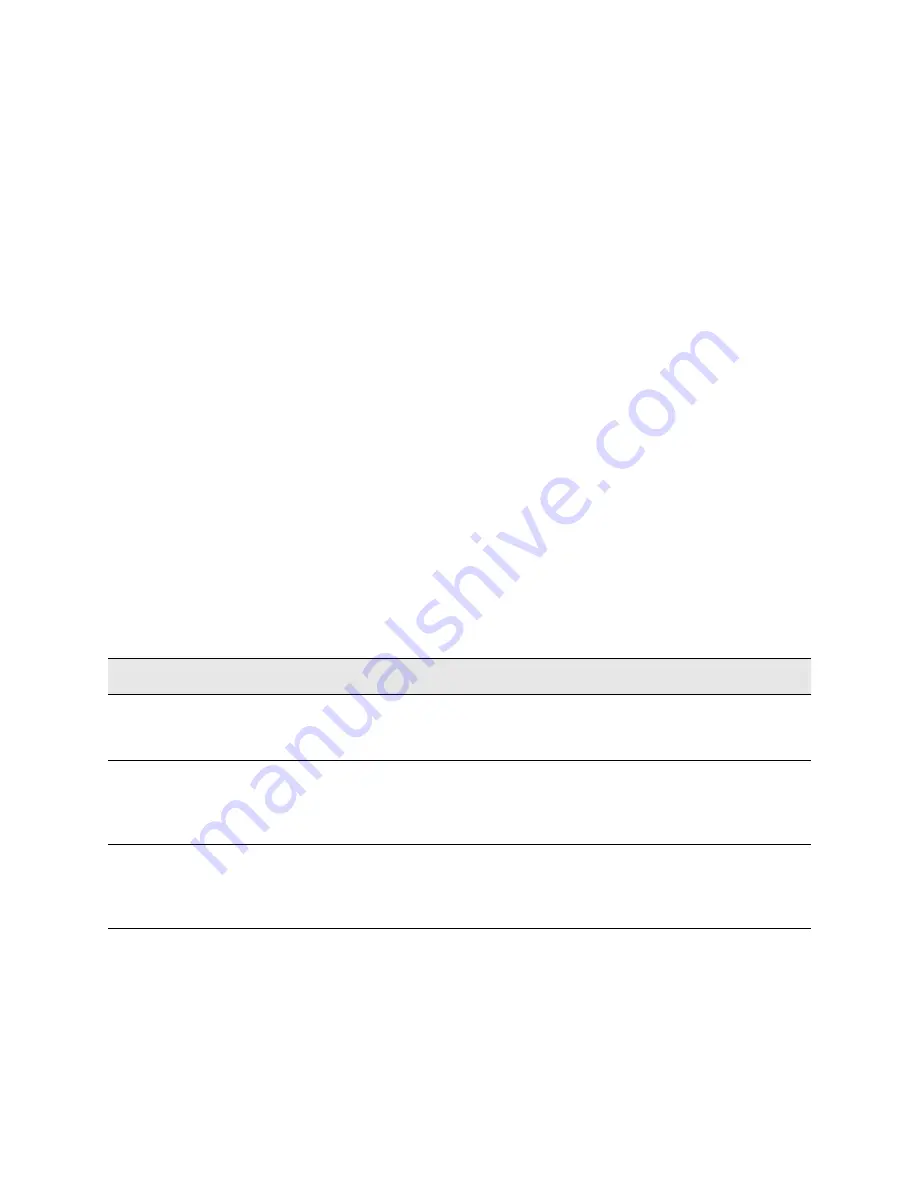
Getting Started Guide 97
Test Set Operating System
Transporting a License Between Test Sets
Transporting a License Between Test Sets
Transportable licenses are identified as such in the
Type
column of Keysight
License Manager.
To transport a license from one test set to another, Keysight recommends that
both test sets be at the same instrument software release. This ensures that
the user experience is identical between instruments.
As a minimum, the instrument software release in the test set that will receive
the transportable license (the "target instrument") must at least be able to
support the desired application.
The E6680A supports several ways of transporting licenses. The procedure
below will focus on the most common procedure, where neither of the test sets
has access to an internet connection. For this procedure to work, a PC with an
internet connection is required.
You will need the following:
— USB flash drive
— USB keyboard
— USB mouse
We will refer to the test set from which the transportable license will be
removed as the "source instrument". We will refer to the test set which will
receive the transportable license as the "target instrument".
The installation procedure is as follows:
Step
Action
Notes
1.
Connect the USB
devices to the source
instrument
Connect the USB flash drive, USB keyboard,
and USB mouse to the USB ports on the
source instrument.
It will be necessary to use one or more of
the rear panel ports to connect the USB
devices.
2.
Verify software
version in each test
set
For each test set, select
System >
System Information > System
and
make note of the Instrument S/W Revision
on each.
Ideally, the revisions will be the same. But at
least, both versions should be able to
support the application whose license is
being transported.
3.
Obtain the Host ID
from the Target
Instrument
On the target instrument, select
System >
System Information > System
and
make note of the Host ID.
This information will be needed to issue the
license for the target instrument. The Host
ID is the model number, followed by a
comma, followed by the serial number.
Содержание S8780A
Страница 4: ...4 ...
Страница 8: ...8 Getting Started Guide Contents ...
Страница 26: ...26 Getting Started Guide Quick Start Options and Licenses ...
Страница 54: ...54 Getting Started Guide User Interface Command Interface ...
















































