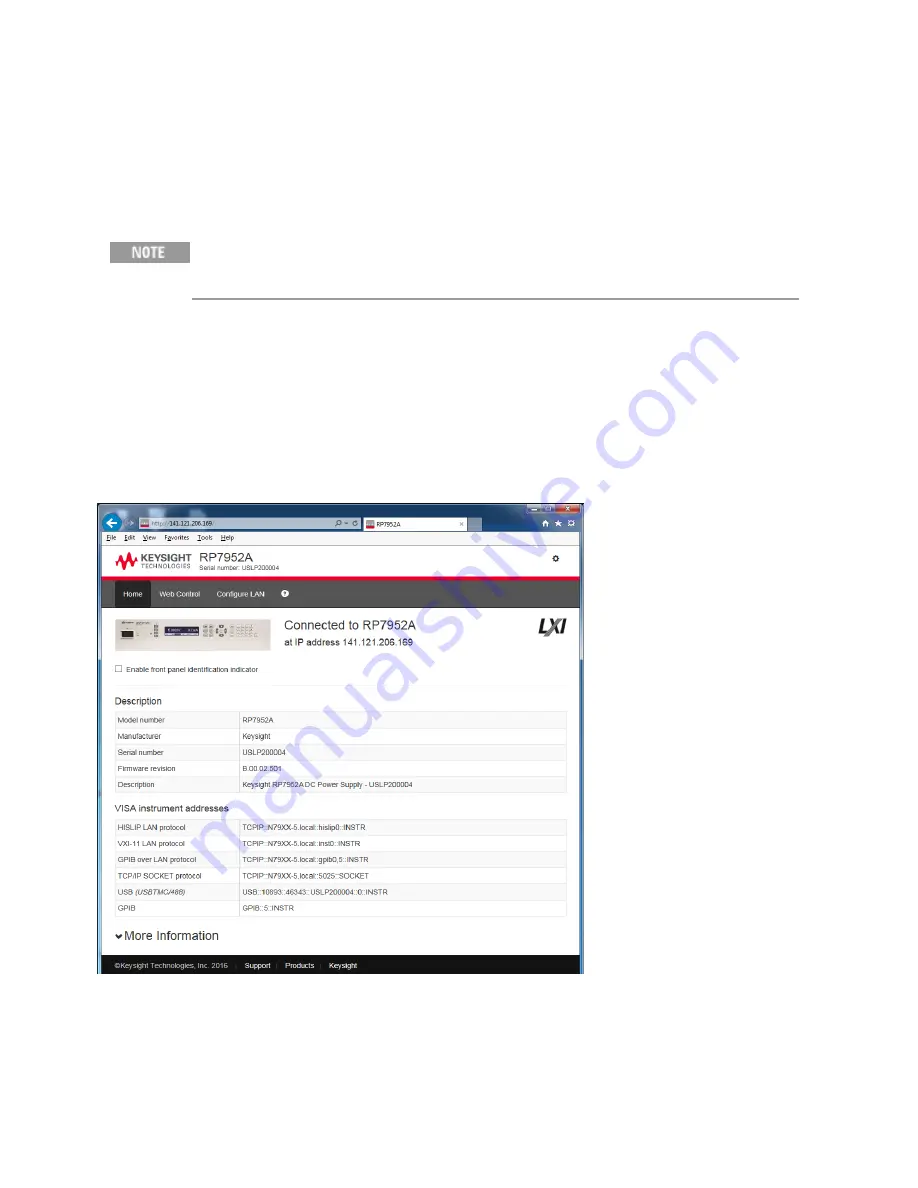
Using the Web Interface
Your RPS has a built-in Web interface that lets you control it directly from the Web browser on your
computer. With the Web interface, you can access the front panel control functions including the LAN
configuration parameters. Up to six simultaneous connections are allowed. With additional
connections, performance will be reduced.
The built-in Web interface only operates over the LAN. A Web browser is required to
use the Web Interface.
The Web interface is enabled when shipped. To launch the Web interface:
1. Open the Web browser on your computer.
2. Enter the instrument’s hostname or IP address into the browser’s Address field. The following
home page will appear.
3. Click on the Web Control tab on the top of the page to begin controlling your instrument.
4. For additional help about any of the pages, click on the ?.
If desired, you can control access to the Web interface using password protection. As shipped, no
password is set. To set a password, click on the "gear" icon. Refer to the on-line help for additional
information about setting a password.
3 Getting Started
98
Keysight RP7900 Series Operating and Service Guide
Содержание RP7900 Series
Страница 1: ...Keysight Regenerative Power System RP7900 Series Operating and Service Guide ...
Страница 2: ......
Страница 51: ...Dimensions RP793xA and RP794xA Keysight RP7900 Series Operating and Service Guide 51 1 Quick Reference ...
Страница 60: ...Dimensions RP795xA and RP796xA 1 Quick Reference 60 Keysight RP7900 Series Operating and Service Guide ...
Страница 100: ......
Страница 244: ...Status Diagram 5 SCPI Programming Reference 244 Keysight RP7900 Series Operating and Service Guide ...
Страница 246: ...Trigger Diagram 5 SCPI Programming Reference 246 Keysight RP7900 Series Operating and Service Guide ...
Страница 262: ......
Страница 314: ......






























