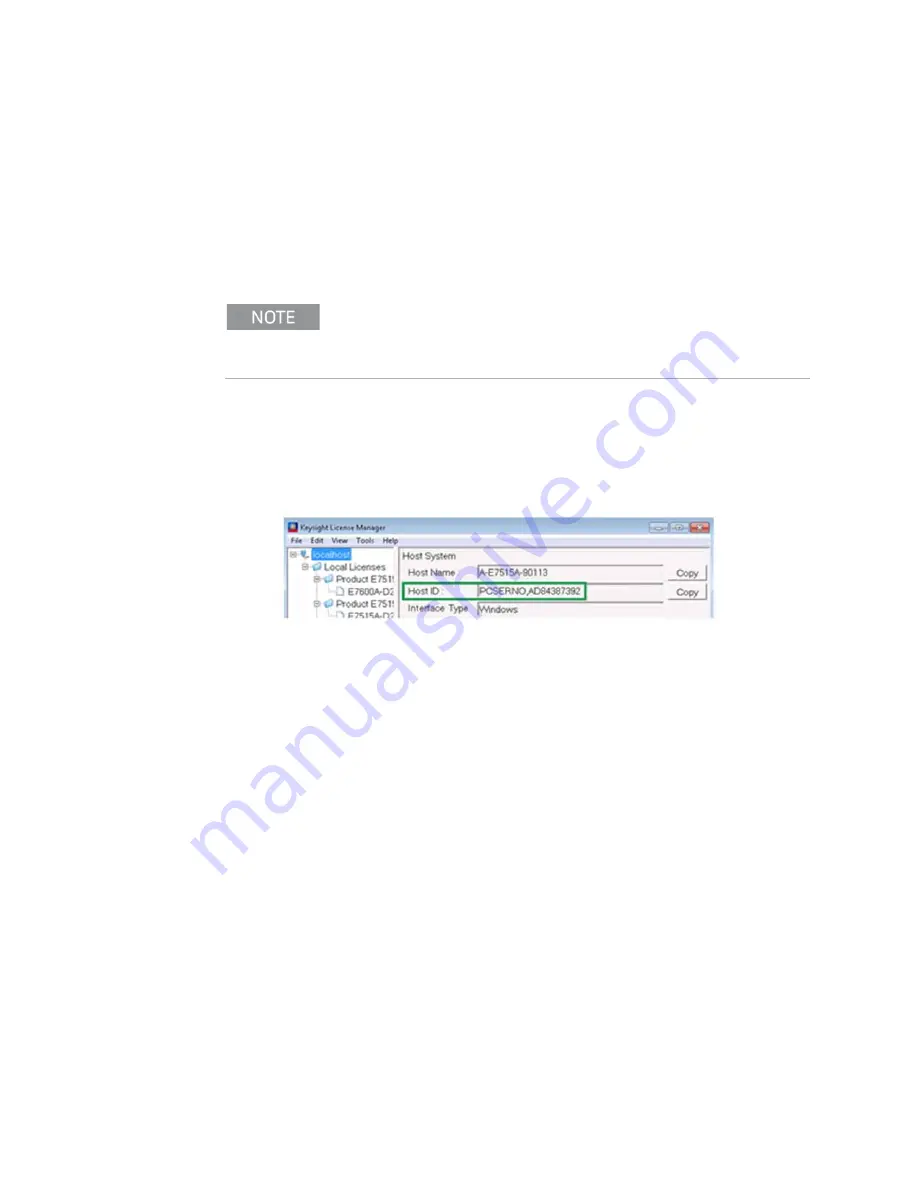
Getting Started Guide 33
Quick Start
Licensing
Licensing
All licenses required to operate your UXM have been installed at the factory
(except transportable licenses – see below) and can be recovered using one of
the procedures outlined in
Chapter 6, “Test Set Operating System”, on page
. Complete these steps if you need to add licensing to your UXM:
1.
Follow the directions located on the license entitlement certificate that
you received with the delivery of your UXM.
2.
In order to generate a license unique to your UXM, you will need to enter
the “Host ID”. To determine the Host ID of your UXM, select the License
Manager icon located on the E7515A Control Panel (see
.) The Keysight License Manager (KLM) window opens
and displays your Host ID:
3.
After the registration/sign-in/filling in information, an e-mail with the
generated license file will be sent to you. You need to copy the license file
to the root directory of a USB memory stick and then insert the USB
memory stick into the UXM. It will automatically install any licenses that it
finds on the USB memory stick for the test set.
You may register or sign in with your profile at:
www.keysight.com/find/softwaremanager
in order to obtain any software updates and/or new licenses using your
entitlement details.






























