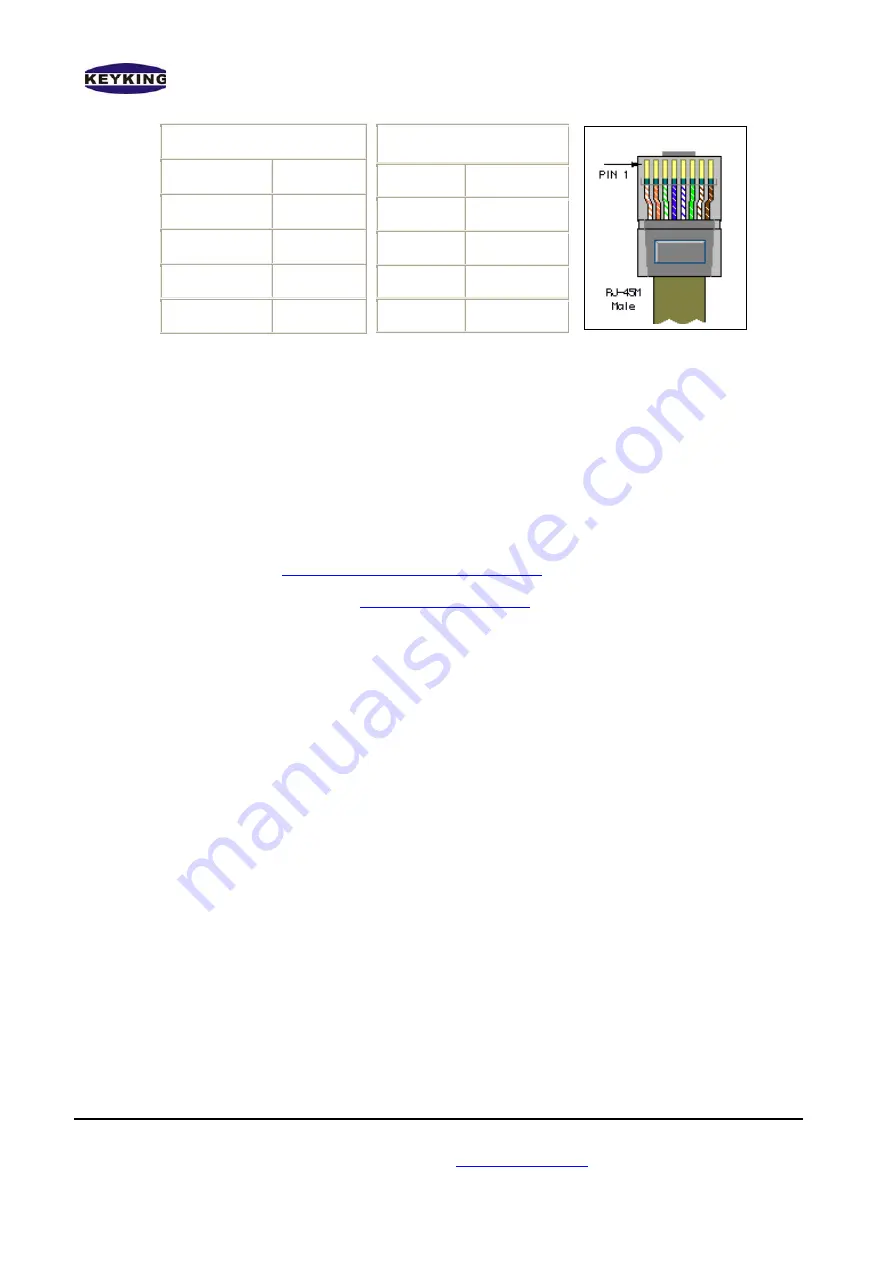
TC3XYMT/TC3XYNT Starter Guide (Version 1.04.1)
Keyking International Limited
Suite 3, 12/B Wissotzky St., Tel Aviv, 62338, Israel
Tel: (972)-3-5464256 Fax: (972)-3-5464259 Website:
www.key-king.com
Page 6
Straight Through Cable
RJ-45 PIN RJ-45 PIN
1 Tx+
1 Rc+
2 Tx-
2 Rc-
3 Rc+
3 Tx+
6 Rc-
6 Tx-
Crossover Cable
RJ-45 PIN
RJ-45 PIN
1 Rc+
3 Tx+
2 Rc-
6 Tx-
3 Tx+
1 Rc+
6 Tx-
2 Rc-
3.
Install Sphinx Software
-
Print out SphinxTC3XYSoftwareUserManualx.xx.doc (x.xx meaning version)
-
Install the software in CD which is provided belongs to controller. It should be
SphinxTC3XYSetupxxx.exe (xxx meaning version) or download the latest version from
our download site
http://www.key-king.com/download
-
Please contact to our support
for user name and password
-
Follow the setup instruction.
4.
Setup TCP settings for TC3XYNT/C2000 controller.
-
There are 2 switches next to the battery on the controller board. They are used to change
the status of TCP configuration.
SW1=ON,
Configurable Mode, user can read/write the TCP setting of controller.
SW1=OFF,
Protected Mode, user can read but cannot write the TCP setting of controller.
SW2=ON
, Forced Default IP Mode, the IP of controller will be back to default (IP:
10.1.1.10, subnet mask=255.255.255.0).
SW2=OFF
, Normal Mode, the IP of controller will be the one in TCP setting.
To prepare for setting up TCP configuration of controller please change the SW1 to
ON, then you can able to find and save the new TCP setting of controller. After
finishing please change those switches back to OFF to apply for new setting.
-
Using Sphinx (Hardware Setup -->Search --> Search IP) to search and setup the TCP
settings of controller if you are using Win2K, XP or higher.









