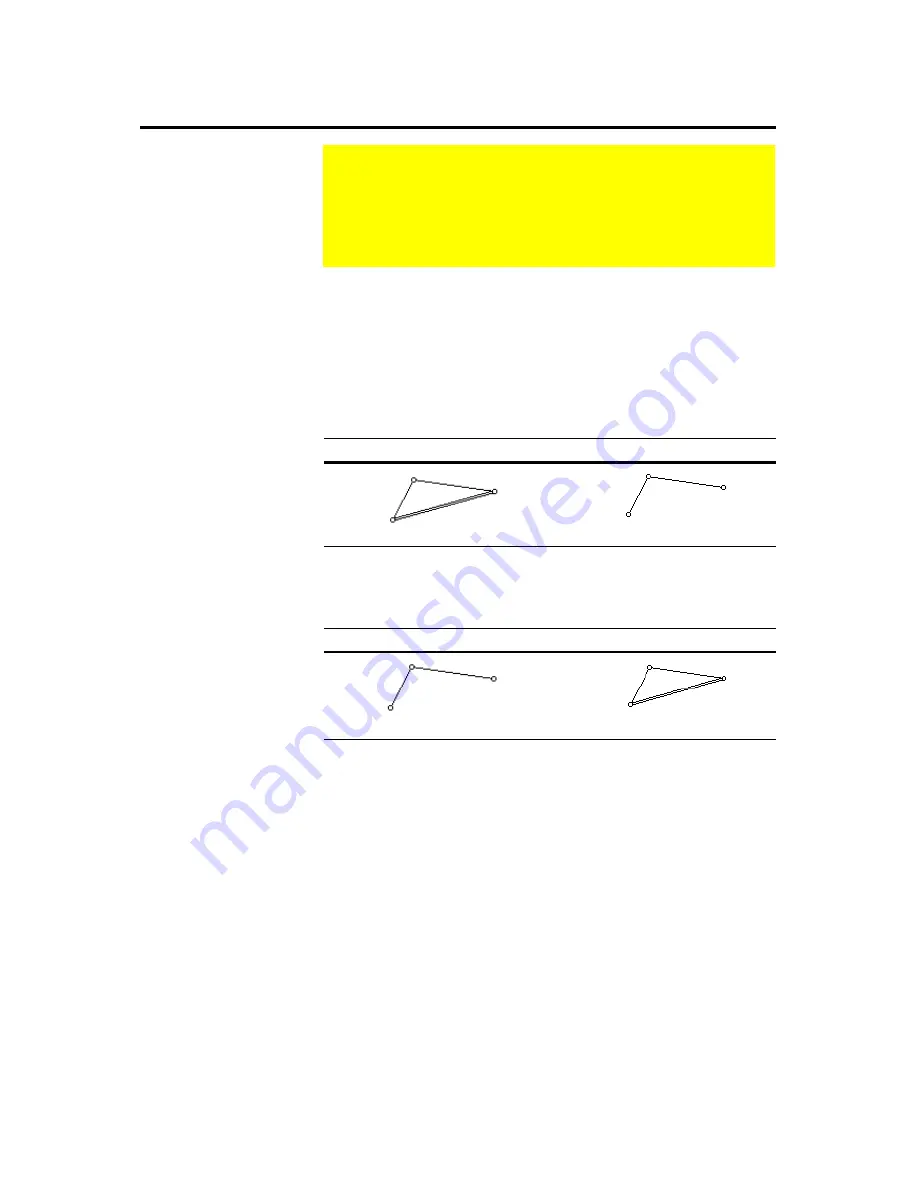
The Geometer’s Sketchpad
®
for TI-89, TI-92 Plus, and
© 2000-2002 KCP Technologies, Inc.
53
Voyage™ 200 PLT User Guide and Reference Manual
Hide Objects hides selected objects, removing them from view without
removing them from the geometric construction of the sketch. Hide objects
when their appearance is unimportant or undesired, even though they play
an important role in constructing other objects in the sketch. This
command is available only when one or more objects are selected. (Note
that any selectable object may be hidden, including captions,
measurements, and geometric objects such as points and lines.)
Before
After
Show All Hidden reveals and selects all objects formerly hidden by the
Hide Objects command. This command is available only when one or more
objects have previously been hidden.
Before
After
Show Labels displays the labels of any selected object that is not already
showing its label. Show Labels also assigns labels to any object that was
previously not labeled. When all selected objects’ labels are showing, the
command becomes Hide Labels, which removes selected objects’ labels
from display. Hiding an object’s label never changes that label.
Show Labels and Hide Labels are available only when you have selected
objects for which labels can be displayed. (Most geometric objects can
display labels, but objects like measurements and captions do not display
additional labels.)
The Line Width settings, Thin and Thick, determine the appearance of
selected circles, segments, rays, lines, axes, point loci, and function plots.
By default, Sketchpad creates new objects with thin lines. Use thick lines
to add visual emphasis to important objects in your sketch. These
commands are available only when one or more objects that can display
thin and thick line widths are selected.
„
Display Menu
Commands in the
„
Display menu let you change how
objects in your sketch appear without changing geometric
relationships in the sketch. The Display menu is also where
you’ll find commands for starting and controlling animations.
This section explains how to use Display menu commands.
Hide Objects
Show All Hidden
You can use Show All
Hidden to show just one
hidden object. See Showing
One Object (page 85) for
more information.
Show/Hide Labels
Choosing Show Labels and
Hide Labels is equivalent to
pressing on each of the
selected objects with the
Text tool. See Showing
Labels (page 31) for more
information.
Line Width






























