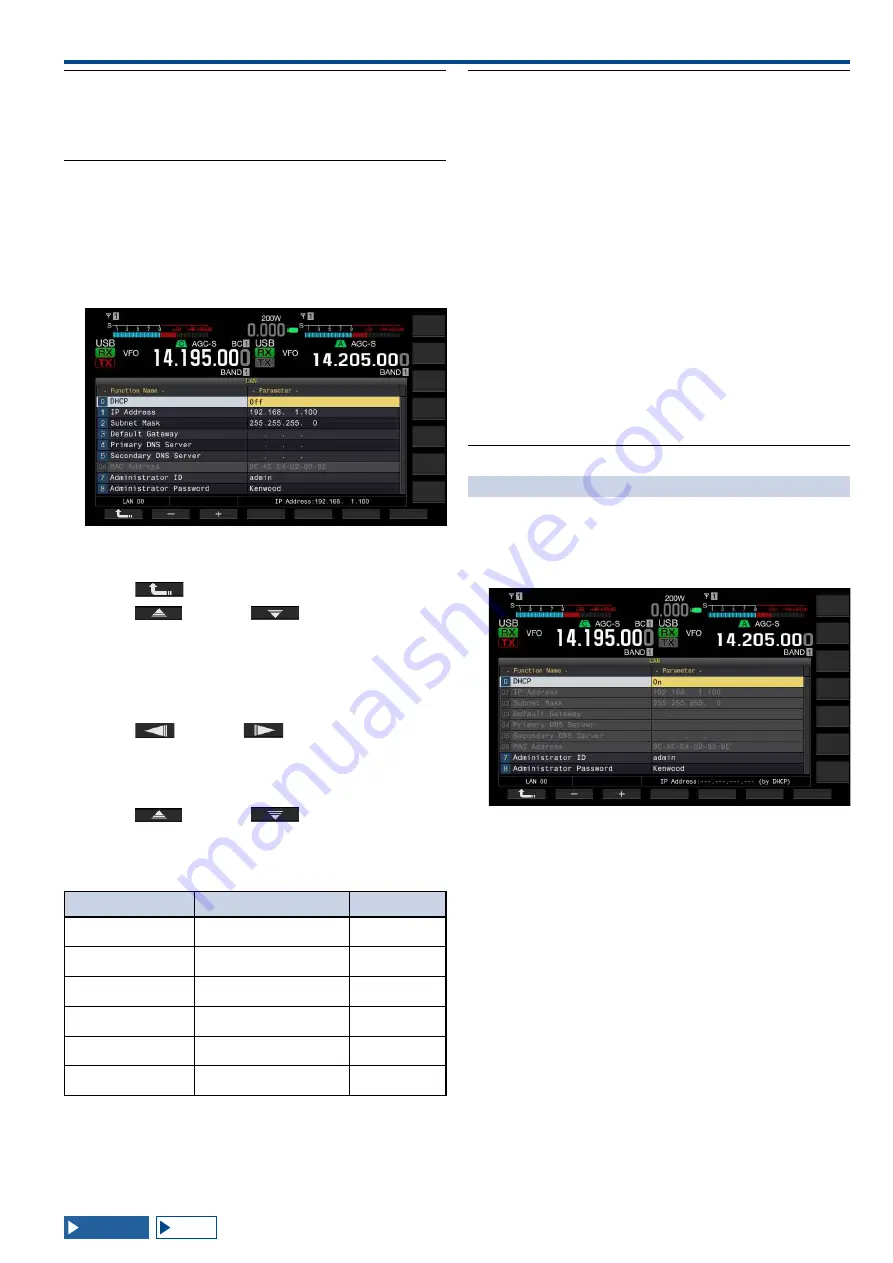
USEFUL FUNCTIONS 16
16-13
Note:
◆
The transceiver does not conform to IPv6.
◆
The transceiver can accept the ICMP response, such as PING.
◆
The transceiver conforms to the 100 Base-TX Ethernet
communication. Use a commercially available category 5 (CAT5)
equivalent or better cable.
◆
If you use a hub or broadband router, connect a commercially
available straight-type cable.
◆
Connect the cable after the transceiver and the device to be
connected are turned OFF.
◆
If the IP address is automatically acquired, you cannot configure
the IP address in an environment where no DHCP server is used.
◆
If the IP address is automatically acquired, the IP address, subnet
mask, default gateway, primary DNS server, and secondary DNS
server are grayed out and you cannot enter parameters.
◆
If the IP address is automatically acquired and configured for
the transceiver, the address configured for the corresponding IP
address configuration item will appear.
◆
If the DHCP is active, the parameters can be renewed. If no
address is acquired, the address will be left blank.
◆
The address may not always be acquired immediately after the
DHCP is activated.
◆
The IP address configured while the DHCP is inactive will appear
when the DHCP is activated.
CHECKING THE MAC ADDRESS
You can check the transceiver's MAC address, which is
required when operating the transceiver from a LAN.
1 Press [LAN] (F) on the Menu screen to open the LAN
screen.
2 Check Menu 06, "MAC Address".
The transceiver's MAC address appears. This menu is
only for confirmation; you cannot highlight Menu 06, "MAC
Address", or change the configuration.
3 Press [MENU] to exit.
Note:
◆
In the operating environment where the transceiver is connected
to Internet using the fixed-line broadband, the broadband
router contains the DHCP servers in most of cases. Refer to the
instruction manual supplied with the broadband router in use for the
details of the DHCP server.
■ Configuring the IP address manually (without
using the DHCP)
1 Press [LAN] (F) on the Menu screen to open the LAN
screen.
2 Access Menu 00, "DHCP".
3 Press [SELECT] (F4) to allow editing of the parameter
box.
4 Press [-] (F2) or [+] (F3) to select "Off" (does not use
the DHCP).
5 Press [
] (F1).
6
Press [
] (F2) or [
] (F3) to access Menu
01, "IP Address".
7 Press [EDIT] (F4).
8
Press [-] (F2), [+] (F3), or a key on the numeric and
band select keypad, or rotate the MULTI/CH control to
highlight the three-digit number.
9
Press [
] (F4) or [
] (F5) to highlight the
next three-digit number.
Repeat steps 8 and 9 to configure the IP address.
10 Press [OK] (F6).
11 Press [
] (F2) or [
] (F3) to access Menu
02, "Subnet Mask".
Repeat steps 3 to 10 to configure the subnet mask. Similarly,
you must configure the default gateway, primary DNS server,
and secondary DNS server.
Summary of Changes
Range
Default
DHCP
Off, On
On
IP Address
1.0.0.0 to 223.255.255.255 192.168.1.100
Subnet Mask
0.0.0.0 to 255.255.255.252 255.255.255.0
Default Gateway
1.0.0.0 to 223.255.255.255
blank
Primary DNS Server
1.0.0.0 to 223.255.255.255
blank
Secondary DNS Server 1.0.0.0 to 223.255.255.255
blank
Содержание TS-990S
Страница 1: ... B62 2389 10 09 08 07 06 05 04 03 02 01 HF 50 MHz TRANSCEIVER TS 990S INSTRUCTION MANUAL 1 01 ...
Страница 2: ......
Страница 42: ......
Страница 54: ......
Страница 78: ......
Страница 154: ......
Страница 164: ......
Страница 168: ......
Страница 192: ......
Страница 224: ......
Страница 232: ......
Страница 270: ......
Страница 284: ......
Страница 290: ......






























