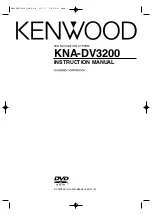Отзывы:
Нет отзывов
Похожие инструкции для KNA-DV3200

NTV-KIT597
Бренд: Nav TV Страницы: 11

XM-V417
Бренд: Xomax Страницы: 17

Verano IntelliLink
Бренд: Buick Страницы: 101

KB 22 CR
Бренд: Teufel Страницы: 24

CAP2B
Бренд: Boss Audio Systems Страницы: 7

PNA-E3510
Бренд: Silvercrest Страницы: 130

TSW306DVC - Car Subwoofer Driver
Бренд: Pioneer Страницы: 2

LDN27U
Бренд: Legacy Страницы: 17

CD 5526 X
Бренд: VDO Страницы: 18

NaviTouch
Бренд: VAG-Navisystems Страницы: 24

TE-360
Бренд: iBeam Страницы: 16

HR7008PKG
Бренд: Audiovox Страницы: 12

FP1210
Бренд: Audiovox Страницы: 17

EMC px2-300d
Бренд: Audiovox Страницы: 16

ACA450
Бренд: Audiovox Страницы: 11

AVXMTG13UHD
Бренд: Audiovox Страницы: 28

AVXMTG13UA
Бренд: Audiovox Страницы: 47

AVXMTG10UA
Бренд: Audiovox Страницы: 44