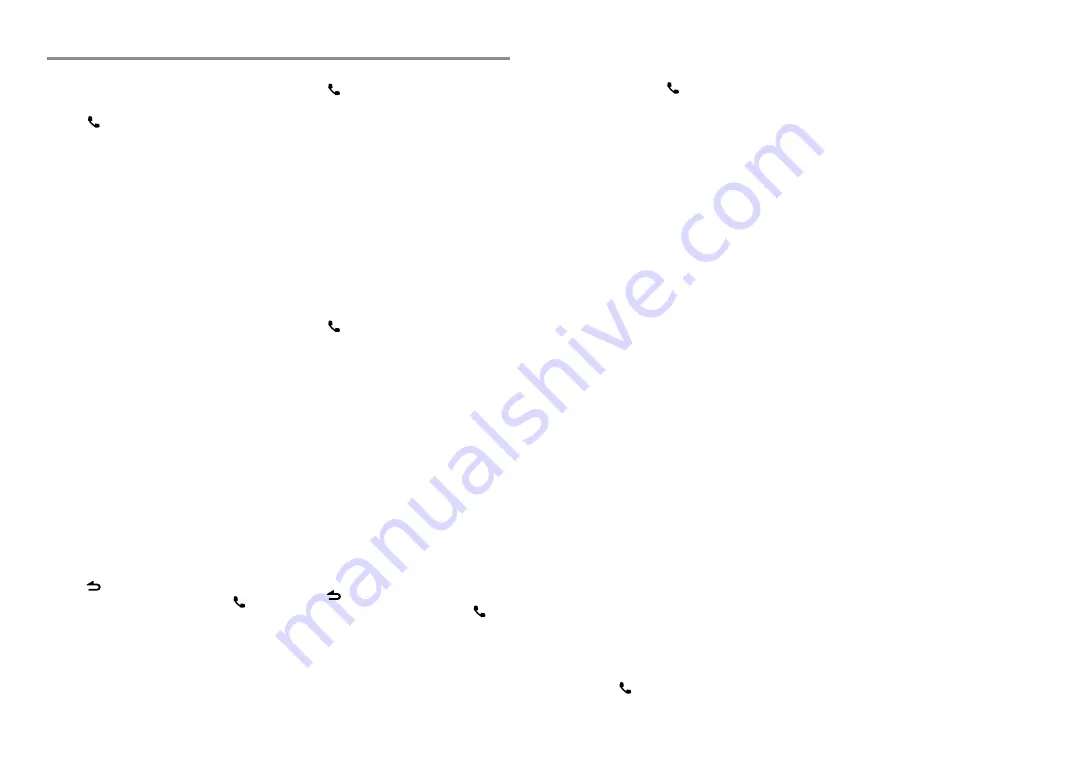
22
English
English
23
Registering a Bluetooth Device
(Pairing)
Registering from this unit
1
Press to enter Bluetooth mode.
2
Turn the volume knob to select
[SETTINGS]
, then press to enter.
3
Turn the volume knob to select
[PAIRING]
, then press to enter.
4
Turn the volume knob to select
[DEVICE
SEARCH]
, then press to enter.
Search for the Bluetooth device.
When search is completed, “FINISHED” is
displayed.
5
Turn the volume knob to select a
Bluetooth device name, press to confirm.
6
“CONFIRM DVC” is displayed
If “PAIRING OK” is displayed, proceed to
step 9.
If “PIN CODE” is displayed, proceed to steps
7.
If “*** NG” is displayed, press the volume
knob. Proceed to steps 6.
7
Input the PIN code
■
■
To select the number, turn the volume
knob.
■
■
To move to the next digit, press
¢
.
■
■
To delete the last digit, press
4
.
8
Press the volume knob to transmit the
PIN code.
If “PAIRING OK” is displayed, registration is
completed. If the error message appears
even though the PIN code is correct, try
the procedure mentioned in <Registering a
Special Bluetooth device>.
9
Hold to finish the procedure.
■
■
To cancel the Bluetooth mode, press .
■
■
If there are 5 or more Bluetooth devices
registered, you cannot register a new
Bluetooth device.
Registering a Special Bluetooth device
1
Press to enter Bluetooth mode.
2
Turn the volume knob to select
[SETTINGS]
, then press to enter.
3
Turn the volume knob to select
[PAIRING]
, then press to enter.
4
Turn the volume knob to select
[S-DVC
SELECT]
, then press to enter.
5
Turn the volume knob to select a device
name, press to confirm.
6
Go through the procedure step 4
of <Registering from this unit> and
complete the registration (pairing).
■
■
If the device name is not in the list, select
“OTHER PHONE”.
Selecting the Bluetooth Device
1
Press to enter Bluetooth mode.
2
Turn the volume knob to select
[SETTINGS]
, then press to enter.
3
Turn the volume knob to select
[PAIRING]
, then press to enter.
4
Turn the volume knob to select
[PHONE
SELECT]
or
[AUDIO SELECT]
, then press
to enter.
5
Turn the volume knob to select a
Bluetooth device name.
6
Press the volume knob to set up the
Bluetooth device.
■
■
“
✱
(device name)”: The selected
Bluetooth device is busy.
■
■
“- (device name)”: The selected Bluetooth
device is on standby.
■
■
“(blank) (device name)“: The Bluetooth
device is deselected.
7
Hold to finish the procedure.
■
■
To cancel the Bluetooth mode, press .
Bluetooth Setup
Bluetooth Device Registration Test
You can check whether your Bluetooth device
can be registered using this unit.
1
Press and hold to enter easy pairing
mode
“PAIRING” is displayed.
Search for the Bluetooth device.
When search is completed, “FINISHED” is
displayed.
■
■
When “(device name)” is displayed, select
"[NEW DEVICE]" and press the control
knob.
■
■
When “DEVICE FULL” is displayed, delete a
Bluetooth device and retry.
1. Turn the volume knob to select the
Bluetooth device, then press and hold
to confirm.
2. Turn the volume knob to select “YES”,
then press to confirm.
2
Turn the volume knob to select a
Bluetooth device name, press and hold
to confirm.
“BT TEST MODE” is displayed.
3
“CONFIRM DVC” is displayed.
If “PAIRING OK” is displayed, proceed to
step 6.
If “PIN CODE” is displayed, proceed to steps
4.
If “*** NG” is displayed, press the volume
knob. Proceed to steps 3.
4
Input the PIN code
■
■
Turn the volume knob to select the
number.
■
■
To move to the next digit, press
¢
.
■
■
To delete the last digit, press
4
.
5
Press the volume knob to transmit the
PIN code.
6
The connection result, “OK” or “NG”, is
displayed.
■
■
“PAIRING”: Registration to this unit
■
■
“HF CONNECT”: Hands-free phoning
■
■
“AUD CNT”: Audio playback
■
■
“PB DL”: Phone Book downloading
7
Press to exit pairing mode.
■
■
Data (Phone Book, etc.) of the cell-phone
checked for connection does not remain in
this unit.
Continued to next page





















