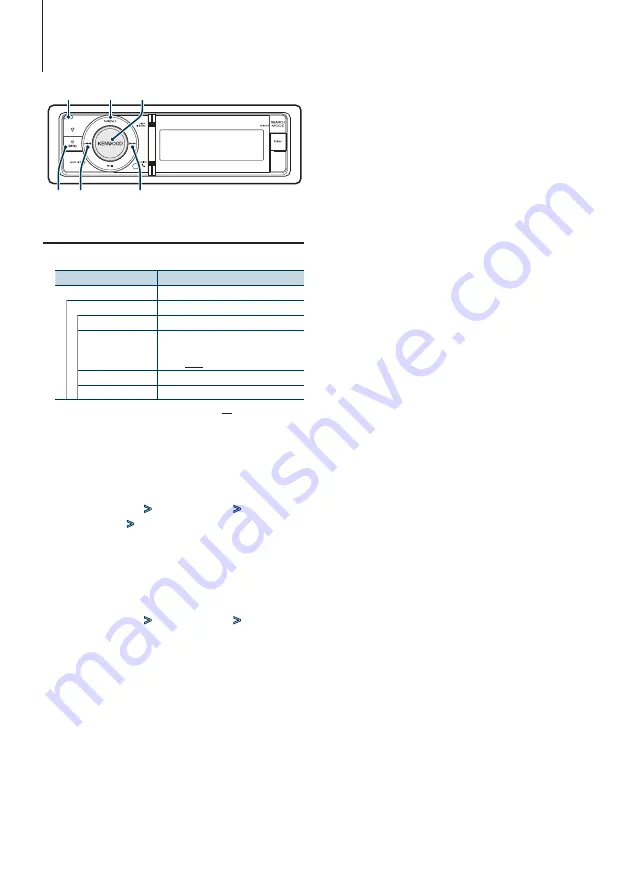
English
|
33
3. Turn the [VOL] knob to adjust the day
4. Press the [
¢
] button.
5. Turn the [VOL] knob to adjust the year.
6. Press the [VOL] knob.
7
Enter Date format mode
Turn the [VOL] knob and press it when the
desired item is displayed.
Select “Date Mode Select”.
8
Select Date format
Turn the [VOL] knob and press it when the
desired item is displayed.
Select from 7 types.
9
Exit Menu List mode
Press the [MENU] button for at least 1 second,
and then press it again briefly.
Clock and Date Adjustment
You can adjust the clock and date.
Display
Overview
“Settings”
“Clock & Date”
“Clock Adjust”
Sets the clock.
“Time Synchronize”
Synchronizing the RDS station time data
and this unit’s clock.
“OFF”/ “ON”
“Date Time Adjust”
Sets the date.
“Date Mode Select”
Sets the date display mode.
( : Factory setting)
1
Enter Menu List mode
Press the [MENU] button.
2
Select RDS’s automatic time adjustment
Turn the [VOL] knob and press it when the
desired item is displayed.
Select “Settings”
>
“Clock & Date”
>
“Time
Synchronize”
>
“ON” or “OFF”.
When selected “OFF”, proceed to step 3.
When selected “ON”, proceed to step 5.
3
Enter Clock adjustment mode
Turn the [VOL] knob and press it when the
desired item is displayed.
Select “Settings”
>
“Clock & Date”
>
“Clock
Adjust”.
4
Adjusting Clock
1. Turn the [VOL] knob to set the hours.
2. Press the [
¢
] button.
3. Turn the [VOL] knob to set the minutes.
4. Press the [VOL] knob.
5
Enter Date adjustment mode
Turn the [VOL] knob and press it when the
desired item is displayed.
Select “Date Adjust”.
6
Adjusting Date
1. Turn the [VOL] knob to adjust the month.
2. Press the [
¢
] button.
Clock and Other Functions
4
MENU VOL
¢
SRC
Release
















































