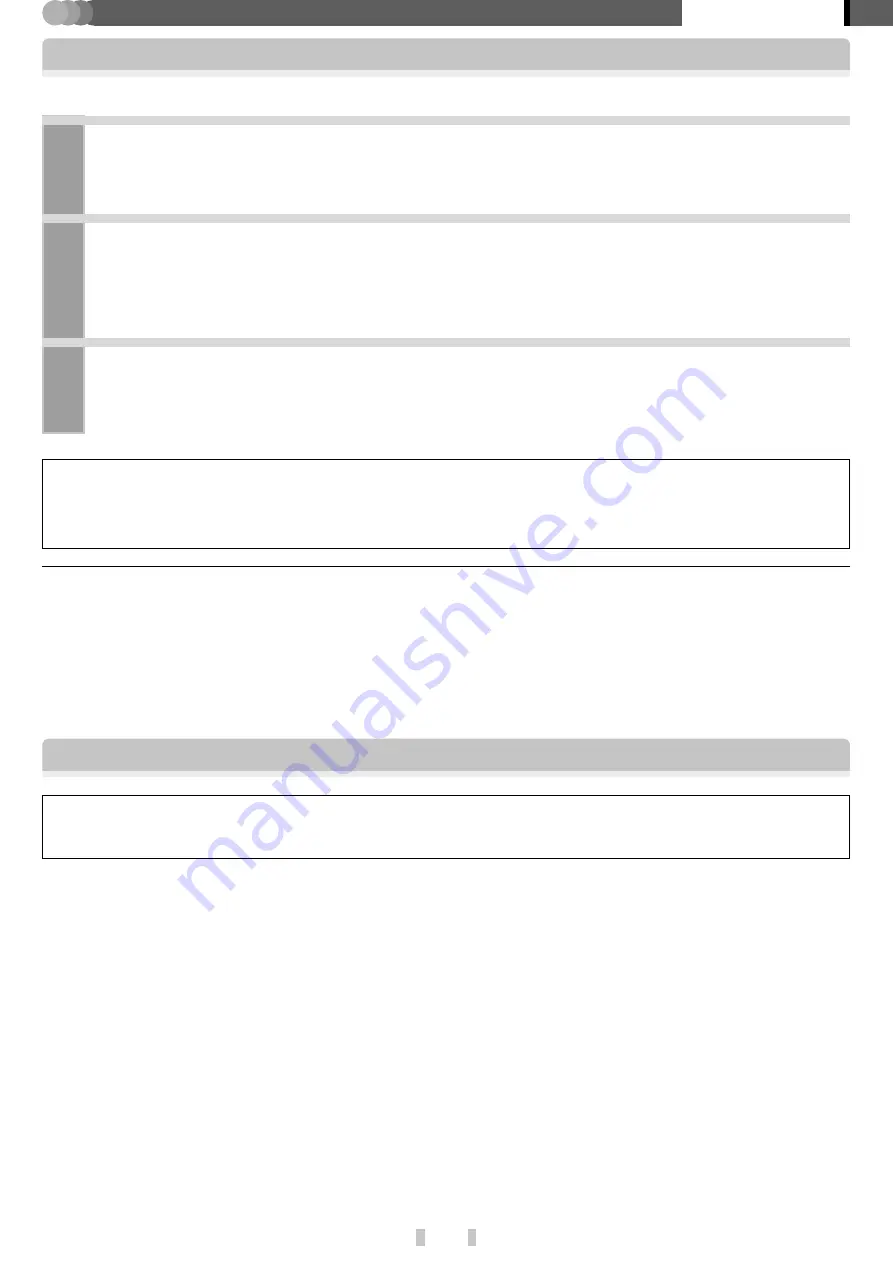
39
EN
PLAYER
Application section
Using the player as external HDD unit
The player can also be used as an external HDD unit.
1
Connect the PC and player through the USB connection.
Connection of the PC and player
2
Launch the Explorer on the PC.
The PC recognizes the player as an external HDD unit.
3
Open [HD20GA7].
The same effect is also available by clicking on [
Start
]
\
[
My Computer
] and then double-clicking on [
HD20GA7
].
POINT :
After deletion of the audio data, the contents of a library, etc. become different between the player and Kenwood
Media Application.
In this case, the consistency can be recovered by performing either operation below.
The latest information and procedure to update your HD20GA7 Firmware can be found in the "Technical Sup-
port" / "Service" section on the website of your resident country (if necessary you can find a link to your local
website on www.kenwood.com <http://www.kenwood.com>).
Firmware Update
When using the player as an external HDD, be careful not to initialize it by mistake.
Should the player is initialized by mistake, it is required to restore the firmware.






























