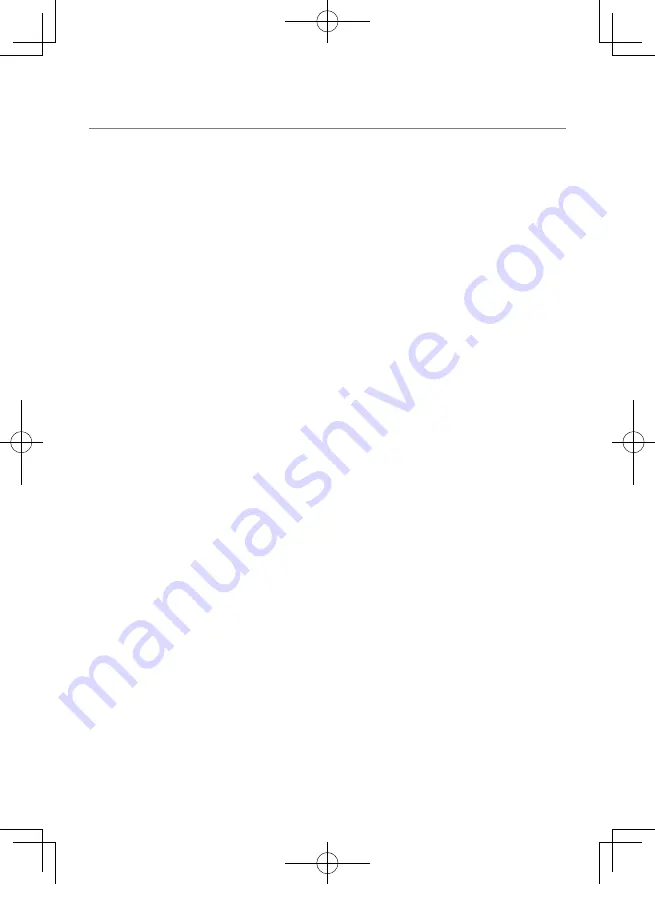
31
Appendix
Driving Support Function
•
The driving support function is for providing
driving support to drivers and not for preventing
accidents. Furthermore, it does not provide
notifications of all hazards.
•
Please observe the traffic rules to ensure safe driving
by paying attention to the distance to the vehicle in
front, your surroundings and driving conditions, and
applying the brakes when necessary. Furthermore,
operation is not completely guaranteed even when
the device is used correctly as described in the
instruction manual. Please note that JVC KENWOOD
bears no responsibility whatsoever for any losses
incurred as a result.
•
Due to the specifications of the device, a warning
sound is also played when you change lanes
on roads because the lane departure warning
function is not linked to the turn signals.
•
The driving support function may not operate
correctly in the following cases.
-
Location where GPS signals cannot be received
correctly, such as in tunnels or where there are
many tall buildings
-
When lanes cannot be correctly recognized
as a result of deterioration of the road surface,
reflection during rain, etc.
-
When the vehicle in front cannot be recognized
as a vehicle due to its shape or paint color,
changes in the amount of light, etc.
-
Changes due to weather (rain, snow, heavy fog,
etc.), time of day (early hours of the morning,
evening, night, etc.), light from behind, and
traffic conditions (traffic jams, pedestrians, etc.)
Monitor Screen
•
Do not apply a strong impact to the screen part.
Doing so may cause a failure.
•
Prevent direct sunlight from shining on the
screen. Prolonged use while direct sunlight
shines on the screen will result in the screen
becoming hot, causing it to fail.
•
If the temperature becomes extremely high or low,
display may become slow or dark, or afterimages
may be seen. These phenomena are characteristics
of LCD screens and are not an indication of
a failure. The monitor will recover when the
temperature inside the vehicle returns to normal.
•
Small dots may appear on the screen. This
phenomenon is typical of LCD screens and is not
an indication of a failure.
•
Display may be difficult to see depending on
the angle at which the LCD is viewed due to the
characteristics of LCD screens, but this is not an
indication of a failure.
GPS
•
GPS positioning begins when the power of the
device turns on. Positioning may take about 5
minutes to complete depending on the GPS
positioning conditions.
•
GPS satellite signals cannot pass through
solid materials (except glass). GPS positioning
cannot be used in tunnels and buildings. Signal
reception may be affected by conditions such
as bad weather and dense overhead obstacles
(e.g., trees, tunnels, viaducts, and tall buildings).
Speed, position, and other information will not
be displayed correctly when GPS satellite signals
cannot be received.
•
GPS positioning data is reference values.
•
GPS is managed by the U.S. government, which
assumes full responsibility for its performance.
Changes to the GPS system may affect the
accuracy of all GPS devices.
Important Notices Regarding
Trademarks and Software
•
microSDHC logo is a trademark of SD-3C LLC.
•
©2017 Google LLC All rights reserved.
Google Maps™ and Google Earth™ are registered
trademarks of Google LLC.
•
This product is licensed only for the following
applications based on the AVC Patent Portfolio License.
1) Consumers recording video (hereinafter referred
to as AVC Video) compliant with the MPEG-4 AVC
standard for personal use and non-profit purposes.
2) Playing AVC Video (video consumers recorded for
personal use and non-profit purposes or video
recorded by a provider that has obtained a license
from MPEG LA)
For details, refer to the MPEG LA, LLC. website.
http://www.mpegla.com/
Important notices regarding software
This product uses software components (licensed
software) in accordance with the software license
agreements granted by third parties. For details, view
the support information for this product at
http://www.kenwood.com/cs/ce/.
DRV-430_B5A-0959-01_EU_EN.indd 31
2017/12/21 12:13
Содержание DRV-430
Страница 2: ...2 Cov1 2_EN_DRV 430EU indd 2 2017 12 21 11 5 ...
Страница 37: ...37 DRV 430_B5A 0959 01_EU_EN indd 37 2017 12 21 12 1 ...
Страница 40: ...430Cov3 4 indd 2 2017 12 21 13 0 ...
























