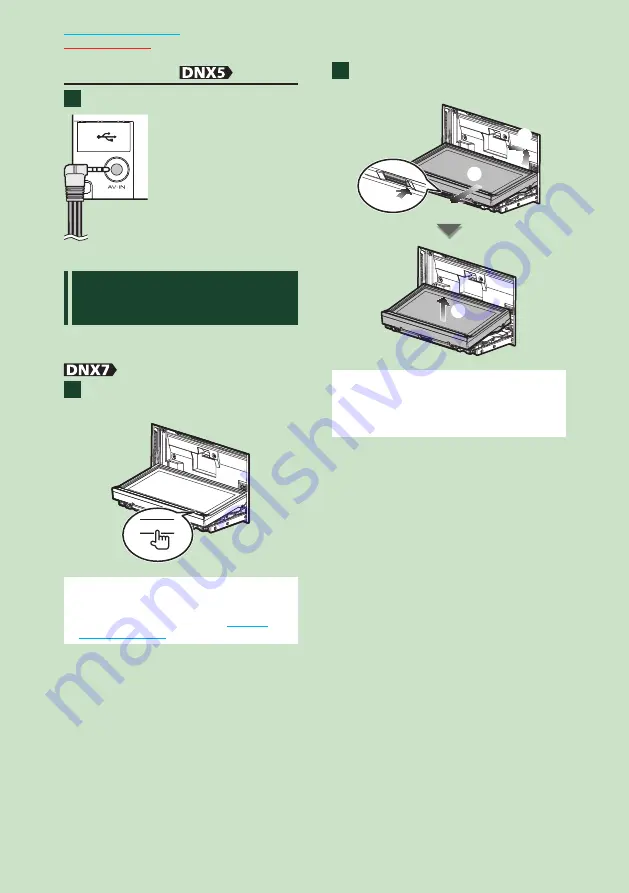
14
14
External device
Insert the plug into the AV-IN jack.
D
etaching The Front
Panel
You can detach the front panel to prevent
theft.
Press the <
0
> button for 3
seconds to open the front panel.
0
NOTE
• You can set the front panel to open automatically
when the ignition is turned off. See
.
Detach the panel as the diagrams
below.
2
3
1
4
NOTE
• The attaching plate closes automatically in about
10 seconds after the front panel is released.
Remove the panel before this happens.
1
1
2
Содержание DNX5380
Страница 107: ......






























