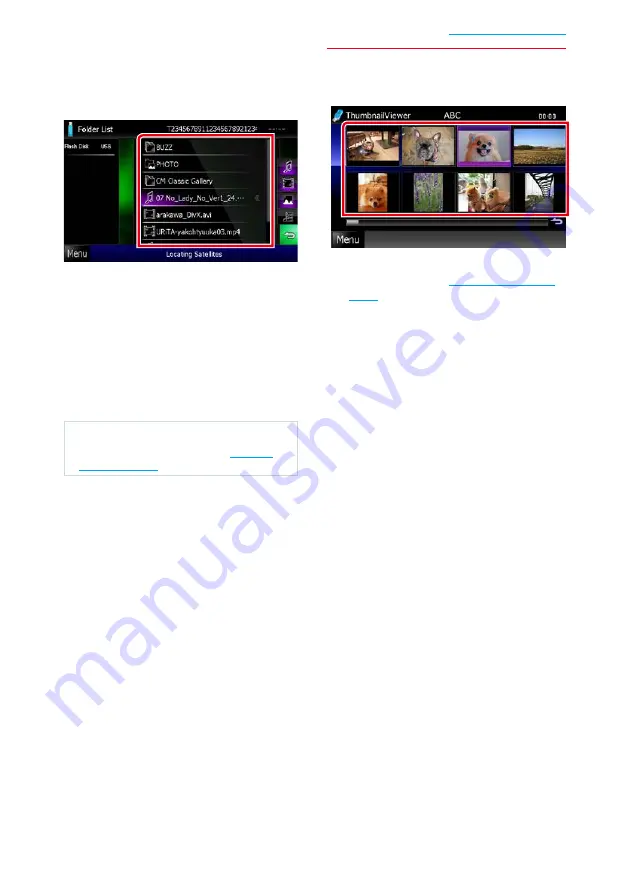
43
CD/Audio and Visual Files/iPod/App Operation
Folder search (USB device and disc
media only)
1
Touch the desired folder.
Folders in the selected source are displayed
in the center.
When you touch a folder its contents are
displayed.
The hierarchy till the current folder is
displayed on the left.
2
Touch desired item from the content
list.
Playback starts.
NOTE
• For operations in the list screen, see
Picture search (USB device only)
1
Touch the desired picture.
The selected picture appears in full screen.
See number 9-10 in
for operation of picture screen.
Содержание DNX5350BT
Страница 34: ...33 Return to the Top page DVD Video CD Operation ...
Страница 58: ...57 Return to the Top page CD Audio and Visual Files iPod App Operation ...
Страница 72: ...71 Return to the Top page Radio Operation ...
Страница 118: ...117 Return to the Top page Appendix ...
Страница 129: ......






























