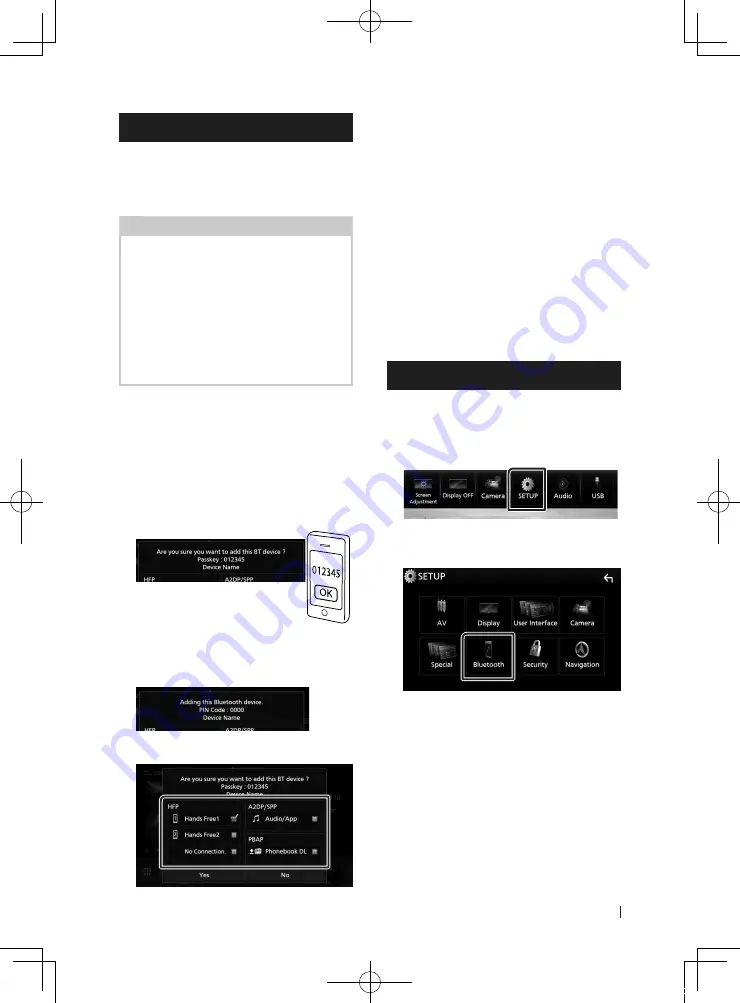
Bluetooth Control
47
English
Register the Bluetooth device
It is necessary to register the Bluetooth audio
player or cell-phone in this unit before using
the Bluetooth function.
You can register up to 10 Bluetooth devices.
NOTE
• Up to 10 Bluetooth devices can be registered. If
an attempt is made to register the 11th Bluetooth
device, the Bluetooth device connected on the
earliest date will be deleted to register the 11th
one.
• This unit is compatible with the Apple Easy
Pairing function. When an iPod touch or iPhone is
connected to this unit, an authentication dialog
appears. Performing operation for authentication
on this unit or iOS smartphone registers the
smartphone as a Bluetooth device.
1
Search for the unit (“DNX****”) from your
smartphone/cell-phone.
Complete steps 1 to 4 within 30 seconds.
2
Operate your smartphone/cell-phone
according to the displayed messages.
●
Confirm the request both on the
smartphone/cell-phone.
●
Input the PIN Code in your
smartphone/cell-phone.
PIN Code is set to “0000” as the default.
3
Select the function you want to use.
■
HFP
[
Hands Free1
]
/
[
Hands Free2
]
/
[
No
Connection.
]
Select the hands-free number to connect.
■
A2DP/SPP
[
Audio/App
]
Select if you want to use the audio player
app in your smartphone over A2DP, and the
other apps in your smartphone over SPP.
■
PBAP
[
Phonebook DL
]
Select if you want to transfer your
phonebook data.
4
Touch
[
Yes
]
.
When data transmission and connection
have completed, the Bluetooth connection
icon appears on the screen.
Bluetooth Setup
1
Press the
[
MENU
]
button.
h
h
Popup menu appears.
2
Touch
[
SETUP
]
.
h
h
SETUP Menu screen appears.
3
Touch
[
Bluetooth
]
.
h
h
Bluetooth SETUP screen appears.
See the following section for each
setting.
• Connect the Bluetooth device (P.48)
• Change the PIN Code (P.49)
• Change the device name (P.49)
!B5A-2484-00_18DNX_M_En.indb 47
2018/02/19 20:35






























