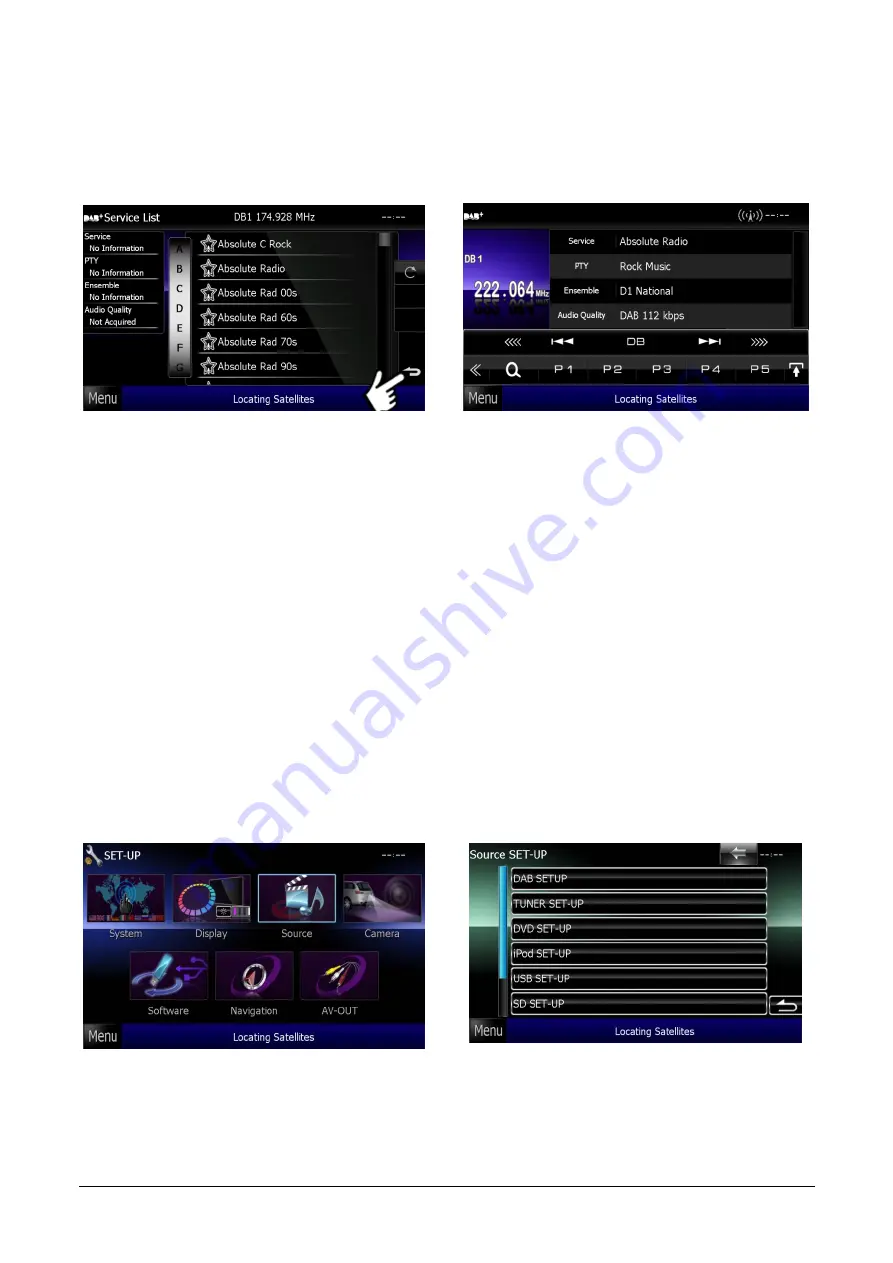
Presetting DAB Stations
You can store up to 15 DAB stations – They are stored in 3 groups of 5 presets. The groups
are called DB 1, DB 2 and DB 3 (we’ll come back to this later…)
1. Follow steps 1 to 3 as on Page 19
2. Select a station that you wish to preset (see point 5 on Page 19)
5. Use the [DB] button to switch between
DB 1, DB 2 and DB 3
4. If you push and hold a preset number (P1 to P5),
the station you are listening to will be stored on that
preset number. Once you have stored 5 stations,
you can switch to DB 2 and store another 5
Note:
If you don’t see the
[SEARCH]
button, then
press the
[MULTI-FUNCTION]
icon to reveal the
[SEARCH]
icon as per image 2 on P19
3.
Press the return
[ARROW]
icon to
return to the DAB control screen
Priority Function
Some stations are broadcast on DAB as well as normal FM. If the signal to DAB is lost
temporarily, then the DNX will switch to the FM version of the station. There is a small time
difference between normal FM stations and DAB, so when this switching occurs, you may
notice a repeat in the transmission; this is normal. The priority function also works the other
way around. So if you are listening to normal FM and the same station is available on DAB,
then the DNX will switch over to DAB. However, it is possible to switch off this Priority
function from within the menu system. To do this:
1. Press
[Menu]
hard key, then
[SET-UP]
(If you cannot see the
[SET-UP]
icon swipe your finger
across the screen to view more icons)
3. Then
[DAB SET-UP]
2. Press
[SOURCE]
Switch
[PRIORITY]
to
“OFF”
21
















