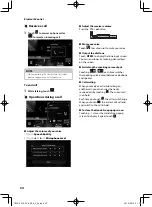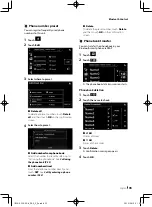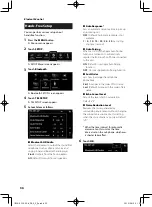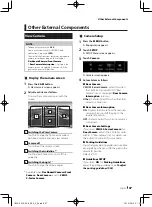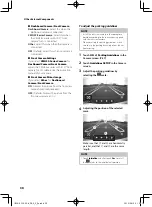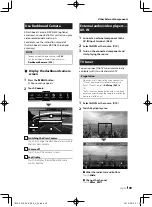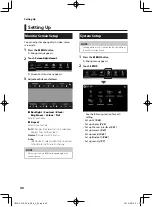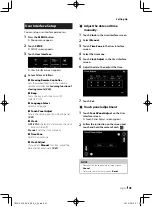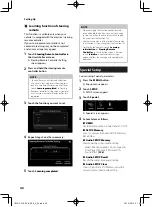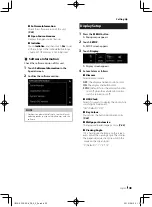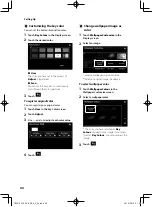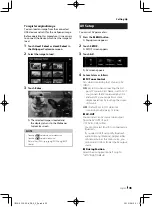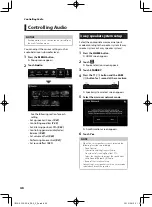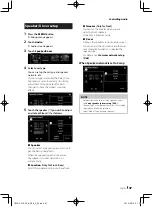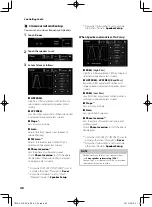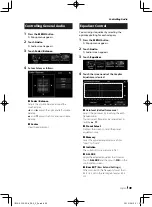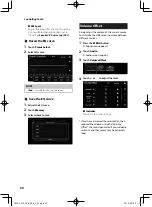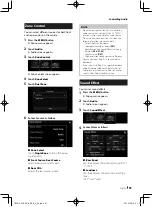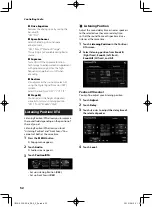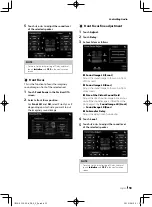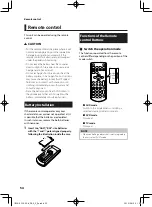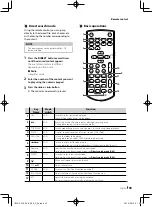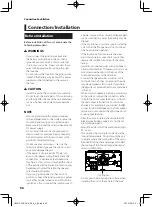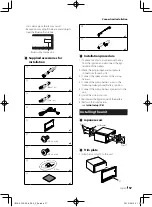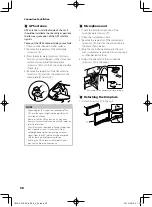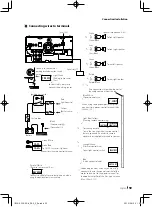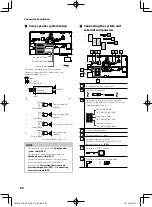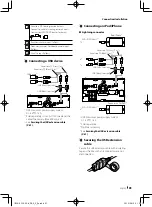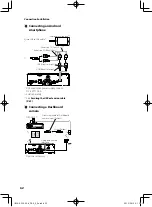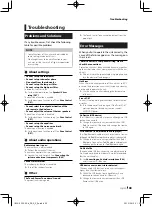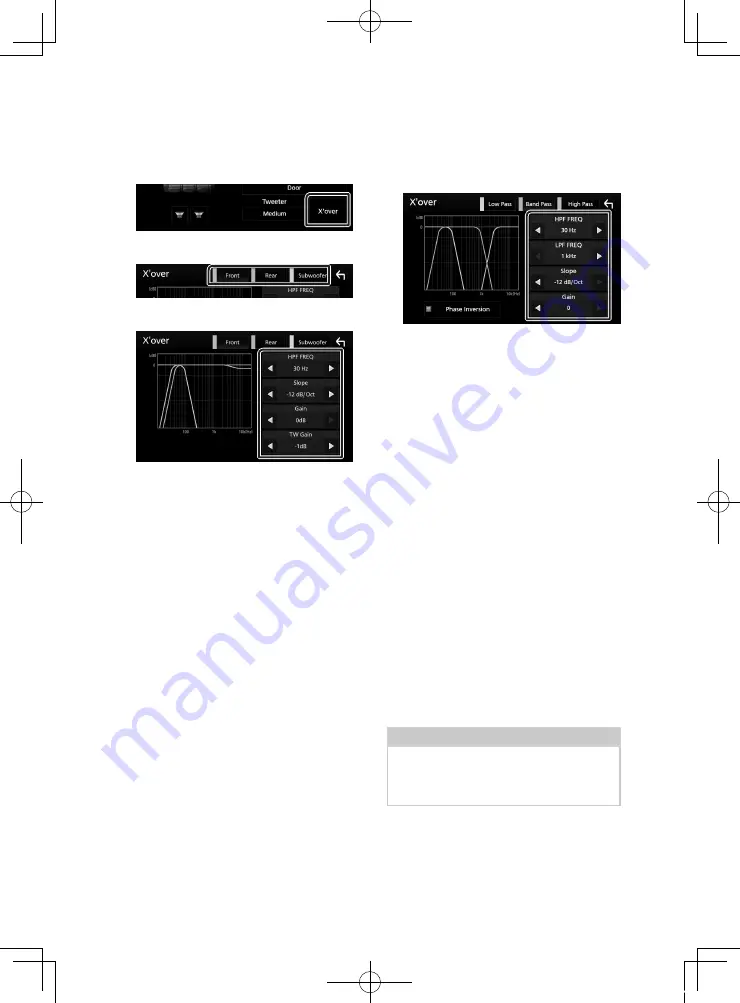
Controlling Audio
48
Ñ
Crossover network setup
You can set a crossover frequency of speakers.
1
Touch
[
X
ʼ
over
]
.
2
Touch the speaker to set.
3
Set each item as follows.
■
[
HPF FREQ
]
High Pass Filter adjustment. (When front or
rear speaker is selected on Speaker Select
screen)
■
[
LPF FREQ
]
Low Pass Filter adjustment. (When subwoofer
is selected on Speaker Select screen)
■
[
Slope
]
*
1
Sets a crossover slope.
■
[
Gain
]
Adjusts the front speaker, rear speaker, or
subwoofer level.
■
[
TW Gain
]
*
2
Adjusts the tweeter level. (When front is
selected on Speaker Select screen)
■
[
Phase Inversion
]
*
3
Sets the phase of subwoofer output.
Check
[
Phase Inversion
]
to shift the phase
180 degrees. (When subwoofer is selected
on Speaker Select screen)
*
1
Only when “LPF FREQ”/“HPF FREQ” is set to
a mode other than “Through” in
[
X
ʼ
over
]
.
*
2
Only when “Tweeter” is set to “Small”,
“Medium”, “Large” in
[
Speaker Setup
]
.
*
3
Only when “Subwoofer” is set to a mode
other than “None” in
[
Speaker Setup
]
.
When Speaker network is set to 3 way:
■
[
FREQ
]
(High Pass)
High Pass Filter adjustment. (When tweeter is
selected on Speaker Select screen)
■
[
HPF FREQ
]
,
[
LPF FREQ
]
(Band Pass)
Band Pass Filter adjustment. (When mid
range speaker is selected on Speaker Select
screen)
■
[
FREQ
]
(Low Pass)
Low Pass Filter adjustment. (When woofer is
selected on Speaker Select screen)
■
[
Slope
]
*
1
Sets a crossover slope.
■
[
Gain
]
Sets gain of each speaker.
■
[
Phase Inversion
]
*
2
Sets the phase of tweeter, mid range, and
woofer output.
Check
[
Phase Inversion
]
to shift the phase
180 degrees.
*
1
Only when “LPF FREQ”/“HPF FREQ” is set to
a mode other than “Through” in
[
X
ʼ
over
]
.
*
2
Only when “Subwoofer” is set to a mode
other than “None” in
[
Speaker Setup
]
.
NOTE
• For how to switch to the 3-way speaker system,
see
3 way speaker system setup (P.46)
Connecting 3-way speakers with the 2-way mode
selected can break the speakers.
!B5A-2302-00b_DDX_X_En.indb 48
2019/04/26 10:41