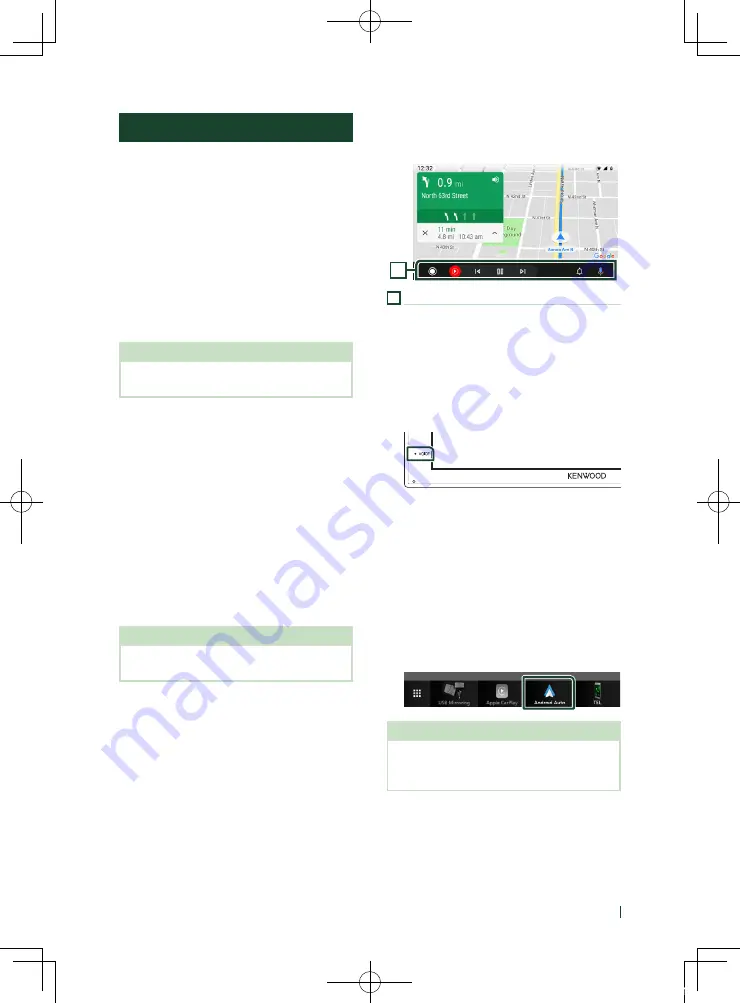
APPS
13
English
Android Auto™ Operation
Android Auto enables you to use functions
of your Android smartphone convenient
for driving. You can easily access route
guidance, make calls, listen to music, and
access convenient functions on the Android
smartphone while driving.
For details about Android Auto, visit
and
https://support.google.com/androidauto
.
Compatible Android smartphone
You can use Android Auto with Android
smartphone of Android version 5.0 or later.
NOTE
• Android Auto may not be available on all devices
and is not available in all countries or regions.
Ñ
Preparation
1
Connect an Android smartphone via USB
terminal.
To use the hands-free function, connect the
Android smartphone via Bluetooth.
When an Android smartphone compatible
with Android Auto is connected to the
USB terminal, the device is connected via
Bluetooth automatically, and the Bluetooth
smartphone currently connected is
disconnected.
2
Unlock your Android smartphone.
NOTE
• To use the Android Auto, It is necessary to set
[
Mode
]
to
[
Android Auto
]
Ñ
Operation buttons and
available Apps on the Android
Auto screen
You can perform the operations of the Apps of
the connected Android smartphone.
The items displayed on the screen differ among
the connected Android smartphone.
To enter Android Auto mode, touch
[
Android Auto
]
icon in the source selection
screen.
1
1
Application/information buttons
Starts the application or displays information.
To exit the Android Auto screen
1
Press the
[
HOME
]
button.
Ñ
Using voice control
1
Press the
[
VOICE
]
button.
To cancel
1
Press the
[
VOICE
]
button.
Ñ
Switch to the Android Auto
screen while listening to
another source
1
Press the
[
HOME
]
button.
h
h
HOME screen appears.
2
Touch
[
Android Auto
]
.
NOTE
• If sound is output using Android Auto when the
Android Auto screen is displayed, the source is
switched to Android Auto.
!B5H-0358-20_DMX_KR_En.indb 13
2020/04/20 8:11














































