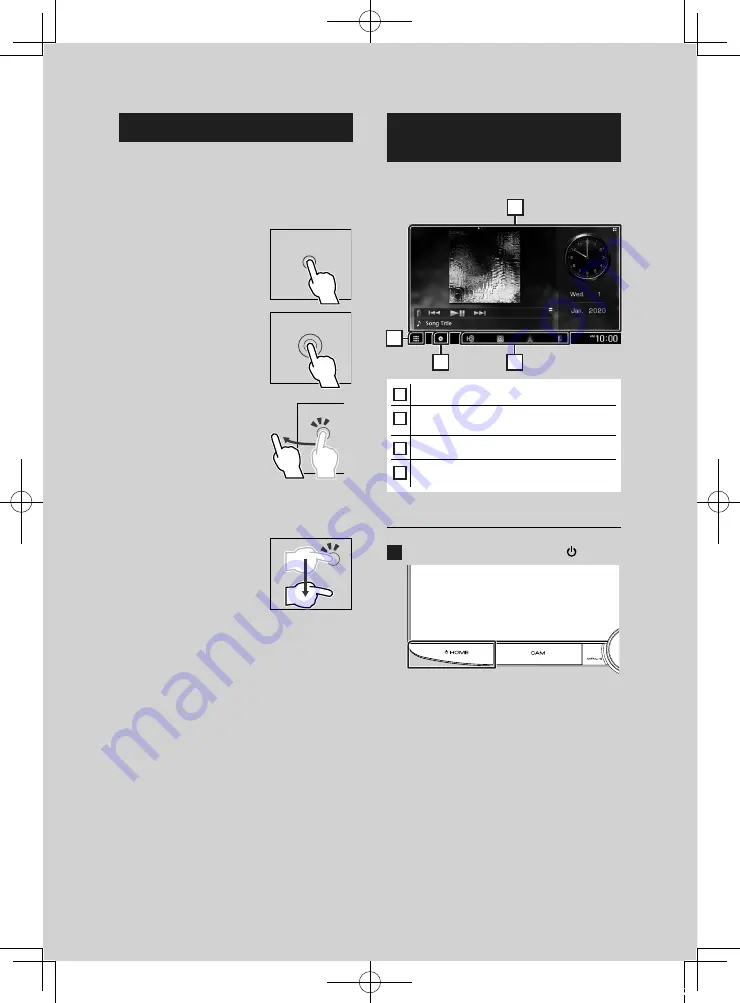
Utilisation de base
44
Fonctionnement tactile
Pour réaliser des opérations sur l'écran, vous
devez toucher, toucher longuement, feuilleter
ou défiler pour sélectionner un élément,
afficher l'écran de menu de réglage ou
changer les pages.
●
Toucher
Touchez légèrement l'écran
pour sélectionner un
élément sur l'écran.
●
Toucher longuement
Touchez l'écran et gardez
votre doigt sur l'écran
jusqu'à ce que l'affichage
change ou qu'un message
soit affiché.
●
Feuilleter
Faites glisser votre doigt
rapidement vers la gauche
ou vers la droite sur l'écran
pour changer de page.
Vous pouvez faire défiler
un écran de liste en faisant
glisser votre doigt vers le
haut/bas sur l'écran.
●
Défiler
Faites glisser votre doigt vers
le haut ou le bas pour faire
défiler l'écran.
Descriptions de l'écran
d'ACCUEIL
La plupart des fonctions sont accessibles
depuis l'écran ACCUEIL.
4
3
2
1
1
• Widget (élément graphique)
2
• Affiche l'écran de sélection de la source.
3
• Affiche l'écran du menu de configuration.
4
• Icônes de raccourci de source de lecture
Affiche l'écran d'ACCUEIL
1
Appuyez sur la touche
[
HOME
]
/
[ ]
.
h
h
L'écran d'ACCUEIL apparaît.
!B5K-0761-00_20DDX_K_FP_QSG.indb 44
2020/07/02 14:26
















































