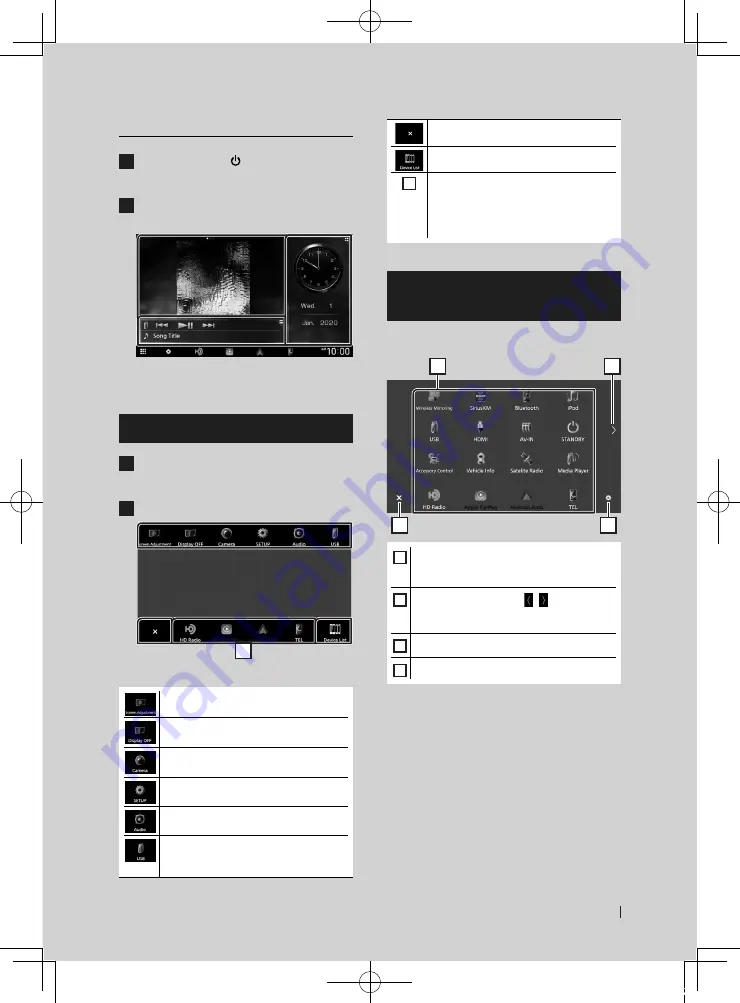
Basic Operations
11
English
Widget
1
Press the
[
HOME
]
/
[ ]
button.
h
h
HOME screen appears.
2
You can change the widget or customize
the widget area.
For details, see
Widget (P.14)
in the
Instruction Manual.
Popup menu
1
Press the
[
MENU
]
/
[
ATT
]
button.
h
h
Popup menu appears.
2
Touch to display the popup menu.
1
The contents of the menu are as follows.
• Displays the Screen Adjustment screen.
• Turns the display off.
To turn on the screen: Touch the display.
• Displays the view camera screen.
• Displays the SETUP Menu screen.
• Displays the Audio screen.
• Displays the control screen of current
source. Icon feature differs depending on
the source. This icon is for USB source.
• Close the popup menu.
• Displays the Device List screen.
1
• Short-cut source icons: The source
changes to the one you have set with a
short-cut. For the short-cut setting, refer
to
Customize Short-cut source icons
Source selection screen
description
You can display icons of all playback sources
and options on the source selection screen.
3
4
2
1
1
• Changes playback sources.
For playback sources, see
.
2
• Changes pages. (Touch
[ ]
/
[ ]
.)
You can also change pages by flicking left or
right on the screen.
3
• Returns to the previous screen.
4
• Displays the SETUP Menu screen.
!B5K-0761-00_20DDX_K_FP_QSG.indb 11
2020/07/02 14:26


























