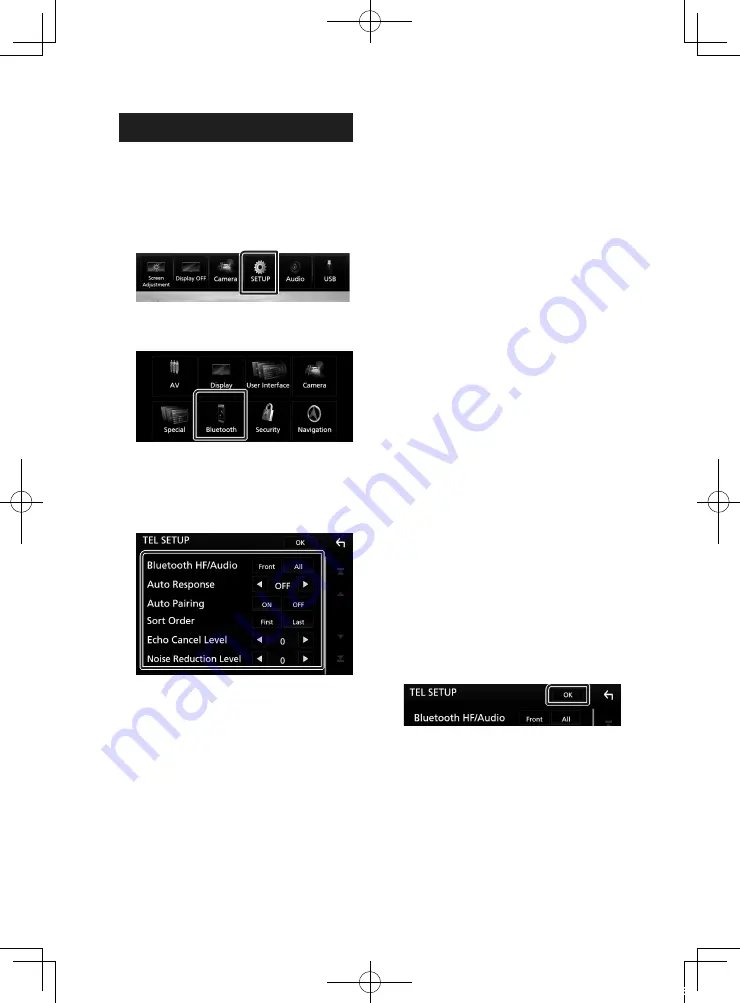
Bluetooth Control
52
Hands-Free Setup
You can make various settings for the Hands-
Free function.
1
Press the
[
MENU
]
button.
h
h
Popup menu appears.
2
Touch
[
SETUP
]
.
h
h
SETUP Menu screen appears.
3
Touch
[
Bluetooth
]
.
h
h
Bluetooth SETUP screen appears.
4
Touch
[
TEL SETUP
]
.
h
h
TEL SETUP screen appears.
5
Set each function as follows.
■
[
Bluetooth HF/Audio
]
Select the speakers to output the sound from
the cell-phone (such as phone call voice and
ringing tone) and Bluetooth audio player.
[
Front
]
: Outputs sound from the front
speakers.
[
All
]
(Default): Outputs sound from all
speakers.
■
[
Auto Response
]
*
Set the automatic response time to pick-up
an incoming call.
[
OFF
]
(Default): Turns off the Automatic
response function.
[
1
]
/
[
5
]
/
[
10
]
/
[
15
]
/
[
20
]
/
[
25
]
/
[
30
]
: Sets the
ringing time (second).
■
[
Auto Pairing
]
When set to “ON”, the Apple Auto Pairing
function is turned on to automatically
register the iPod touch or iPhone connected
to this unit.
[
ON
]
(Default): Turns on the Apple Auto
Pairing function.
[
OFF
]
: Turns off the Apple Auto Pairing
function.
■
[
Sort Order
]
Set how to sort the data in the cell-phone
phonebook.
[
First
]
: Sorts data by the first name.
[
Last
]
(Default): Sorts data by the last name.
■
[
Echo Cancel Level
]
Adjust the level of echo cancellation.
Default is “0”.
■
[
Noise Reduction Level
]
Reduce the noise generated in the
surrounding environment without changing
the microphone volume. Use this function
when the voice of caller is not clear. Default
is “0”.
* Either the auto response time set on this
unit or the time set on the cell-phone,
whichever is shorter takes effect.
6
Touch
[
OK
]
.
!B5A-2486-00_18DDX_M_En.indb 52
2018/02/20 9:38
















































