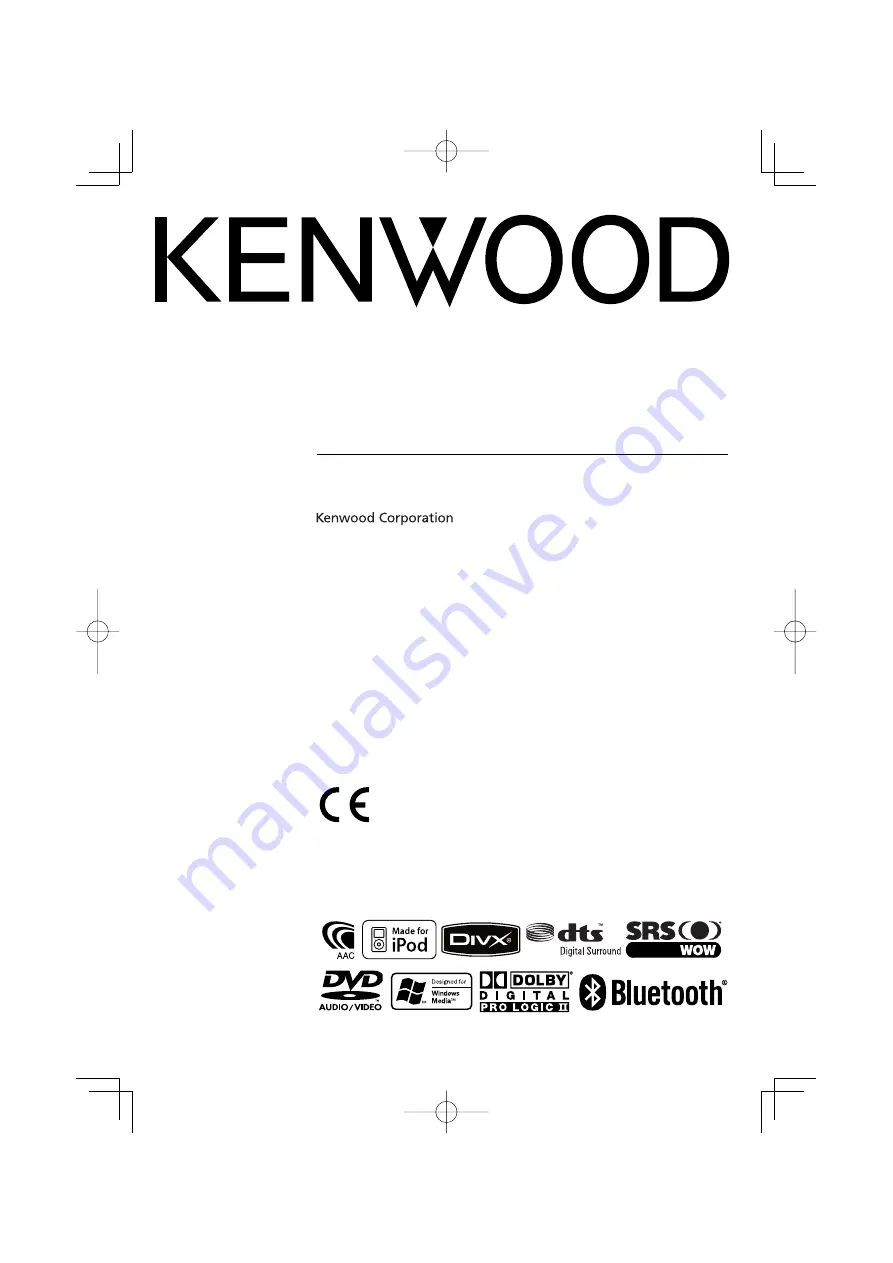
MONITOR WITH DVD RECEIVER
DDX8032BT
DDX8032BTM
INSTRUCTION MANUAL
© B64-4100-00/00 (MW/M2W/XW)
This instruction manual is used to describe 3 models listed below.
Model availability and features (functions) may differ depending on the country and
sales area.
• Type X (Oceanian: DVD Region Code 4 area)
• Type M (Other country: DVD Region Code 3 area)
• Type M2 (DDX8032BTM: DVD Region Code 2 area)
DDX8032BTM :
Declaration of Conformity with regard to the R&TTE
Directive 1999/5/EC
Manufacturer:
Kenwood Corporation
2967-3 Ishikawa-machi, Hachioji-shi, Tokyo, 192-8525 Japan
EU Representative's:
Kenwood Electronics Europe BV
Amsterdamseweg 37, 1422 AC UITHOORN, The Netherlands
B64-4100-00̲00̲EN.indb 1
B64-4100-00̲00̲EN.indb 1
08.2.22 0:54:03 PM
08.2.22 0:54:03 PM
Содержание DDX8032BT
Страница 5: ...English 5 B64 4100 00 00 EN indb 5 B64 4100 00 00 EN indb 5 08 2 22 0 54 08 PM 08 2 22 0 54 08 PM ...
Страница 35: ...English 35 B64 4100 00 00 EN indb 35 B64 4100 00 00 EN indb 35 08 2 22 0 54 52 PM 08 2 22 0 54 52 PM ...
Страница 97: ...English 97 B64 4100 00 00 EN indb 97 B64 4100 00 00 EN indb 97 08 2 22 0 56 14 PM 08 2 22 0 56 14 PM ...
Страница 104: ...B64 4100 00 00 EN indb 104 B64 4100 00 00 EN indb 104 08 2 22 0 56 17 PM 08 2 22 0 56 17 PM ...
















