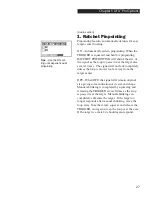38
Chapter 5 DFX
™
Pro Options
14. BLOCK Edit
Speeds major EDIT changes by
dragging
ACCEPT
or REJECT with ARROW controls.
Allows major EDIT changes to be completed
quickly. EDIT is for individual V.D.I. number
changes and/or viewing of the current settings.
BLOCK EDIT is for changing multiple V.D.I.
numbers, or ranges.
Select BLOCK EDIT with the ARROW controls
and press ENTER. The ENTER control can be
used to select either ACCEPT or REJECT. The
ARROW controls can then be used to drag that
ACCEPT or REJECT status as far as desired
through the V.D.I. number range. When a V.D.I.
number or range of numbers appear that you want
set differently, stop dragging with the ARROWs,
press ENTER to change the ACCEPT/REJECT
status, and then drag that new status as far as you
desire. ENTER changes ACCEPT/REJECT; AR-
ROWS drag that ACCEPT/REJECT status; EN-
TER again changes ACCEPT/REJECT; ARROWS
drag that new ACCEPT/REJECT status, etc.
BLOCK EDIT not only saves time if large sections
of the V.D.I. target numbers are to be changed, it
also allows peace of mind in the certainty of how
all the V.D.I. numbers are set. In the same amount
of time it takes to view all the V.D.I. number's cur-
rent status in regular EDIT, you can set them the
way you desire in BLOCK EDIT.
(Discrimination section)
Tips -
If more than a few
V.D.I. numbers are to be
changed, use BLOCK EDIT.
Settings from -95 - +95.
Caution:
You cannot view
the current settings or the
recent changes you have
made while still in BLOCK
EDIT. You must press
MENU, ARROW up to EDIT
and ENTER. The arrows
can then be used to view
the settings. Whenever
the arrows are used while
in BLOCK EDIT, you will
change every V.D.I. number
viewed to the ACCEPT or
REJECT status whichever
one appears on the display.
Содержание DFX
Страница 1: ......