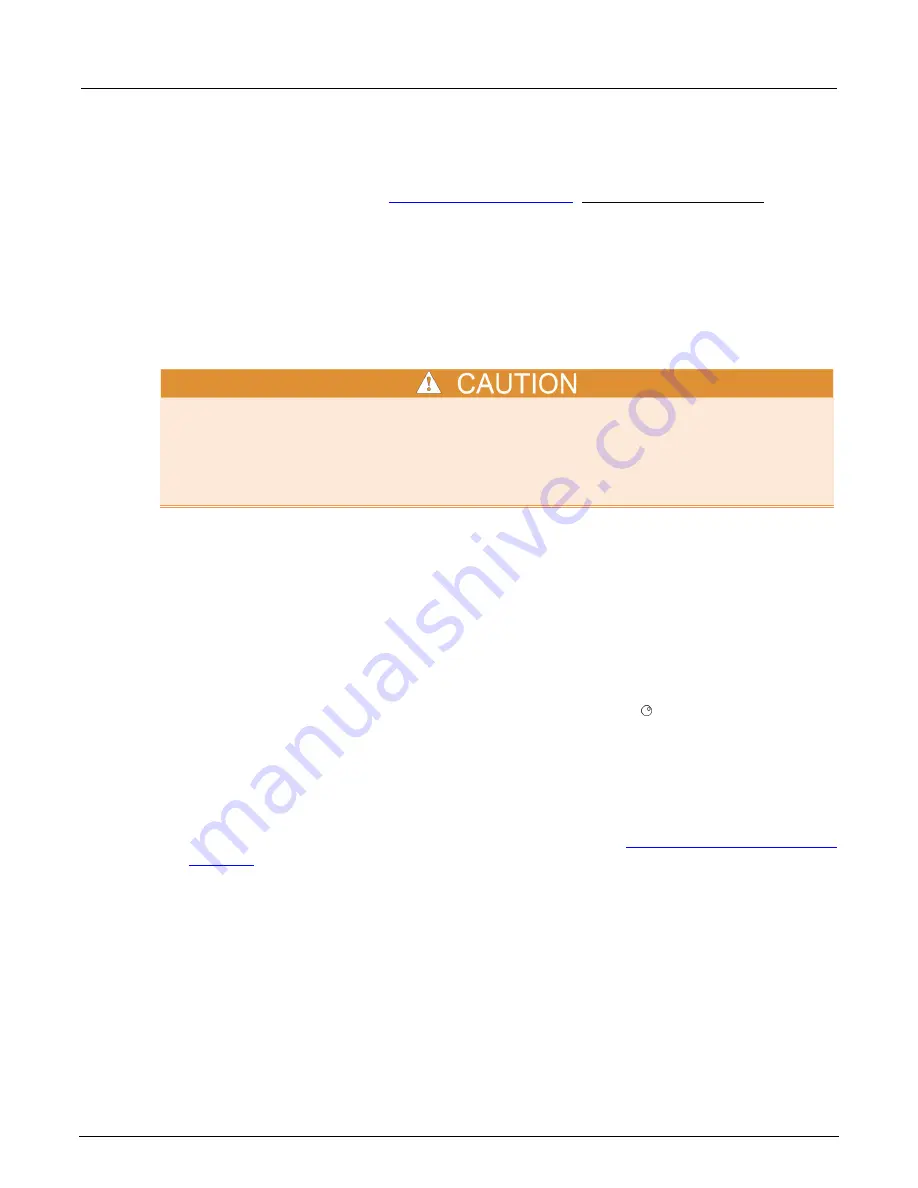
Appendix A: Maintenance
Series 2600B System SourceMeter® Instrument Reference Manual
A-4
2600BS-901-01 Rev. C / August 2016
Upgrading the firmware
Upgrade files are available on the
).
To locate the upgrade files on the Keithley website:
1. Select the
Support
tab.
2. In the model number box, type
2600B
.
3. Select
Firmware
.
4. Click the search button. A list of available firmware updates and any available documentation for
the instrument is displayed.
5. Click the file you want to download.
Disconnect the input and output terminals before you upgrade.
Do not remove power from the Series 2600B or remove the USB flash drive while an upgrade is in
progress. Wait until the instrument completes the upgrade procedure and shows the opening display.
If you are upgrading a Model 2450-NFP instrument, the LAN and 1588 LEDs on the front panel blink
during the upgrade and stop when the upgrade is complete.
To upgrade the firmware using the front panel:
1. Copy the firmware upgrade file to a USB flash drive.
2. Disconnect the input and output terminals to and from the instrument.
3. Power on the Series 2600B.
4. If the Series 2600B instrument is in remote mode, press the
EXIT (LOCAL)
key once to place the
instrument in local mode.
5. Insert the flash drive into the USB port on the front panel of the Series 2600B.
6. From the Series 2600B front panel, press the
MENU
key
7. Scroll to the
UPGRADE
menu item (by turning the navigation wheel ), and then press the
ENTER
key.
8. Scroll to and select the file (located on the USB flash drive) that contains the appropriate version
of firmware.
9. Press the
ENTER
key to upgrade the firmware.
To upgrade the firmware from the web interface:
1. Access the instrument's web page (for additional information, see
Step 5: Access the instrument's
(on page C-10)).
2. From the left navigation area, select
Flash Upgrade
.
3. Log in if necessary.
4. Click
Upgrade Firmware
.
5. A file selection dialog box is shown.
6. Select the file that contains the appropriate version of firmware.
7. Click
Open
. A progress dialog box is displayed. When the upgrade begins, the front panel display
will also display the progress.
8. After the instrument automatically restarts, it will be ready for use.






























