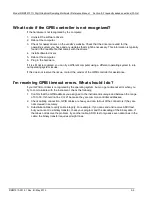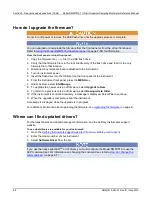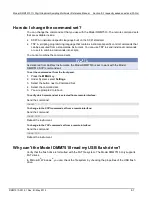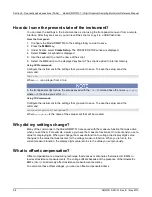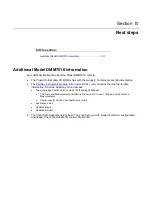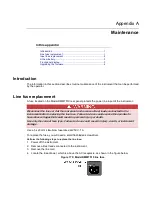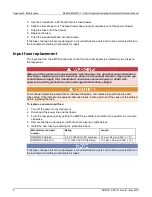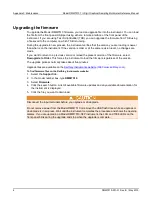Appendix 0: Maintenance
Model DMM7510 7½ Digit Graphical Sampling Multimeter Reference Manual
6
DMM7510-901-01 Rev. B / May 2015
Using SCPI
There are no SCPI commands that you can use to upgrade the firmware. To upgrade the firmware,
you must either use the front panel, virtual front panel, or switch the command set to TSP.
To use the front panel to upgrade the firmware, see
(on page 5).
Do not turn off power or remove the USB flash drive until the upgrade process is complete.
If you need to upgrade the firmware from a remote interface and you are using a SCPI command set:
1. Copy the firmware upgrade file to a USB flash drive.
2. Verify that the upgrade file is in the root subdirectory of the flash drive and that it is the only
firmware file in that location.
3. Disconnect the input and output terminals that are attached to the instrument.
4. Power on the instrument.
5. Change the command set to TSP by sending the command:
*LANG TSP
6. Turn the instrument off and then turn it on again.
7. Insert the flash drive into the USB port on the front panel of the instrument.
8. To upgrade to a newer version of firmware, send:
upgrade.unit()
9. To return to a previous version of firmware, send:
upgrade.previous()
10. After completion of the upgrade, turn the instrument off and then turn it on again.
11. To return to the SCPI command set, send the command:
*LANG SCPI
12. Turn the instrument off and then turn it on again.
A message is displayed on the front panel of the instrument while the upgrade is in process. In
addition, the LEDs in the upper right of the front panel blink while the upgrade is in process.
Using TSB
Do not turn off power or remove the USB flash drive until the upgrade process is complete.
You can use Test Script Builder (TSB) to upgrade the firmware of your instrument.
To upgrade the firmware using Test Script Builder:
1. Disconnect the input and output terminals that are attached to the instrument.
2. Start Test Script Builder.
3. On the Instrument Console toolbar, click the
Open Instrument
icon.
Figure 171: TSB Instrument Console toolbar