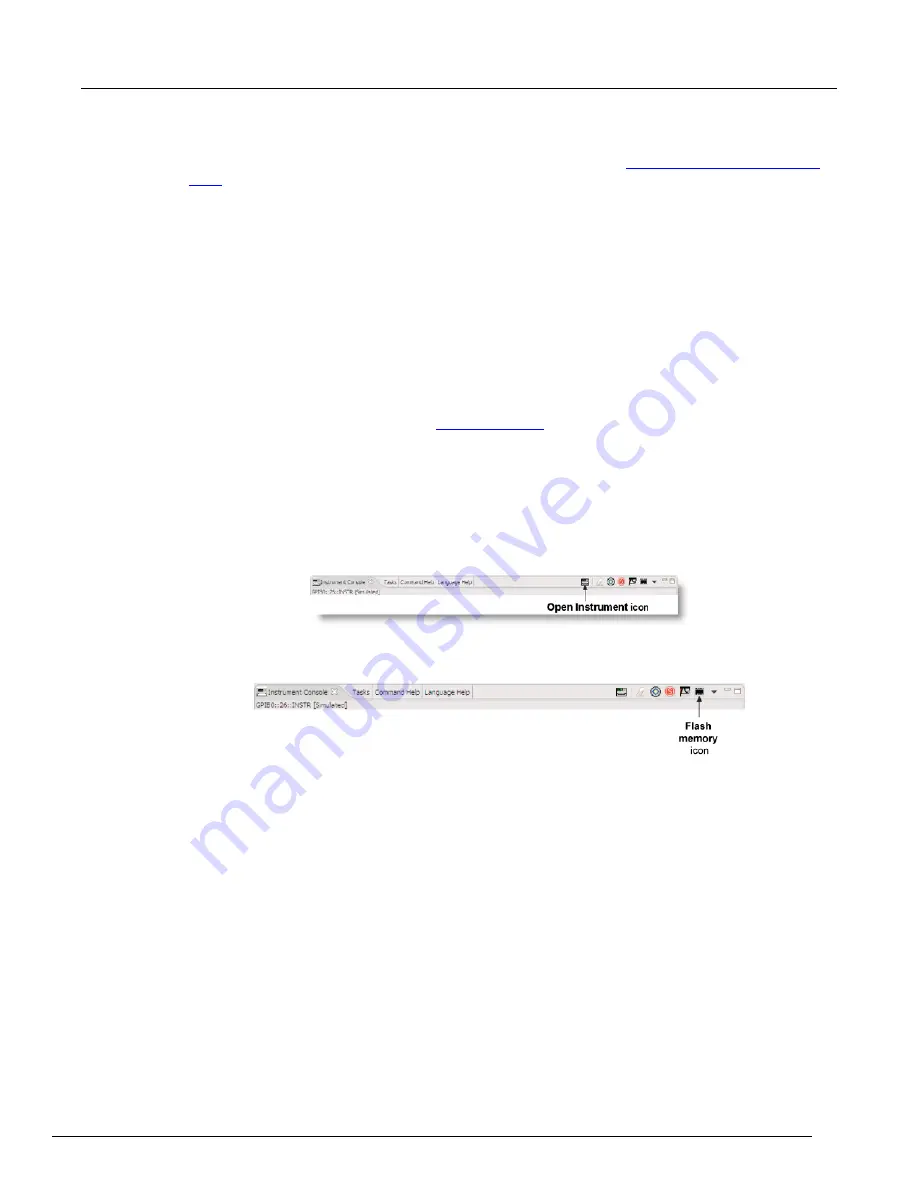
2606B System SourceMeter® Instrument Reference Manual
Appendix A: Maintenance
2606B-901-01 Rev. B / May 2018
A-3
To upgrade the firmware from the web interface:
1. Access the instrument's web page (for additional information, see
(on page 2-15)).
2. From the left navigation area, select
Flash Upgrade
.
3. Log in if necessary.
4. Click
Upgrade Firmware
.
5. A file selection dialog box is shown.
6. Select the file that contains the appropriate version of firmware.
7. Click
Open
. A progress dialog box is displayed. When the upgrade begins, the virtual front-panel
display will also display the progress.
8. After the instrument automatically restarts, it is ready for use.
Using TSB to upgrade the firmware
After downloading the new flash file from
, you can use Test Script Builder (TSB) to
upgrade the firmware of your 2606B.
1. If not already running, start Test Script Builder (on the computer desktop, double-click the icon for
the Test Script Builder).
2. On the Instrument Console toolbar, click the
Open Instrument
icon.
3. Select your communication interface from the
Select Instrument Resource
dialog box.
Figure 129: Open Instrument icon
4. On the Instrument Console toolbar, click the
Flash memory
icon to display a list.
Figure 130: Flash memory icon
5. From the list, select
Instrument
and then click
Flash
.
6. From the
Select A Firmware Data File
dialog box, use the browser to select the file name of the
new firmware and click
Open
to upgrade the firmware.






























