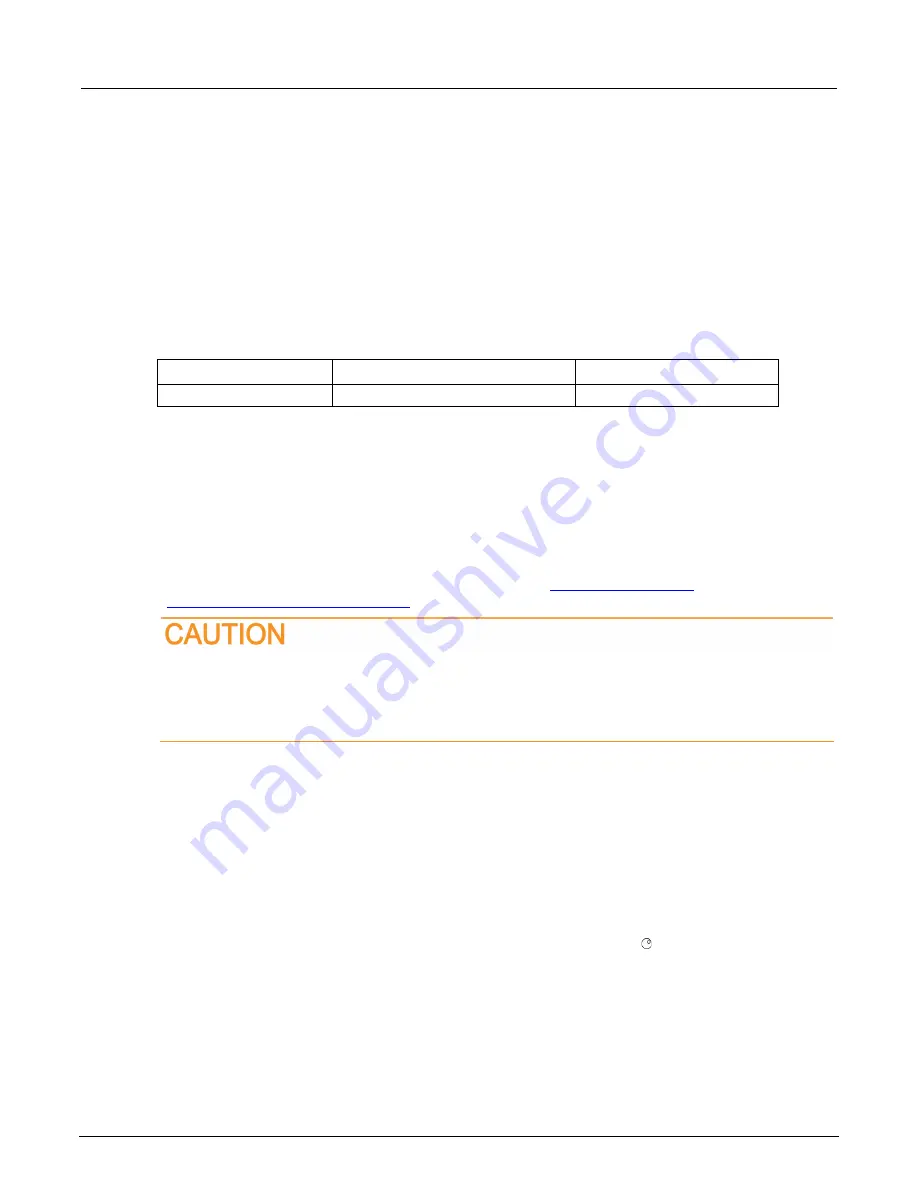
Appendix A: Maintenance
2606B System SourceMeter® Instrument Reference Manual
A-2
2606B-901-01 Rev. B / May 2018
To replace a line fuse:
1. Power off the instrument and remove the line cord.
2. There is a small tab at the bottom of the fuse drawer. Using a small screwdriver, pry this tab from
the AC receptacle.
3. Slide the fuse drawer out to access to the fuses.
4. Snap the fuses out of the drawer and replace them with the same type, as specified in the table
below.
5. Push the fuse drawer back into the module.
If the fuses continue to become damaged, a circuit malfunction exists and must be corrected. Return
the instrument to Keithley Instruments for repair.
Line fuses
Line voltage
Rating
Keithley part number
100 V to 240 V
250 V, 6.3 A, Slow Blow 5 x 20 mm
FU-108-6.3, quantity 2
Upgrading the firmware
Use this procedure to upgrade the 2606B firmware for a module using a USB flash drive or a file on
your computer. The upgrade process takes approximately five minutes. Each module must be
updated independently.
You can upgrade the firmware using a USB flash drive on the virtual front panel, through the web
interface, or using TSB.
Upgrade files are available for download from the Keithley
https://www.tek.com/product-support
Disconnect the input terminals before you upgrade or downgrade.
Do not remove power from the 2606B or remove the USB flash drive while an upgrade or
downgrade is in progress. Wait until the instrument completes the procedure and shows the
opening display.
To upgrade the firmware using the virtual front panel:
1. Copy the firmware upgrade file to a USB flash drive.
2. Disconnect the input and output terminals to and from the instrument.
3. Power on the 2606B.
4. If the instrument is in remote mode, press the
EXIT (LOCAL)
key once to place the instrument in
local mode.
5. Insert the flash drive into the USB port on the front panel of the 2606B.
6. From the virtual front panel, press the
MENU
key
7. Scroll to the
UPGRADE
menu item (by turning the navigation wheel ), and then press the
ENTER
key.
8. Scroll to and select the file (on the USB flash drive) that contains the appropriate version of
firmware.
9. Press the
ENTER
key to upgrade the firmware.






























