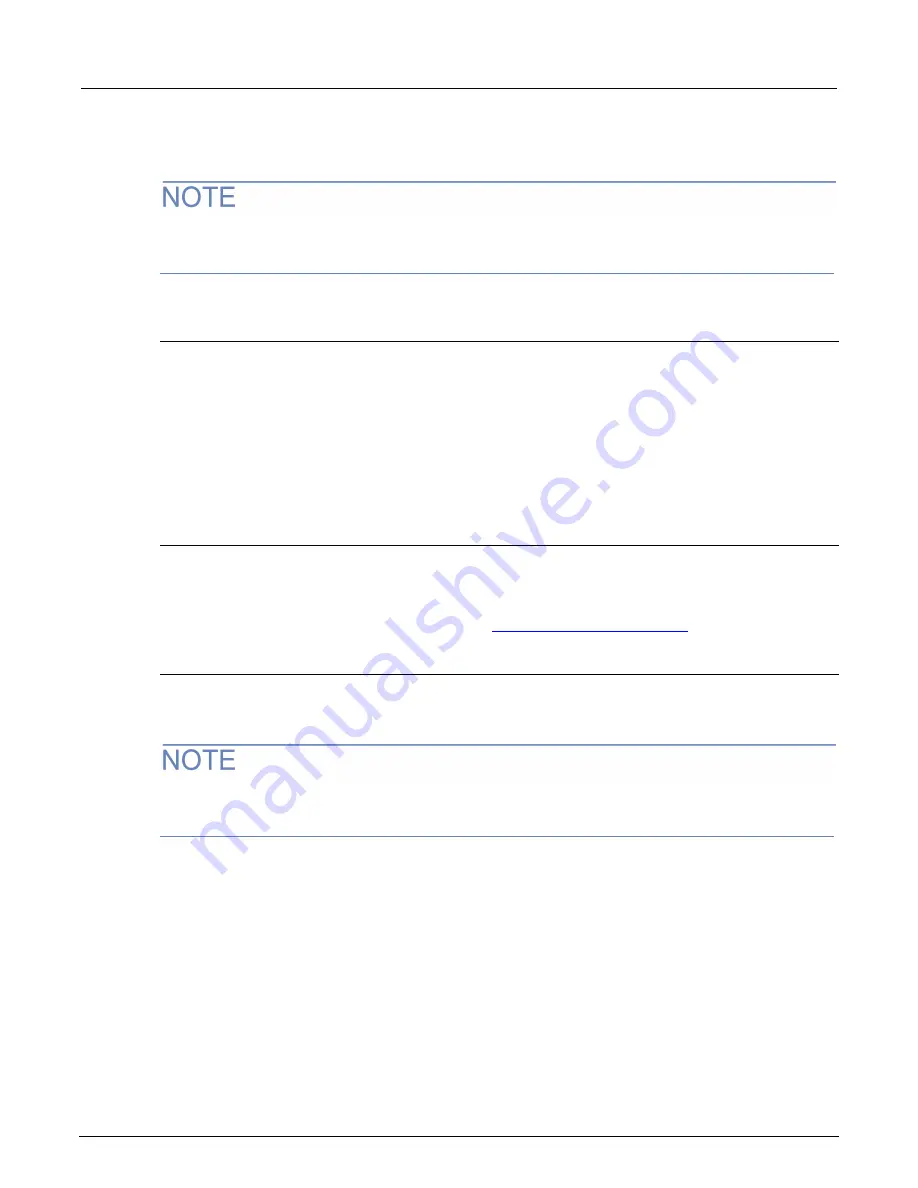
Section 2: General operation
2606B System SourceMeter® Instrument Reference Manual
2-18
2606B-901-01 Rev. B / May 2018
4. Change the values.
5. Click
Submit
. The instrument reconfigures its settings, which may take a few moments.
You may lose your connection with the web interface after clicking
Submit
. This is normal and does
not indicate an error or failure of the operation. If this occurs, find the correct IP address and reopen
the web page of the instrument to continue.
Change the password through the web interface
You can change the instrument password from the web interface.
The default user name and password is
admin
.
To change the password:
1. From the web interface Welcome page, select
Set Password
.
2. In the
Current password
box, enter the presently used password.
3. In the
New Password
and
Confirm New Password
boxes, enter the new password.
4. Click
Submit
.
Use TSB Embedded
TSB Embedded is a tool with a reduced set of features compared to the Keithley Test Script Builder
(TSB) software. TSB Embedded allows both script-building functionality and console functionality
(single-line commands).
For more information on TSB Embedded, refer to
(on page 6-36).
Virtual Front Panel
The Virtual Front Panel page allows you to control the instrument from a computer as if you were
using an instrument with a display and keyboard. You can operate the instrument using a mouse to
select options.
The 2606B only allows fewer than three clients to open the virtual front panel web page at the same
time. Only the first successfully connected client can operate the instrument. Other clients can only
view the virtual front panel.






























