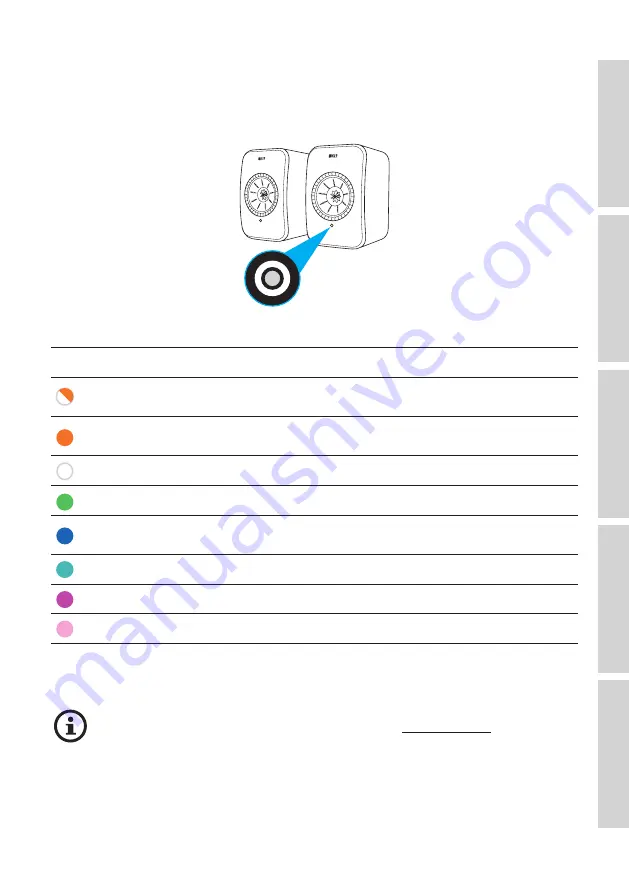
20
5.4
LED Indications
The connection and operation status can be easily checked through the colours and
patterns of the LED indicator on the Primary Speaker.
Pattern
Status
Blinking white and
amber
The speakers are ready to connect to a Wi-Fi network.
Launch the KEF Connect app to set up the speakers.
Solid amber*
The speakers are in Standby Mode and connected to a
Wi-Fi network.
Solid white*
The speakers are operating in Wi-Fi Mode.
Solid green*
The speakers are operating in Spotify Connect Mode.
Solid blue*
The speakers are operating in Bluetooth Mode and a
device is already paired with the speakers.
Solid light blue*
The speakers are operating in TV Mode.
Solid purple*
The speakers are operating in Optical Mode.
Solid pink*
The speakers are operating in USB Mode.
*The LED indicator light illuminates briefly and fades out when there are no active
interactions with the speakers (e.g. controlling playback or volume).
For a full list of colours and patterns, see chapter “LED Indicators”.
Содержание LSX II LT
Страница 103: ...103 For more support please visit kef com...
















































