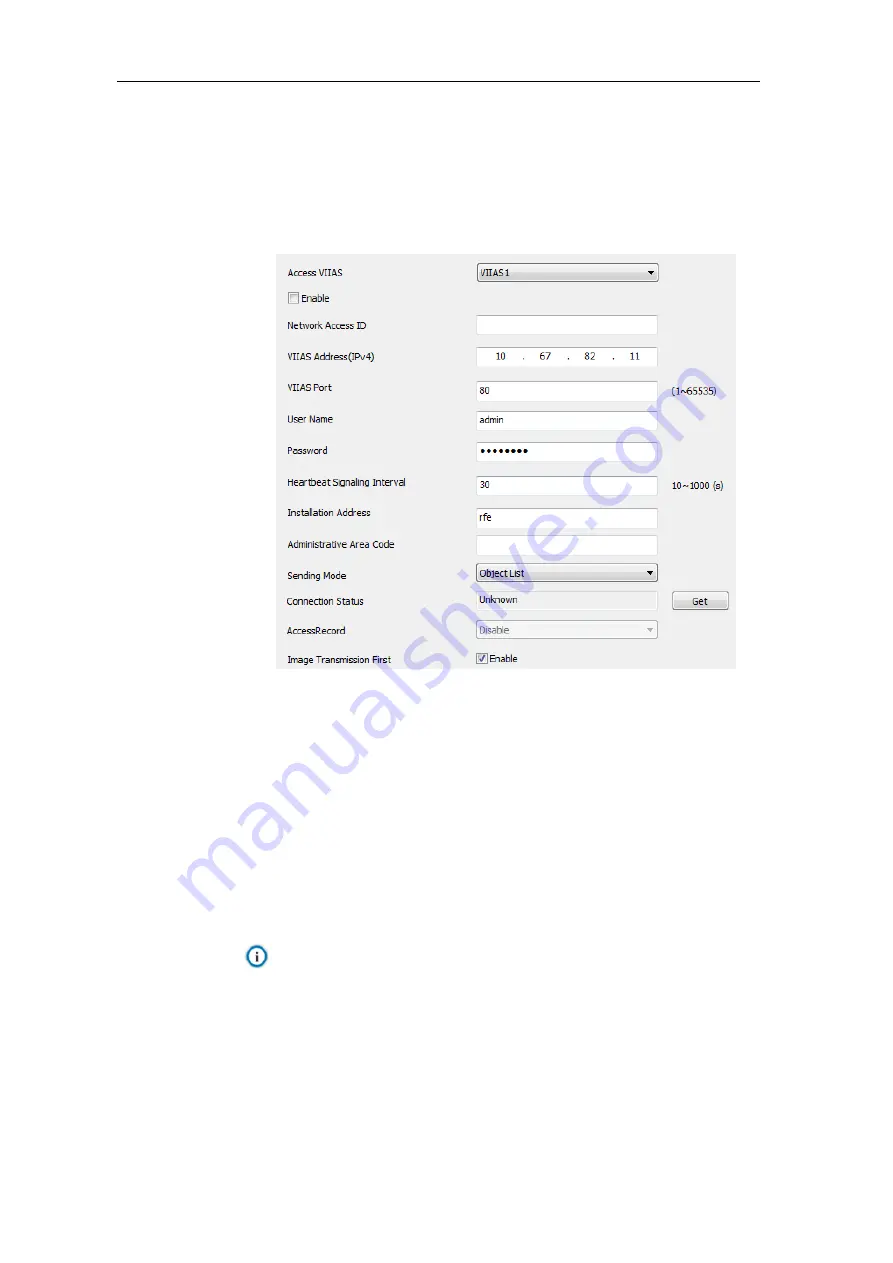
HD Intelligent Speed Dome Camera
User Manual
34
4) Click
“Save” to validate setting. Click “Reset” to restore to default values.
4.2.3
VIIAS
The camera could upload captured snapshots to VIIAS platform as materials for future
data analysis and comparison. Configuration steps are as follows:
1) Go to
Intelligent > Settings > VIIAS.
Picture 4-7 VIIAS
2)
Select a VIIAS from the dropdown list of “Access VIIAS”. The system supports
multiple VIIAS platforms.
3)
Select “Enable” to enable VIIAS access function.
4) Enter ID of device to access to the VIIAS platform.
5) Enter IP address and port number of VIIAS platform.
6) Enter user name and password of VIIAS platform.
7) Enter heartbeat signaling interval.
Note: The heartbeat signaling interval is used to detect TCP disconnection. Usually it
sends simple communication packets periodically. If the system does not
receive any response from the other side in the configured interval, it will judge
the other side has been disconnected. For example, if the parameter is set 30,
the system will send the packet once every 30 s.
8)
Enter “Installation Address” and „Administrative Area Code” by request for
positioning the device.






























