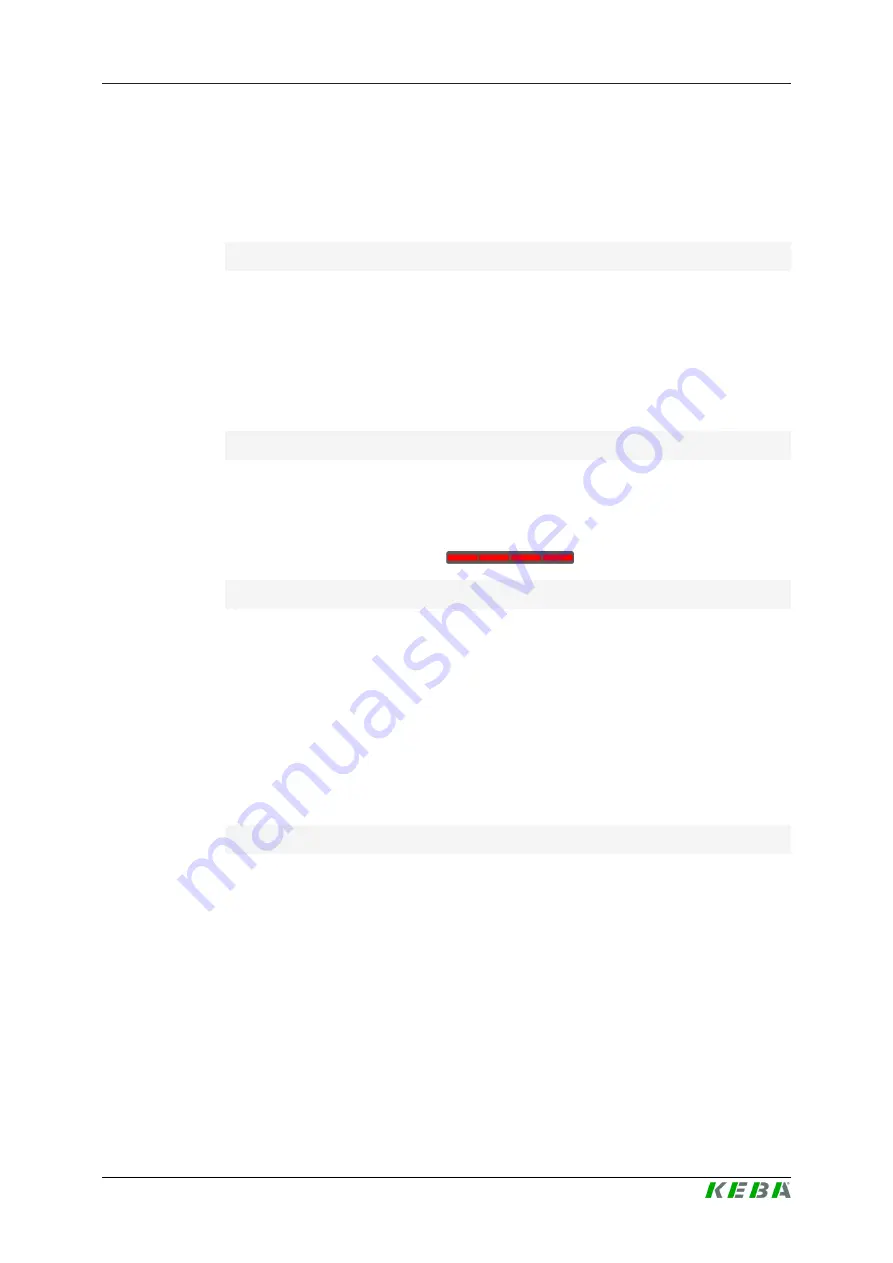
P30
Correcting update errors
Firmware Update Instructions V1.02
15
© KEBA
5
Correcting update errors
If the update process fails, the firmware on the charging station may be cor-
rupted. This chapter describes measures to be taken to be able to operate
the charging station correctly again after an unsuccessful update process.
Possible causes for a failed update
●
There was a power failure during the update process.
●
The USB stick was removed too early during the update process.
●
A restart of the charging station was performed too early during the up-
date process.
●
The connection of the slave charging station to the master charging sta-
tion is interrupted during the update process.
Consequences of a failed update
●
A firmware update via USB stick is no longer possible.
●
The charging station no longer works as expected. This is indicated, for
example, by a red light of the LED bar.
Remedy
To restore the function of the charging station after a failed update, a
"Deep
Firmware Update"
can be performed.
5.1
Perform Deep Firmware Update
The following steps are necessary for the deep firmware update:
●
Prepare USB stick
●
Install update
Prepare USB stick
An empty USB stick formatted with FAT32 is required.
Proceed as follows to prepare the USB stick
1) Download the latest firmware from the KEBA website:
www.keba.com/emobility-downloads
2) Extract the file
KEBA_P30_USB_xxx.zip
.
3) Copy the update files directly into the root directory of the USB stick (do
not use folders).
















