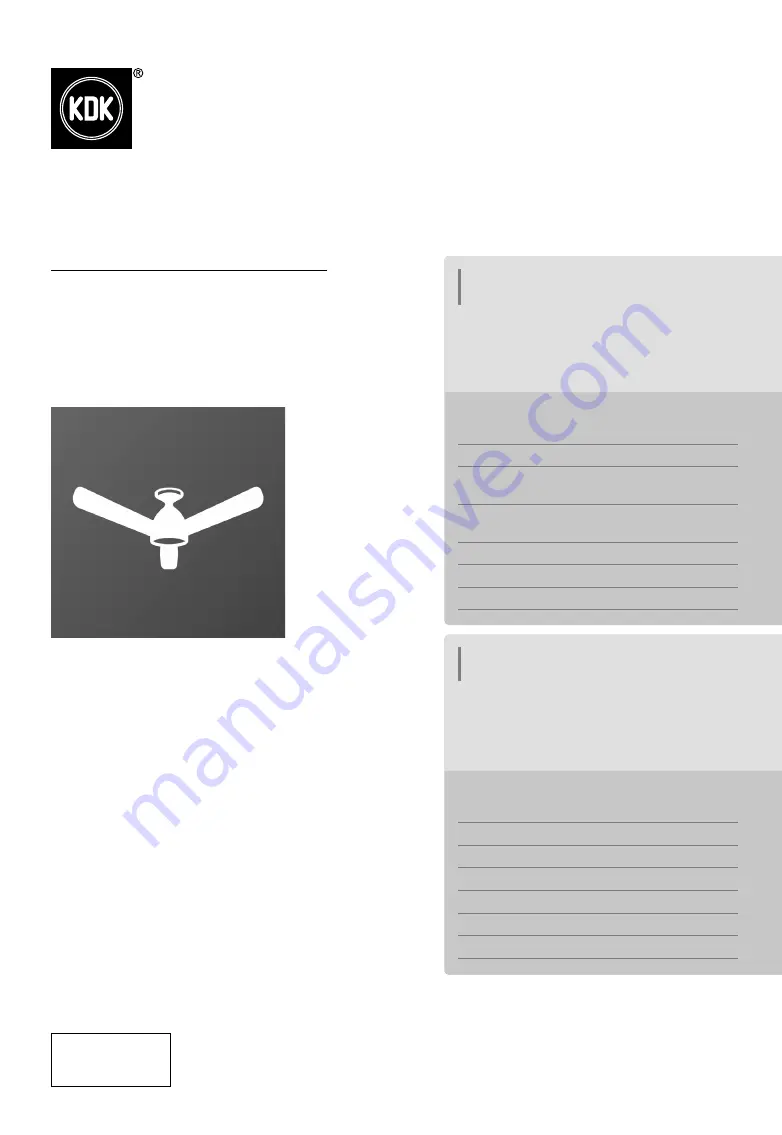
Application Instructions
Ceiling Fan
Model No. /
ဴ
E48HP
E48GP
Application Instructions
Ceiling Fan
Thank you for purchasing this KDK
product.
Before operating this product, please read the
instructions carefully, and save this manual for
future use.
System Overview
2 - 3
How to prepare for setup
4 - 5
How to connect product to home
network
5 - 10
How to register product to smart
devices
11 - 12
How to use
13 - 25
How to cancel registration of ceiling fan
26
Copyright
27 - 30
Contents
ᔖҢแԒᇳ݂
Ӥਉ
ཐᗂௌᗊີ
KDK
ࠢȄ
ᐇհԪࠢࠉȂрಠᎧᇳ݂ਪȂٮ߳Ԇҏ
ЙыоհРࡣՃȄ
فಛ྅क़
2 - 3
ԃդྥര೩ည
4 - 5
ԃդࠢڗড়Ңᆩၯ
5 - 10
ԃդӵසኋ೩രΰຝыࠢ
11 - 12
ԃդٺҢ
13 - 25
ԃդڥੑӤਉຝы
26
ގ᠌
27 - 30
Ҭᓃ
Complies with
IMDA Standards
DA108995
Содержание E48HP
Страница 31: ...31 Memo...
















