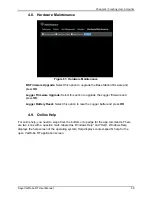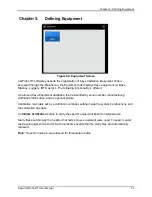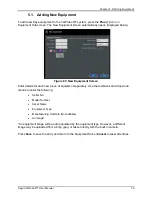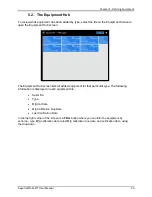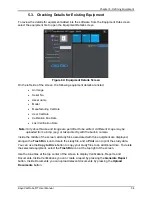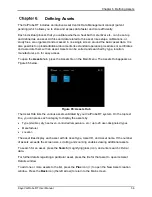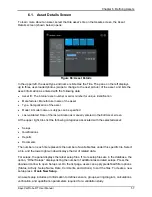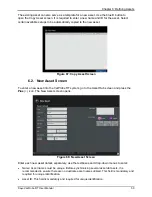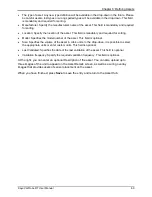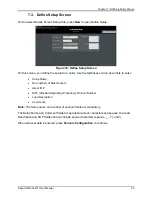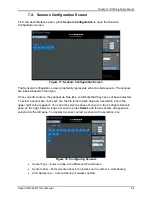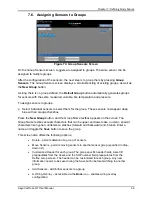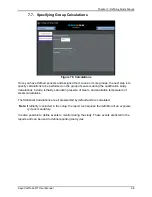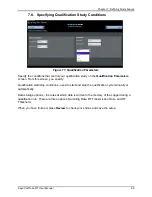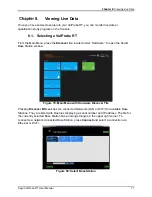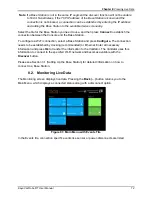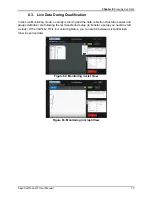Chapter 7: Defining Study Setups
Kaye ValProbe RT User Manual
64
7.4. Sensors Configuration Screen
From the Asset Details screen, press
Sensors Configuration
to open the Sensors
Configuration screen.
Figure 71: Sensors Configuration Screen
The Sensors Configuration screen graphically represents all connected sensors. The sensors
are labeled based on their type.
Once you add sensors, they appear as blue tiles, to indicate that they have not been selected.
To select a sensor tile, click each tile, the tile turns to dark blue and a selection icon in the
upper right corner appears. You can also select a series of sensors in the Configure Sensors
pane on the right. Select a range of sensors, press
Select
, and those sensors all appear as
selected on the left pane. To deselect a sensor, select a sensor with a selection icon.
Figure 72: Configuring Sensors
•
Sensor Type – Enter a range in the
From
and
To
textboxes.
•
Sensor Label – Enter a sensor label in the textbox and a number to start labeling.
•
Auto Numbering –. Auto numbering is always enabled.
Содержание ValProbe RT
Страница 1: ...Validation Kaye ValProbe RT User Manual MXXX EN Rev 1 0 May 2020 ...
Страница 2: ... No content intended for this page ...
Страница 4: ... No content intended for this page ...
Страница 12: ......
Страница 147: ...Chapter 11 Qualification Reports Kaye ValProbe RT User Manual 134 No content intended for this page ...
Страница 163: ...Kaye ValProbe RT User Manual 150 ...
Страница 166: ... No content intended for this page ...
Страница 167: ... No content intended for this page ...