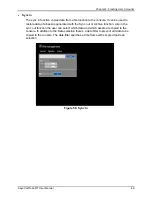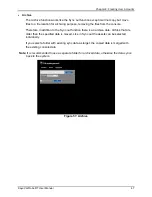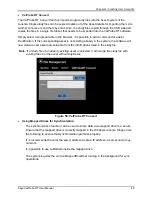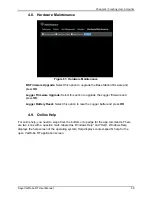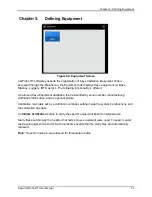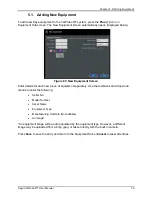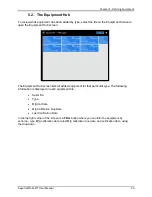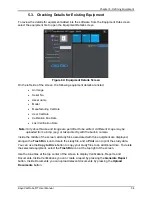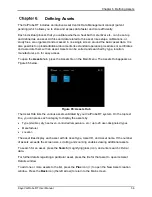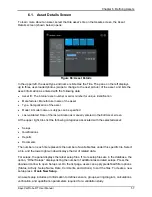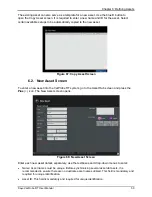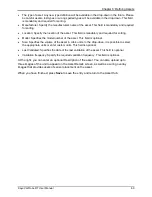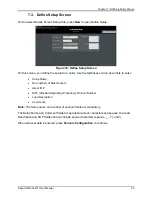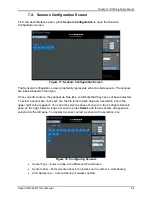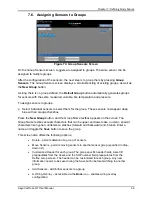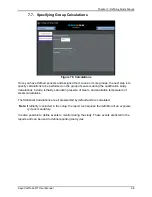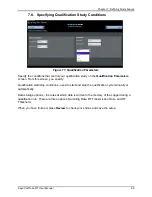Chapter 5: Defining Equipment
Kaye ValProbe RT User Manual
54
5.3. Checking Details for Existing Equipment
To review the details for equipment added into the software, from the Equipment Hub screen
select the equipment tile to open the Equipment Details screen.
Figure 64: Equipment Details Screen
On the left side of the screen, the following equipment details are listed.
•
An Image
•
Serial No.
•
Asset name
•
Model
•
Manufacturing Cal Date
•
User Cal Date
•
Calibration Due Date
•
Last Verification Date
Note: Only Asset Name and Image are permitted to be edited. A different image may be
uploaded from a bmp, jpeg, or taken directly with the built-in camera.
Inside the middle of the screen, all study files associated with this equipment are displayed,
along with a
Trash Bin
icon to delete the study file, and a
icon to print the study data.
You can use the
Copy to Drive
button to copy your study files to an additional drive. To delete
the selected equipment, select the
Trash Bin
icon at the top right of the screen.
Use the blue tiles at the top center of the screen to display Verifications, Reports, and
Documents. Inside Verifications you can create a report by pressing the
Generate Report
button. Inside Documents you can upload relevant documents by pressing the
Upload
Documents
button.
Содержание ValProbe RT
Страница 1: ...Validation Kaye ValProbe RT User Manual MXXX EN Rev 1 0 May 2020 ...
Страница 2: ... No content intended for this page ...
Страница 4: ... No content intended for this page ...
Страница 12: ......
Страница 147: ...Chapter 11 Qualification Reports Kaye ValProbe RT User Manual 134 No content intended for this page ...
Страница 163: ...Kaye ValProbe RT User Manual 150 ...
Страница 166: ... No content intended for this page ...
Страница 167: ... No content intended for this page ...