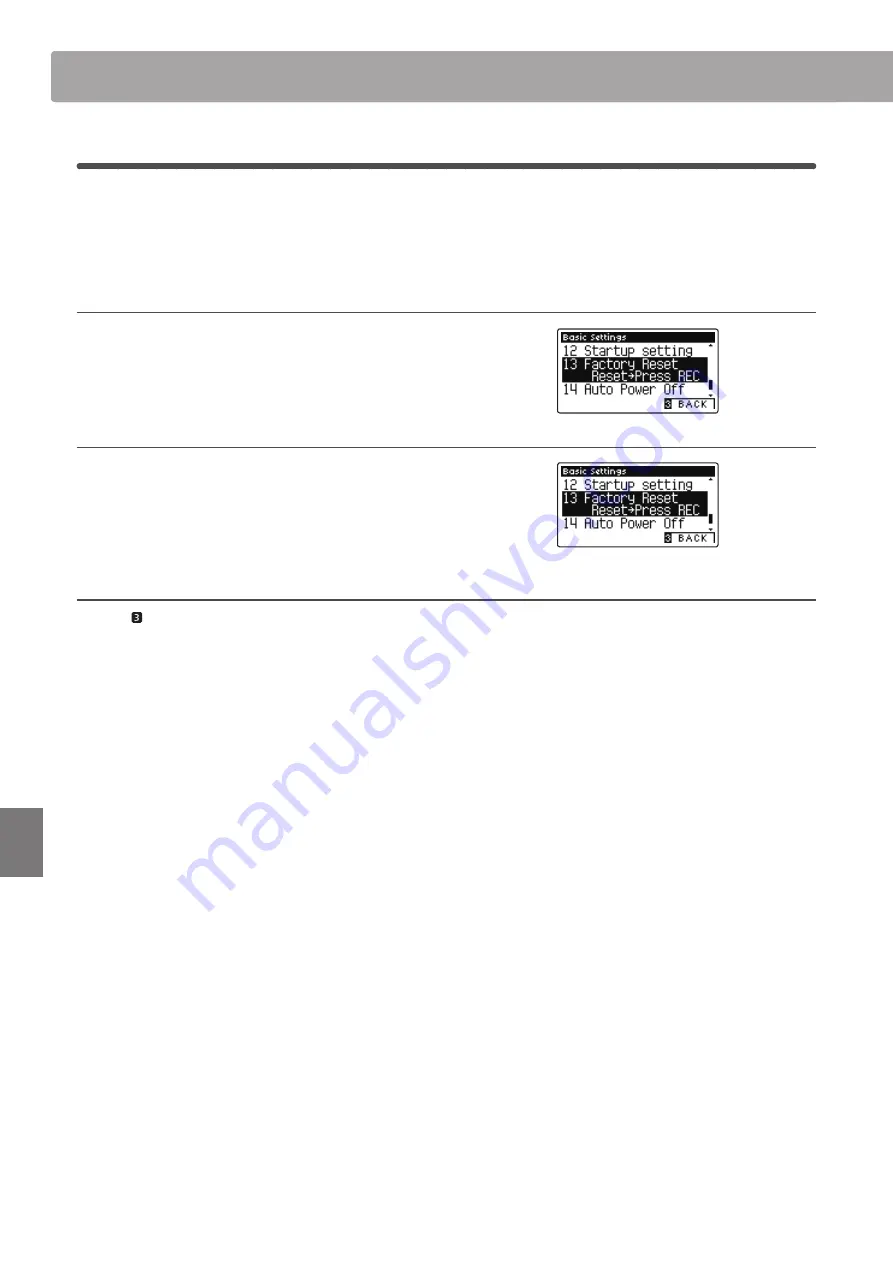
78
Settings
13
Factory Reset
The Factory Reset function clears any settings stored using the Startup Setting function, restoring the CA58 digital
piano to its factory default settings.
* This function will not clear registration memories or recorder songs stored in internal memory.
1. Selecting the Factory Reset function
After entering the Basic Settings menu (page 64):
Press the
or
buttons to select the Factory Reset setting.
2. Restoring factory settings
Press the REC button.
A confirmation message will be shown in the LCD display, and
the all settings will be restored to their default values.
3. Exiting the Factory Reset function
Press the FUNCTION button (BACK) to exit the Factory Reset
function and return to the Function Menus screen.
Basic Settings
Содержание Concert Artist CA 58 B
Страница 1: ...CA58 Owner s Manual Introduction Playing the Piano Music Menu Recorder Settings Appendix...
Страница 12: ...12 Introduction Part Names and Functions CA58 f h i j k l m o p q r n g e d c a b...
Страница 138: ......
Страница 139: ......






























