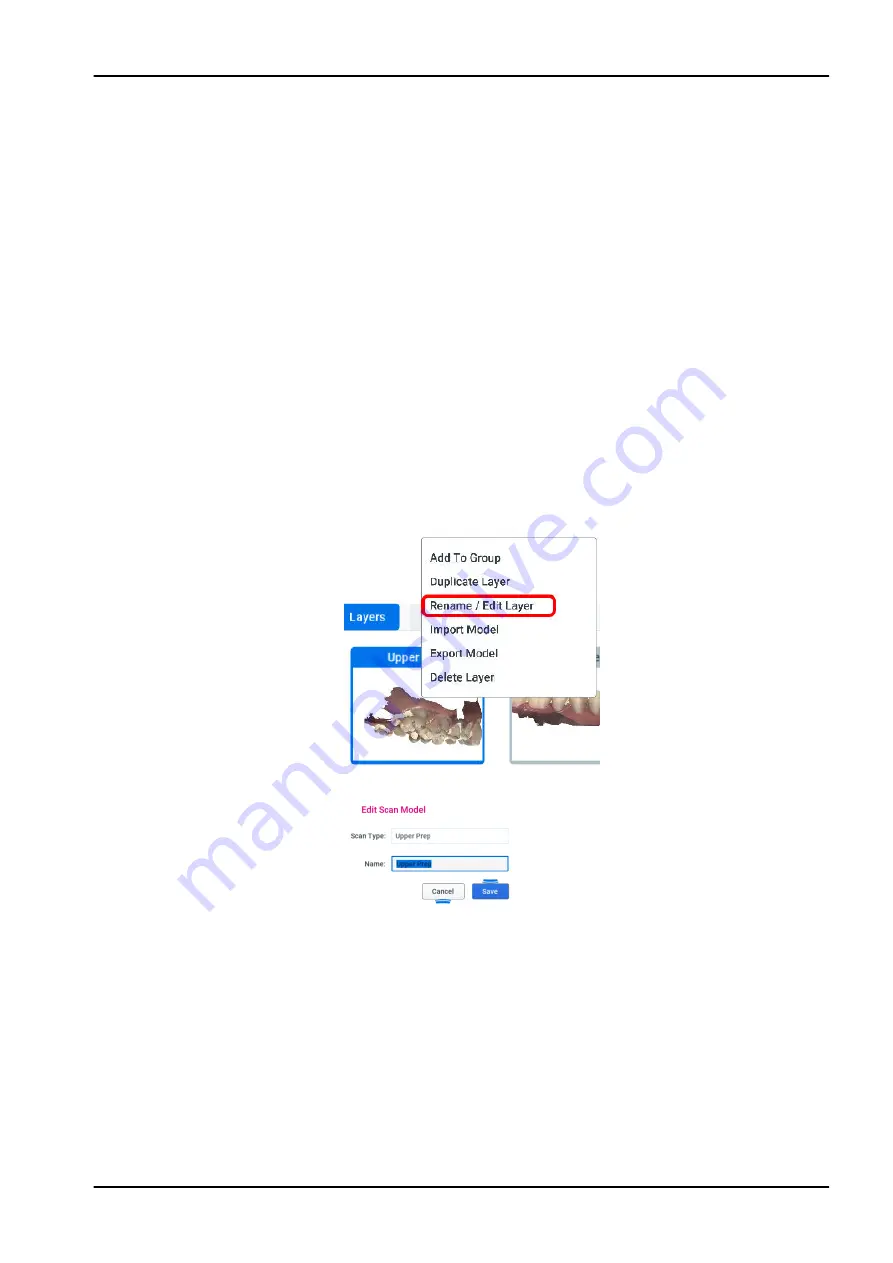
9.20 Scanning upper and lowel
About this task
When scanning upper and lowel:
Steps
1. Start on the occlusal for both scans.
Ensure you have good data on the margin, occlusion, and interproximal
contacts (for restoration scans).
Ensure there is enough buccal data to aid in alignment.
9.21 Editing scan layer
About this task
A scan layer can be edited to change the name and/or scan type. This can
be helpful if you accidentally scan something under the wrong label.
Steps
1. Right-click the layer you want to edit.
2. Click Rename/Edit Layer.
3. Change the Scan Type and/or the layer’s Name.
4. Click Save to keep your changes or click Cancel to exit without saving.
9.22 Shade assist
Before you begin
Shade assist can be used for intraoral cases only.
About this task
Use shade assist as follows.
9 Scanning
Instructions for use
KaVo ProXam iOS 43
Содержание ProXam iOS
Страница 1: ...KaVo ProXam iOS Instructions for use EN...
Страница 70: ...10 Margin tab 64 KaVo ProXam iOS Instructions for use...
Страница 129: ......
Страница 130: ...KaVo Dental GmbH Bismarckring 39 88400 Biberach Deutschland www kavo com 1 015 1250...






























