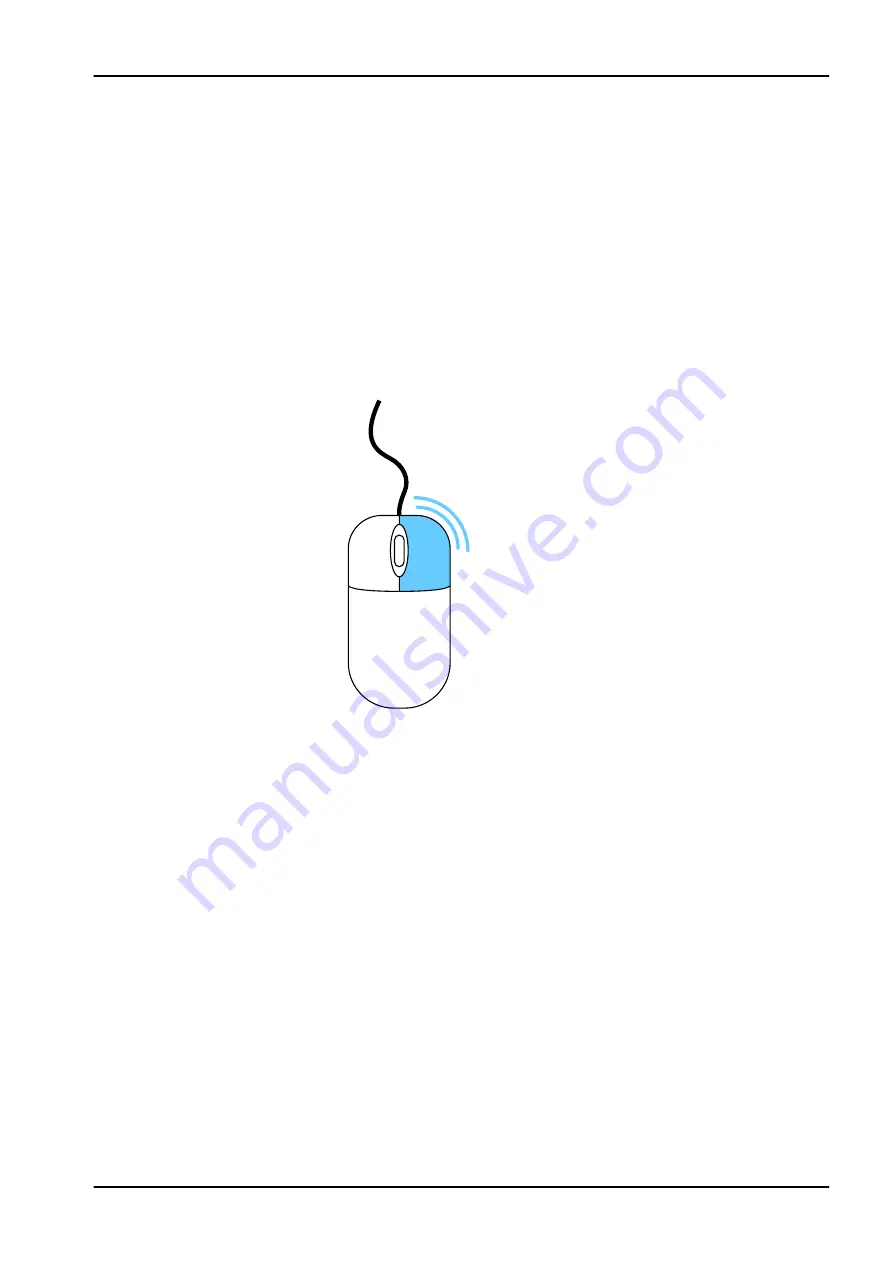
2. Double-click a Model Case to open it.
8.2 Moving/viewing 3D models
Use the mouse to zoom in or out, move, and rotate the model. The mouse
cursor does not change on the Scan tab, but the functionality is the same.
8.2.1 Rotating model
About this task
Follow these steps to rotate a model.
Steps
1. Click and hold down the right mouse button.
2. Drag the mouse horizontally, vertically, or diagonally to rotate the image.
Drag in small increments for more control.
3. To stop rotating release the mouse button.
Repeat as needed.
8.2.2 Changing model size
About this task
Use the scroll wheel on the mouse to zoom in and out on the model.
Steps
1. Position the pointer on your model.
•
To zoom in on the model: rotate the mouse wheel downward, toward
your wrist.
•
To zoom out of the model: rotate the mouse wheel upward, away
from your wrist.
8 Romexis CAD/CAM module overview
Instructions for use
KaVo ProXam iOS 21
Содержание ProXam iOS
Страница 1: ...KaVo ProXam iOS Instructions for use EN...
Страница 70: ...10 Margin tab 64 KaVo ProXam iOS Instructions for use...
Страница 129: ......
Страница 130: ...KaVo Dental GmbH Bismarckring 39 88400 Biberach Deutschland www kavo com 1 015 1250...






























