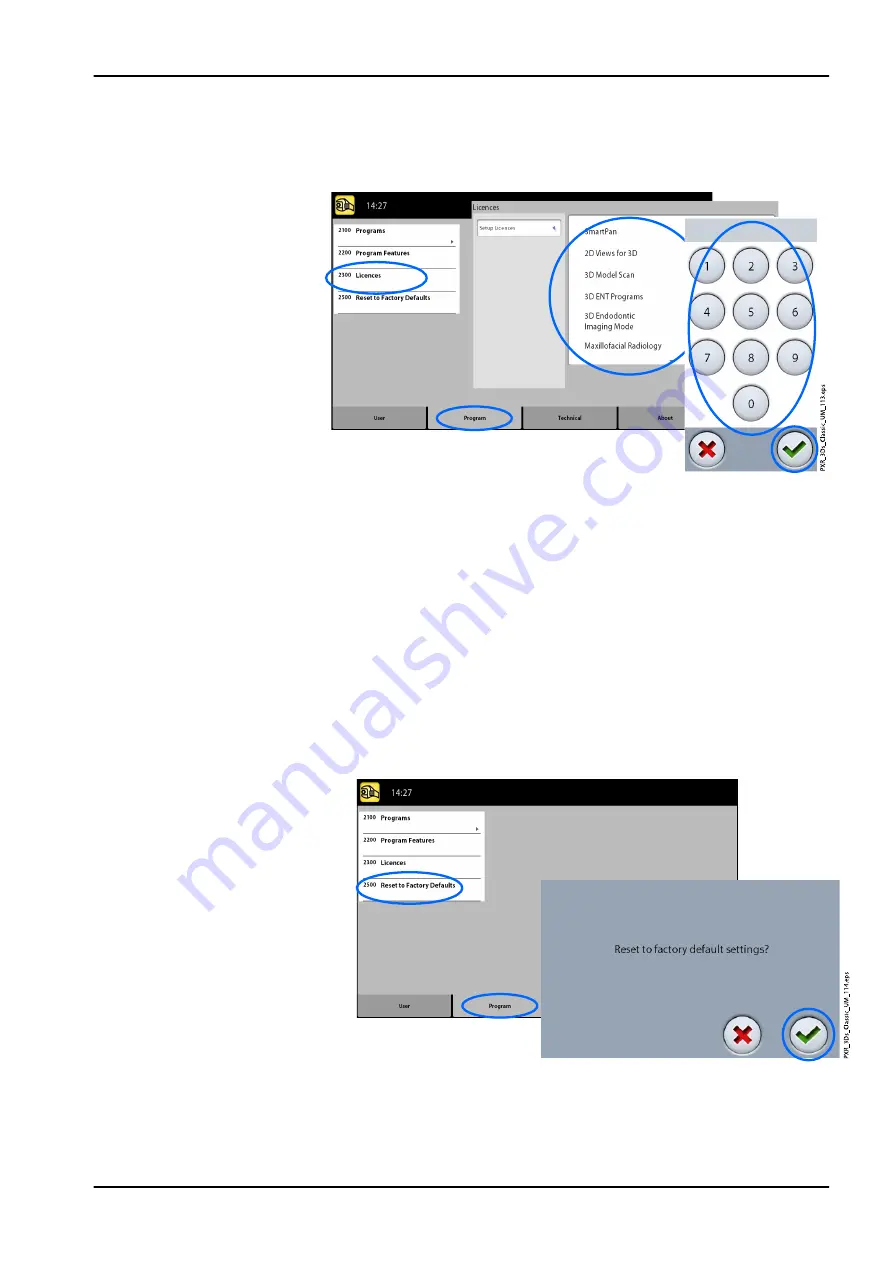
4. Select the green check mark button.
5. Repeat for other program licences if needed.
6. Select the green check mark button.
9.2.4 Reset to Factory Defaults (2500)
About this task
Follow these steps to reset to factory defaults.
Steps
1. Select Program > 2500 Reset to Factory Defaults.
The function will restore the exposure values that have been preset at
the factory (i.e. overrule your own settings in menu Programs (2100)).
The preset exposure values for 3D patient exposures are shown in
section "Adjusting exposure values for current exposure" on page 39.
2. Select the green check mark button.
9 Settings
Instructions for use
KaVo ProXam 65
Содержание ProXam 3DQ
Страница 1: ...KaVo ProXam 3DQ Instructions for use 3D imaging EN...
Страница 8: ...General warning Standard ISO 7010 3 Symbols on product labels 4 KaVo ProXam Instructions for use...
Страница 78: ...Patient handles and touch screen 12 Cleaning and disinfection 74 KaVo ProXam Instructions for use...
Страница 87: ......
Страница 88: ...KaVo Dental GmbH Bismarckring 39 88400 Biberach Deutschland www kavo com 1 015 1242...






























