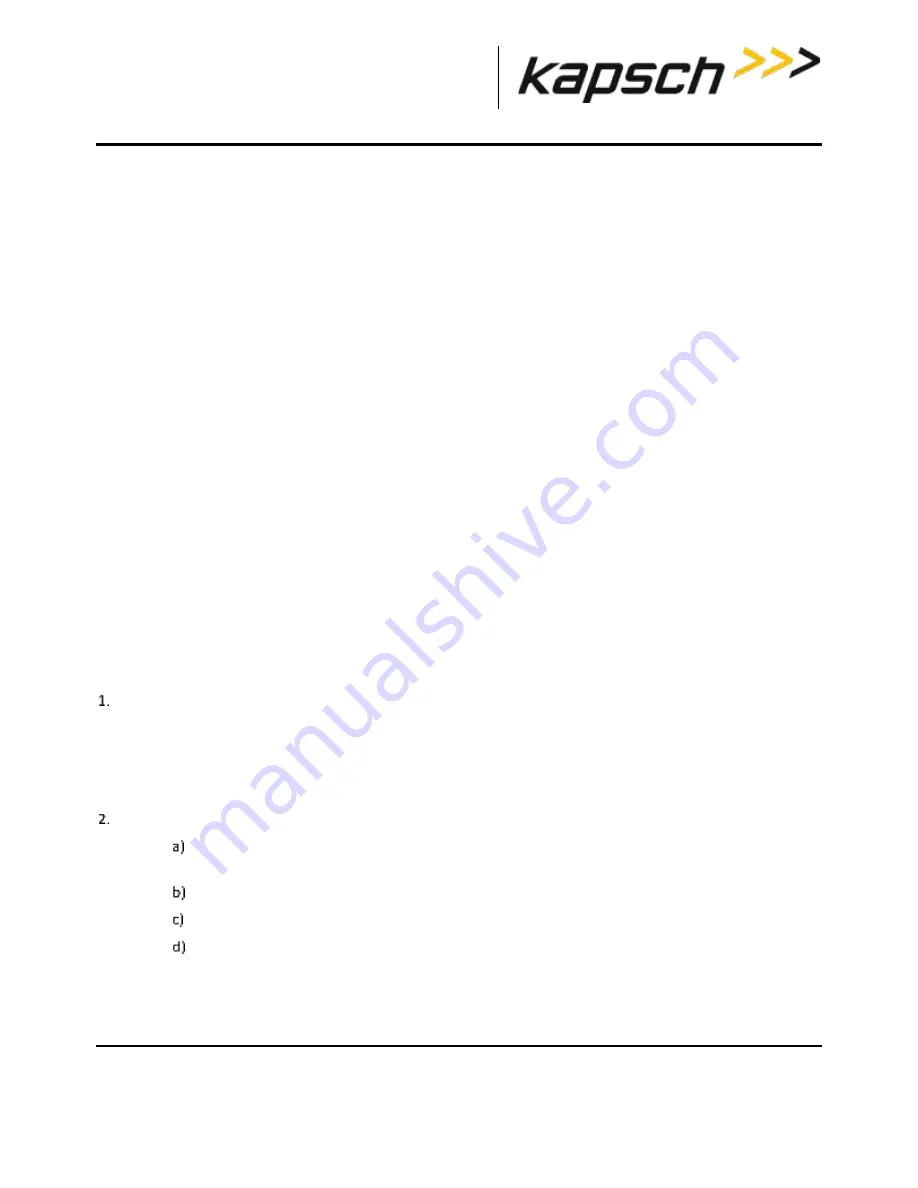
T600 Tag Tester
DOC#:
UM 360420-835
REVISION F
Page 38 of 55
© Kapsch TrafficCom Canada Inc. 2022
These drawings and specifications contain confidential and proprietary information and are the property of Kapsch TrafficCom Canada Inc. and are issued in strict confidence
and will be kept confidential and used solely for the purpose intended and for no other purpose and shall not be transmitted, reproduced, copied, and/or used as the basis for
manufacture or sale of apparatus unless otherwise agreed to in writing by Kapsch TrafficCom Canada Inc.
FILE: UM 360420-835 REV F, T600 OPERATOR AND MAINTENANCE MANUAL.DOCX 03/28/2022 3:02
Kapsch TrafficCom
Constraints:
Followings are only applied to Windows Vista and above with the installation folder under C:\Program Files (x86).
Due to security feature User Account Control (UAC) introduced since Windows Vista, any non-Administrator
program that tries to write to protected locations such as "Program Files" will get their writes caught and
redirected to an alternative location, Virtual Store.
Most programs in Windows including T600 do not run as an administrator even if you are signed into an admin
account.
In our case, if T600 attempts to write to files in folder eg. "C:\Program Files (x86)\Kapsch TrafficCom IVHS\T600
Tag Tester 1.11.06.23" such as log files, the write will get redirected to
"C:\Users\username\AppData\Local\VirtualStore\Program Files (x86)\Kapsch TrafficCom IVHS\T600 Tag Tester
1.11.06.23".
To avoid triggering the use of Windows Virtual Store, run T600 PC software as Administrator by right-clicking the
executable T600TagTester.exe and select
Run as administrator
option. If necessary, use
Windows Explorer
to
copy calibration files and agency mapping file to the T600 installation folder in C:\Program Files (x86).
Installing the calibration files
Optional calibration files, unique to each tag tester, may have been provided by Kapsch TrafficCom Canada Inc..
Installing these files provides the initial calibration of the T600. The IVHS installer must generate or obtain the OBU
calibration files. They are not present on the supplied CD.
Note
: If you do not have the optional calibration files for the specific T600 you want to calibrate, contact Kapsch
TrafficCom Canada Inc. to arrange calibration (see constraints in page 37 for copying the calibration files).
Prerequisites:
You must have a copy of the calibration files provided for the specific T600 tag tester.
Use
Windows Explorer
to copy the
calibration files (*.CAL) into the folder created in: ‘
37, step 1.
NOTE:
I
t is possible to have calibration files for multiple tag testers in the same directory. The tag
tester software identifies the correct calibration file based on the TTU serial number in the
name of the calibration file.
Ensure that the serial number in the calibration file name matches the TTU serial number.
Launch T600 PC software as Administrator by right-clicking the executable T600TagTester.exe and
select
Run as administrator
option.
Click
Settings
→
Configuration
. The Configuration Dialog window opens.
Ensure the number in the TTU Serial Number tab matches the number in the calibration file name.
If these numbers do not match, ensure you have the correct calibration file. If the file is correct, but
the file name is wrong, rename the file with the correct TTU serial number.






























