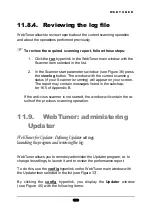W E B T U N E R
To edit another profile, follow these steps:
1. Click
the
config
hyperlink.
2. Select the required profile from the drop-down list in the win-
dow on your screen. Edit the Scanner settings using appropri-
ate pages in the window on your screen.
To launch Scanner,
click the
run
hyperlink. For more details on launching your Scanner
see subchapter 11.8.3.
To display the performance report,
press the
view log
button
located in the Scanner start parameters
window (see Figure 38).
For details of the Scanner report see subchapter 11.8.4.
Functions of the
select
,
show all
and
hide
buttons are similar to those
described in subchapter 11.5.
11.8.2. Remote configuration of the
Scanner program
WebTuner allows you to edit the profiles of the Scanner program.
Scanner parameters are similar to those described for the daemon process
(see subchapter 11.7.2). The difference is the
report
page (see Figure 17),
where you cannot define the
User report
setting for your Scanner, and the
options
page (see Figure 16), where you will find the following extra op-
tions:
Scan … files in parallel
– check this box to simultaneously scan the
176