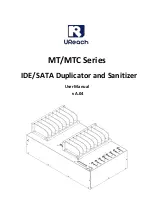16
10. Manage Accounts
This menu allows the administrator to perform the following user administrative tasks. This feature
is disabled by default. Prior to activating this feature, the duplicator recognizes all users as the only
activated user defined as the administrator. The predefined password is “0000”.
1) View User
View all existing user accounts.
2) Create User
Allows you to create additional user accounts. Each user has individual settings. During this
process, there are prompts to enter a new user name (up to 8 alphanumeric letters or numbers)
and user password for a new account.
3) Edit User Info
Edit details for an existing user account. You can change the user account name as well as their
password.
Note:
User account “Admin” is the administrative account and you can only change its password.
4) Delete Users
Allows you to delete an existing user account. During this process, there is a prompt to select
the existing account to be removed.
Note:
User account “Admin” is the administrative account and cannot be deleted.
5) Password on Bootup
Allows you to enable or disable whether a password has to be entered during bootup.
11. Shutdown
This function will save any system settings that have been configured since the device was last
powered on, to make sure that it is safe to power down the system. Turning off the duplicator
without performing this function will increase the risk of damaging the system.
Device Menu Overview
Содержание U2D2-15
Страница 1: ...Copyright 2018 All Rights Reserved KANGURUUSBDUPLICATOR USER MANUAL Model no U2D2 ...
Страница 25: ......