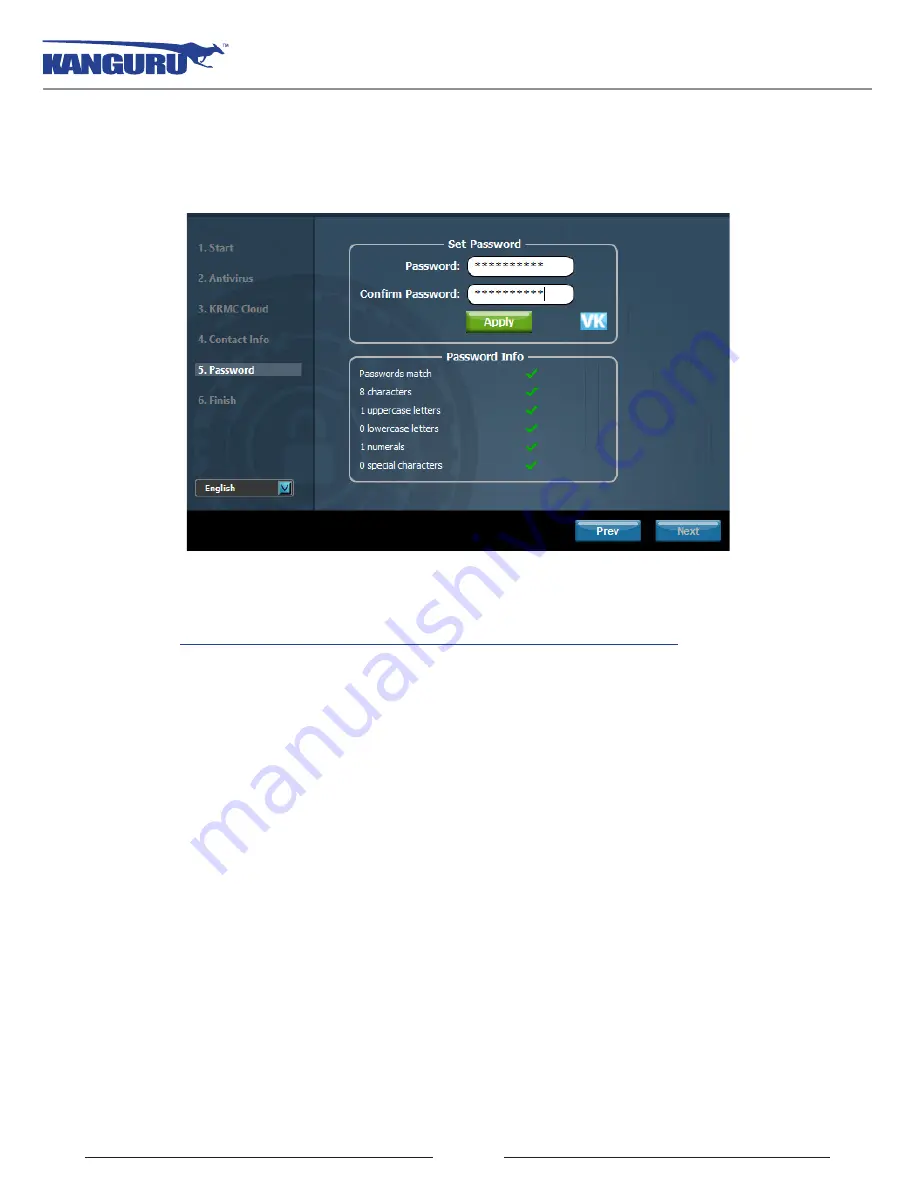
15
Setting a Password
3.3.5 Setting a Password
From the Set Password screen:
1. Enter your password in the
Password
data field. You can enter your password using KDM’s Virtual
Keyboard by clicking the
VK
button. For more information on using the Virtual Keyboard
see
3.4.2 Using the Virtual Keyboard to Enter Your Password on page 18
Note:
For security reasons, it is recommended that you incorporate letters, numbers and symbols
to achieve maximum security.
2. Enter the same password in the
Confirm Password
field for verification. If your passwords do not
match or there is any other issue with the password which you have entered in the Set Password
section, an explanation will be visible in the
Password Info
window.
Note:
The
Password Info
window will inform you if there are any password requirements. It
updates in real time. Disregard the messages in the
Password Info
box until you have finished
entering your password into both the
Password
and
Confirm Password
fields.
3. Click on the
Apply
button to set your password. Once the password has been set, click on the
Next
button.
Congratulations! Your device is now set up and ready for use. Click on the
Finish button
to complete
the Setup Wizard and start using your device.
















































