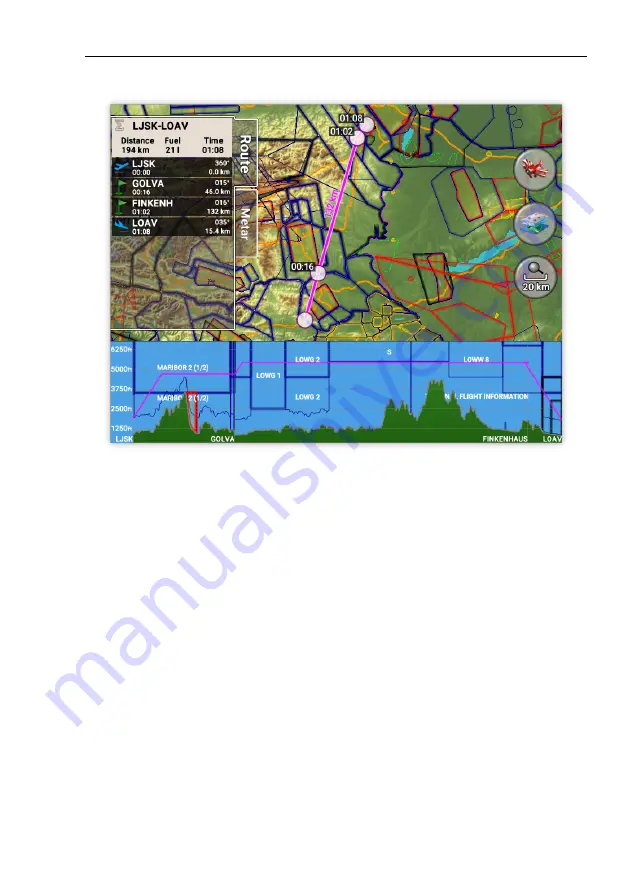
Nesis III User’s Manual
4.5
Route
Figure 38:
Example of route planning with touch screen.
•
Observe the route path. Move the map if necessary. The path crosses
Wiener Neustadt CTR area. Touch the path near by and drag it over
the
FINKENHAUS
reporting point.
•
This seems fine now. Touch the
Zoom
icon again to see the complete
route. At the bottom is the terrain profile with the airspace zones that
route is crossing. Adjust the vertical flight line according to the terrain
and airspace.
•
Once you are happy with the route, select the
Airplane
icon. This saves
the route and activates it at the same time.
The route planning system is very flexible and it adds even more features. We
recommend creating a few routes and checking them out.
•
A touch on a circle – route waypoint allows you to remove the waypoint
from the route.
59
©
Kanardia
2018-2022
Содержание Nesis III
Страница 1: ...Nesis III User s Manual Kanardia d o o April 2022 Release for software version 3 9...
Страница 2: ......






























