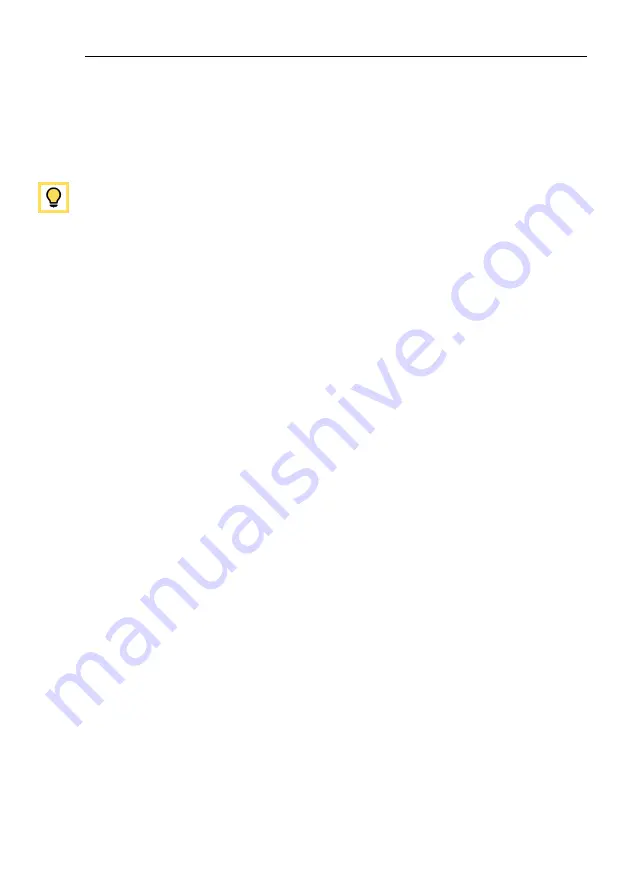
Nesis III User’s Manual
3.2
Turning ON/OFF
3.2
Turning ON/OFF
Nesis is connected to an avionics power bus which has a mechanical switch
between the bus and the battery. Thus it is automatically turned ON and
therefore it does not have an ON/OFF button.
Nesis has a pretty low power consumption. So, you may try to activate Nesis
after main switch and once Nesis is running, you start cranking the engine.
This works well in vast majority of cases when battery is in good condition.
3.3
Start-up Sequence
When Nesis is powered ON and the program is ready, it opens the start-up
window sequence also illustrated by Figure 2:
1. Use the Selector knob to confirm the warning (push the knob),
2. select the pilot,
3. select the instructor,
4. select the QNH (rotate until correct QNH is shown and then push the
knob),
5. Set the fuel level (for software tanks only – not shown on the figure).
You are asked for the pilot only if more than one pilots are entered into the
pilot list and you are asked for the instructor only if at least one of the pilots
is also marked as an instructor. Please see the section 8.4 on page 96 to see
how to enter pilots and instructors.
3.4
Status Bar
Most of the screens show status bar on the top. This bar holds some valuable
information. It is illustrated on the Figure 3.
Status bar has the following elements:
1
○
Outside air temperature.
2
○
Flight time - time elapsed after takeoff was detected. In the case of
traffic patterns, time since the last takeoff (touch-and-go) is shown.
21
©
Kanardia
2018-2022
Содержание Nesis III
Страница 1: ...Nesis III User s Manual Kanardia d o o April 2022 Release for software version 3 9...
Страница 2: ......






























